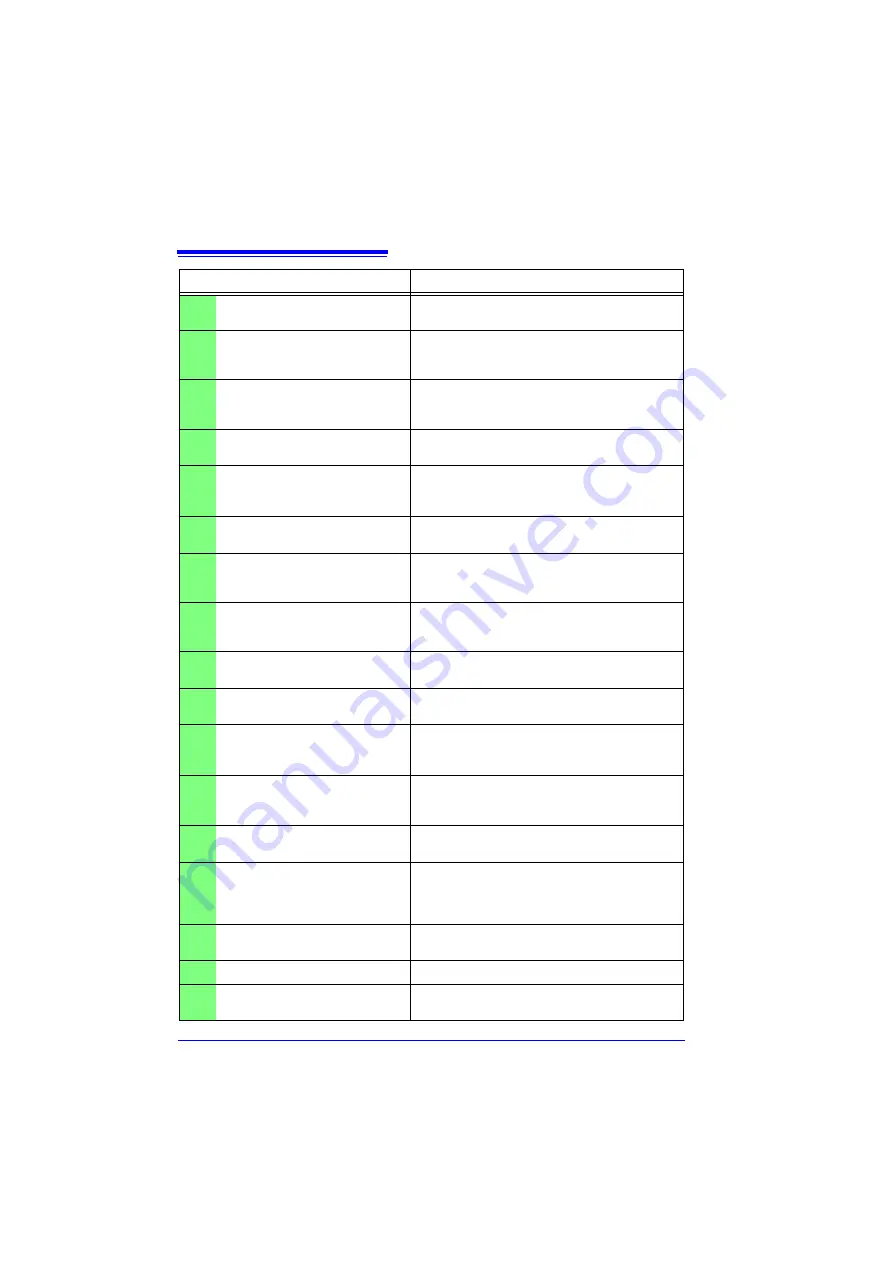
Appendix 1 Error Messages and Remedial Actions
A
2
201
Exceeding the setting range.
The entered numerical value is out of the valid
range. Enter a valid value.
204
Measurement range was
changed.
When [Type] - [Range] is selected, the mea-
surement range is automatically changed to
match the upper and lower limits.
230
Recording time has been
changed due to memory limit.
Increasing the number of measurement chan-
nels has decreased Internal memory waveform
data capacity.
231
The pre-trigger time setting has
been changed.
Increasing the recording interval or length
requires reducing pre-trigger recording time.
232
Recording and pre-trigger times
have been shortened due to
memory limit.
Increasing the recording interval requires reduc-
ing recording length and pre-trigger recording
time.
233
Trigger or alarm settings for this
channel have been changed.
The setting ranges for count integration and
revolutions have been changed.
234
The burn out setting has been
disabled.
Broken wire detection is disabled (turned Off)
when the recording interval is set to 10, 20 or 50
ms, or when the digital filter is disabled.
235
Burn out cannot be enabled with
current settings.
Broken wire detection is disabled (turned Off)
when the recording interval is set to 10, 20 or 50
ms, or when the digital filter is disabled.
236
File partition period was
changed.
The segment time span has been changed in
response to changing the recording interval.
237
File partition time was changed.
The segment time span has been changed in
response to changing the recording interval.
238
When the record interval is 10ms
or 20ms, the CSV automatic
saving cannot be set.
To select [CSV (real time)] or [CSV + Calc] for
auto saving, the recording interval must first be
set to at least 50 ms.
239
Because the CSV automatic sav-
ing is set, the record interval
cannot be set to 10ms or 20ms.
To select 10 ms or 20 ms recording interval, first
select a non-CSV auto saving method.
240
The timer stop time has been
passed.
Set the timer stop time to a future time.
301
No waveform data
No waveform data is preset, so data saving and
calculations cannot be performed. Press the
START/STOP key to start acquiring measure-
ment data.
302
Confirm the A-B cursor position.
The A/B cursor positions are invalid (out of
waveform range). Check the cursor positions.
303
No numeric calculation data
Execute numerical calculation (p.113).
304
Invalid event marker.
Try moving to an event mark that is not in mem-
ory.
Message
Remedial Action
Summary of Contents for LR8431
Page 2: ......
Page 20: ...Operating Precautions 12...
Page 44: ...2 5 Zero Adjustment 36...
Page 74: ...3 7 Viewing All Channel Settings in a List 66...
Page 88: ...4 5 About Recording Operation 80...
Page 120: ...6 6 Transferring Data to a Computer USB Drive Mode 112...
Page 126: ...7 2 Numerical Value Calculation Expressions 118...
Page 136: ...8 3 Making System Settings 128...
Page 144: ...9 5 Synchronous Measurements with Multiple Instruments 136...
Page 154: ...Chapter 10 Specifications 146...
Page 198: ...Appendix 11 Pulse Input Circuit Diagram A40...
Page 202: ...Index Index 4...
Page 203: ......
















































