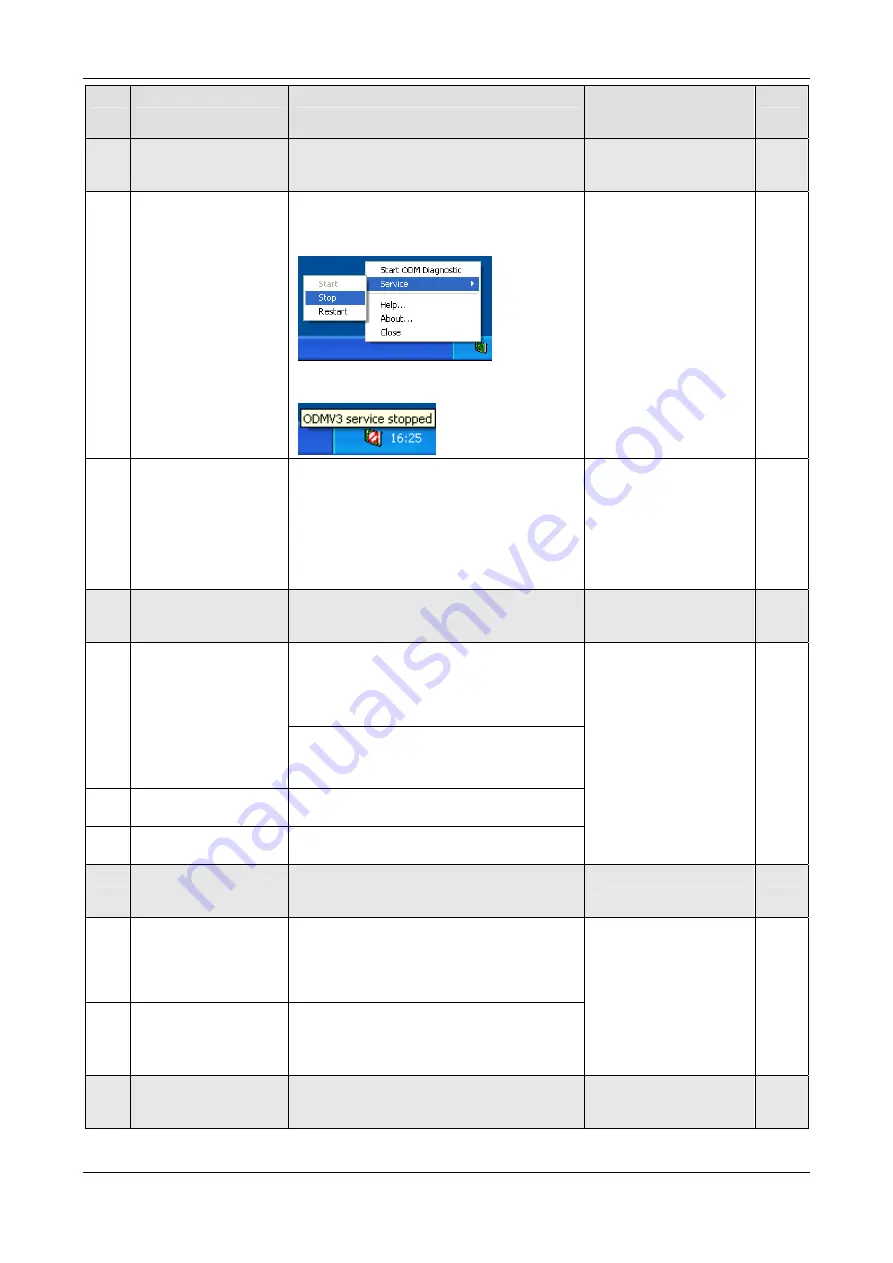
Getting Started
72/299
PC Cards cifX Compact PCI, Mini PCI, Mini PCIe, PCI-104 | Installation, Operation and Hardware Description
DOC120205UM53EN | Revision 53 | English | 2019-03 | Released | Public
© Hilscher, 2008-2019
#
Step
Description
For detailed
information see
manual / section
Page
8
OR
Configuring
Slave using
netX
Configuration Tool
Download Firmware and Configuration
8.1
Downloading Firmware
and Configuration
(Slave)
If SYCON.net was already used on the PC,
stop the ODMV3 service. Therefore, select
Service > Stop
from the context menu of the
ODMV3 system tray icon.
Requirements for
Operation of the PC
Cards cifX
The ODMV3 system tray icon changes to
ODMV3 Service stopped
.
In the
netX Configuration Tool
:
- select the Firmware protocol,
- Set the PC card cifX (Slave) parameters.
- Select
Apply
.
The selected firmware and the configuration
are downloaded to the replacement card cifX.
The configuration is saved to the hard disk of
the PC.
See Operating
Instruction Manual netX
Configuration Tool for
cifX, comX and netJACK
9
Configuring Master
using SYCON.net
Download Firmware and Configuration
Use the corresponding Master DTM in the
configuration software
SYCON.net
.
9.1
Firmware Download
- Start configuration software
SYCON.net
,
- Create new project /Open existing project,
- Insert Master into configuration,
- Select driver and assign device.
- Select and download the firmware.
Firmware Master:
EtherCAT Master,
EtherNet/IP Scanner,
PROFINET IO
Controller,
PROFIBUS DP Master,
CANopen Master,
DeviceNet Master
9.3
Configuration
cifX (Master)
- Configure the PC card cifX (Master).
9.4
Download
Configuration
- Download the configuration to the PC card
cifX (Master).
See corresponding user
manual
Device Names in
SYCON.net
Notes for the
Configuration of the
Master Device
10
Diagnosis by
SYCON.net
(Slave and Master)
Diagnosis, I/O Data
Use the corresponding Slave or Master DTM
in the configuration software
SYCON.net
.
10.1
Diagnosis Steps
(Master and Slave)
- In netDevice rightclick on device symbol.
- Select context menu entry
Diagnosis
,
- then select
Diagnosis > General
or
Firmware Diagnosis
,
- or select
Diagnosis > Extended Diagnosis
.
10.2 I/O
Monitor
- In netDevice rightclick on device symbol.
- Select context menu entry
Diagnosis
,
- then
Tools > IO Monitor
.
-Check the input or output data.
See corresponding user
manual
11
OR
Slave Diagnosis
by
netX Configuration
Tool
(only Slave)
Diagnosis






























