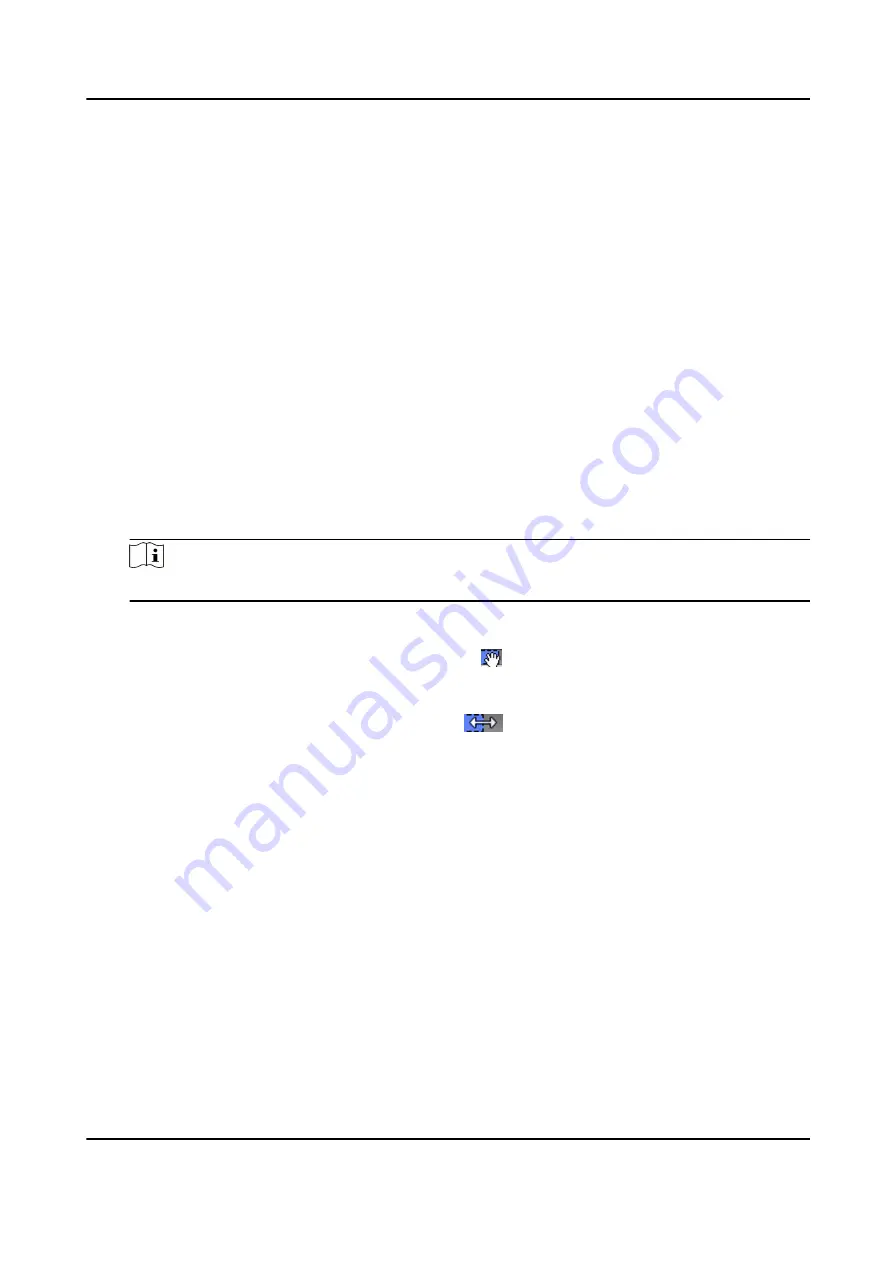
4. Click OK.
6.7.2 Configure Remaining Open/Closed
You can set the status of the door as open or closed. For example, you can set the door remaining
closed in the holiday, and set the door remaining open in the specified period of the work day.
Before You Start
Add the access control devices to the system.
Steps
1. Click Access Control → Advanced Function → Remain Open/Closed to enter the Remain Open/
Closed page.
2. Select the door that need to be configured on the left panel.
3. To set the door status during the work day, click the Week Schedule and perform the following
operations.
1) Click Remain Open or Remain Closed.
2) Drag the cursor to draw the time duration, which means in that duration of time, the
configured access group is activated.
Note
Up to 8 time durations can be set to each day in the week schedule.
3) Optional: Perform the following operations to edit the time durations.
• Move the cursor to the time duration and drag the time duration on the timeline bar to
the desired position when the cursor turns to .
• Click the time duration and directly edit the start/end time in the appeared dialog.
• Move the cursor to the start or the end of time duration and drag to lengthen or shorten
the time duration when the cursor turns to
.
4) Click Save.
Related Operations
Copy to Whole
Week
Select one duration on the time bar, click Copy to Whole Week to copy
all the duration settings on this time bar to other week days.
Delete Selected
Select one duration on the time bar, click Delete Selected to delete this
duration.
Clear
Click Clear to clear all the duration settings in the week schedule.
4. To set the door status during the holiday, click the Holiday and perform the following
operations.
1) Click Remain Open or Remain Closed.
2) Click Add.
3) Enter the start date and end date.
4) Drag the cursor to draw the time duration, which means in that duration of time, the
configured access group is activated.
DS-K3B501S Series Swing Barrier User Manual
65
Summary of Contents for DS-K3B501S Series
Page 1: ...DS K3B501S Series Swing Barrier User Manual ...
Page 30: ...Entering Wiring Exiting Wiring DS K3B501S Series Swing Barrier User Manual 17 ...
Page 32: ...Figure 2 8 Fire Alarm Module Wiring DS K3B501S Series Swing Barrier User Manual 19 ...
Page 115: ...Figure F 2 Device Command DS K3B501S Series Swing Barrier User Manual 102 ...
Page 116: ...UD18744B ...


































