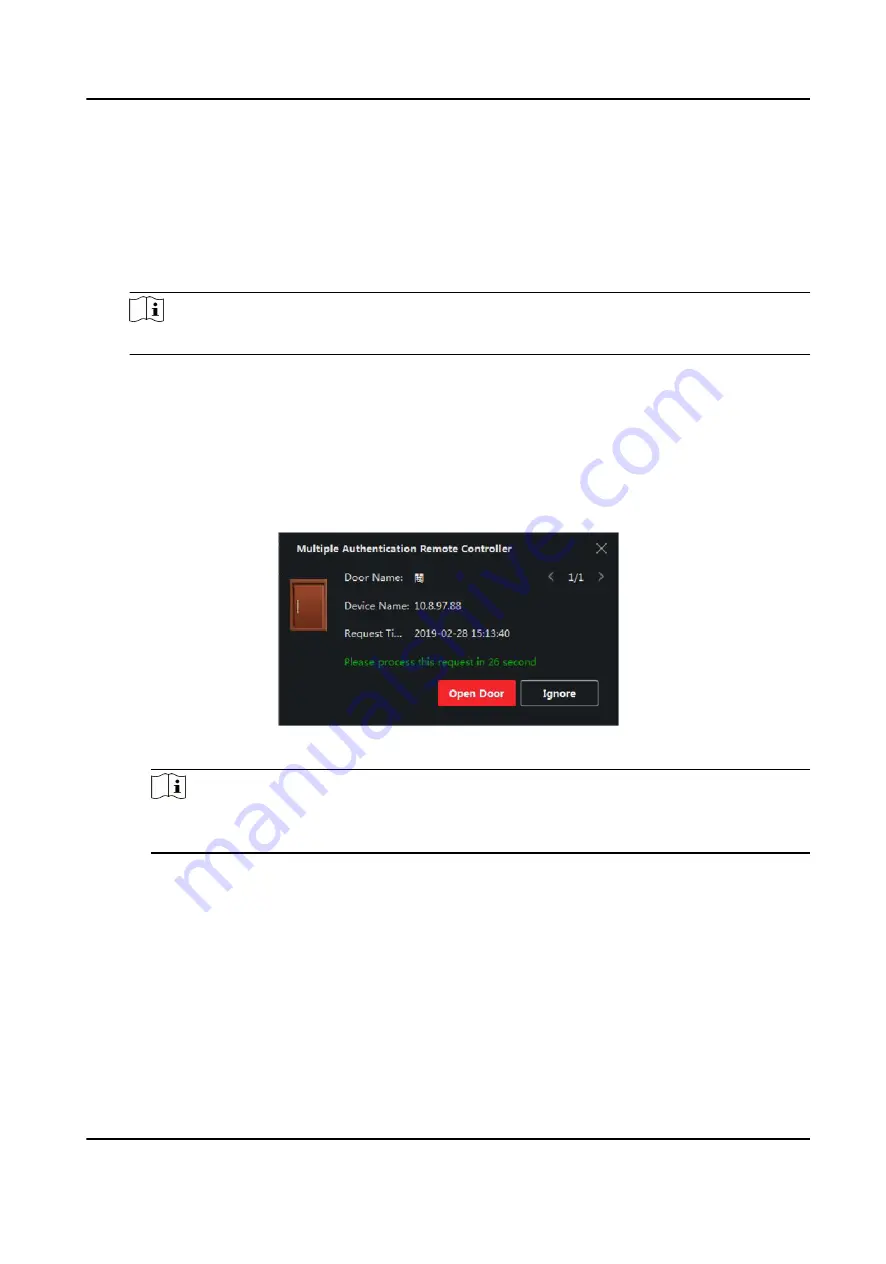
7) Optional: Select the person/card group(s), and then click Apply to re-apply access group that
failed to be applied previously to the access control device.
4. Select an access control point (door) of selected device on the left panel.
5. Enter the maximum interval when entering password.
6. Add an authentication group for the selected access control point.
1) Click Add on the Authentication Groups panel.
2) Select a configured template as the authentication template from the drop-down list.
Note
For setting the template, refer to Configure Schedule and Template .
3) Select the authentication type as Local Authentication, Local Authentication and Remotely
Open Door, or Local Authentication and Super Password from the drop-down list.
Local Authentication
Authentication by the access control device.
Local Authentication and Remotely Open Door
Authentication by the access control device and by the client. When the person swipes
the card on the device, a window will pop up. You can unlock the door via the client.
Figure 6-6 Remotely Open Door
Note
You can check Offline Authentication to enable the super password authentication when
the access control device is disconnected with the client.
Local Authentication and Super Password
Authentication by the access control device and by the super password.
4) Select the added person/card group in the left list below and it will be added to the Selected
list on the right as the authentication group.
5) Click the added authentication group in the right list to set authentication times in the Auth
Times column.
DS-K3B501S Series Swing Barrier User Manual
67
Summary of Contents for DS-K3B501S Series
Page 1: ...DS K3B501S Series Swing Barrier User Manual ...
Page 30: ...Entering Wiring Exiting Wiring DS K3B501S Series Swing Barrier User Manual 17 ...
Page 32: ...Figure 2 8 Fire Alarm Module Wiring DS K3B501S Series Swing Barrier User Manual 19 ...
Page 115: ...Figure F 2 Device Command DS K3B501S Series Swing Barrier User Manual 102 ...
Page 116: ...UD18744B ...






























