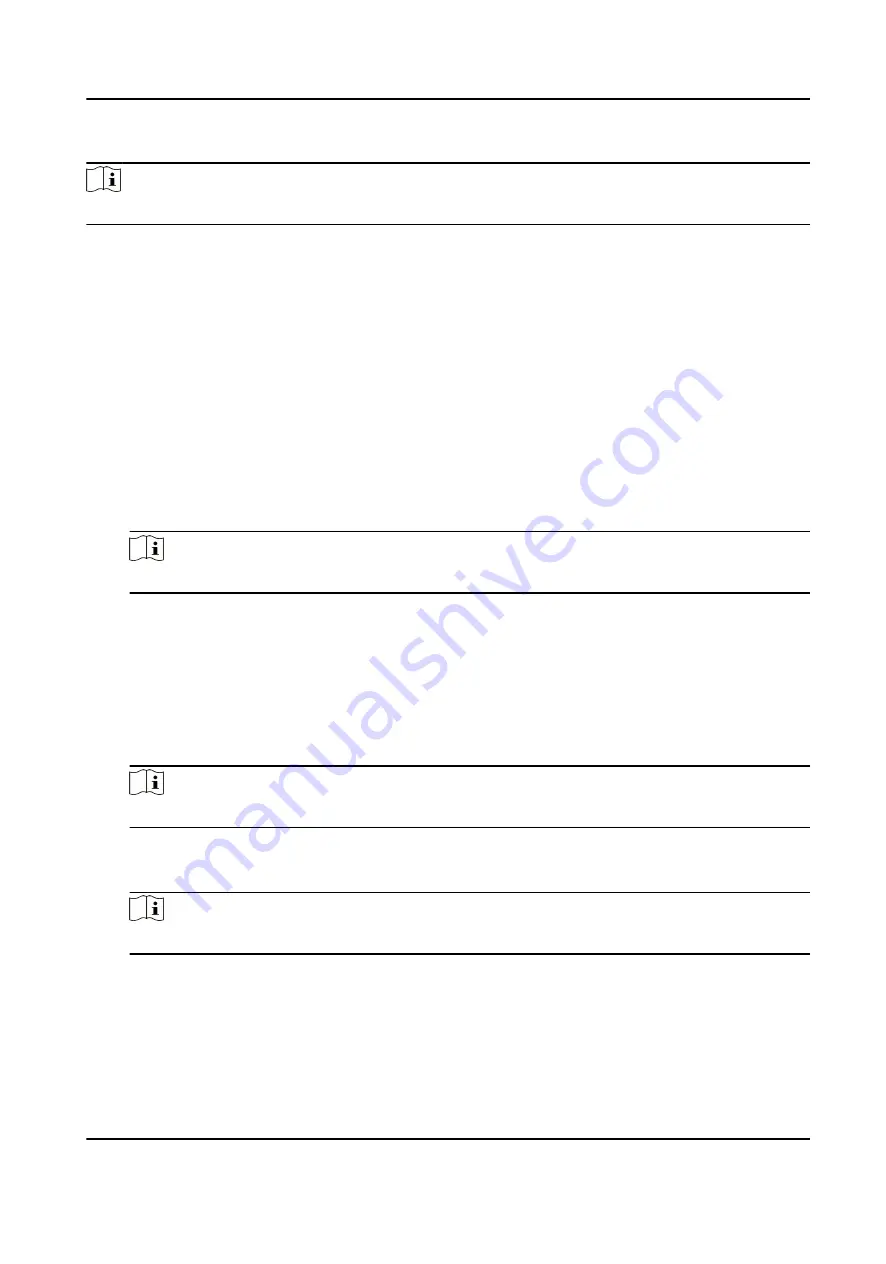
Steps
Note
The linkage actions should be supported by the device.
1. Click Access Control → Linkage Configuration .
2. Select the access control device from the list on the left.
3. Click Add to add a new linkage.
4. Select Event Linkage as the event source.
5. select the event type and detailed event to set the linkage.
6. In the Linkage Target area, set the property target to enable this action.
Buzzer on Controller
The audible warning of access control device will be triggered.
Capture
An event-related picture will be captured when the selected event happens.
Recording
An event-related picture will be captured when the selected event happens.
Note
The device should support recording.
Buzzer on Reader
The audible warning of card reader will be triggered.
Alarm Output
The alarm output will be triggered for notification when the selected event happens
Alarm Input
Arm or disarm the alarm input.
Note
The device should support alarm input function.
Access Point
The door status of open, close, remain open, or remain close will be triggered.
Note
The target door and the source door cannot be the same one.
Audio Play
The audio prompt will be triggered. And the select audio index related audio content will be
played according to the configured play mode.
7. Click Save.
8. Optional: After adding the device linkage, you can do one or more of the followings:
DS-K3B501S Series Swing Barrier User Manual
76
Summary of Contents for DS-K3B501S Series
Page 1: ...DS K3B501S Series Swing Barrier User Manual ...
Page 30: ...Entering Wiring Exiting Wiring DS K3B501S Series Swing Barrier User Manual 17 ...
Page 32: ...Figure 2 8 Fire Alarm Module Wiring DS K3B501S Series Swing Barrier User Manual 19 ...
Page 115: ...Figure F 2 Device Command DS K3B501S Series Swing Barrier User Manual 102 ...
Page 116: ...UD18744B ...






























