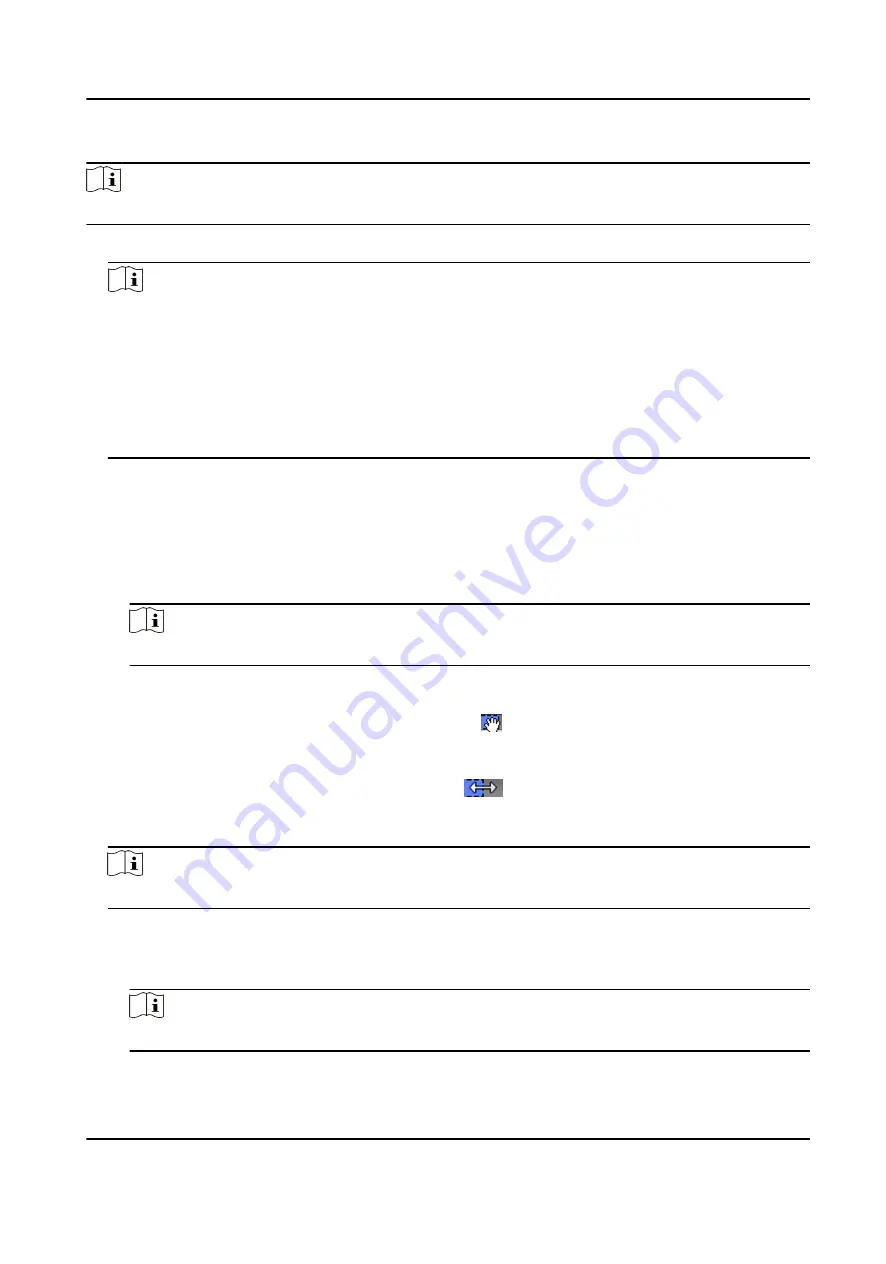
Steps
Note
You can add up to 255 templates in the software system.
1. Click Access Control → Schedule → Template to enter the Template page.
Note
There are two default templates: All-Day Authorized and All-Day Denied, and they cannot be
edited or deleted.
All-Day Authorized
The access authorization is valid in each day of the week and it has no holiday.
All-Day Denied
The access authorization is invalid in each day of the week and it has no holiday.
2. Click Add on the left panel to create a new template.
3. Create a name for the template.
4. Enter the descriptions or some notification of this template in the Remark box.
5. Edit the week schedule to apply it to the template.
1) Click Week Schedule tab on the lower panel.
2) Select a day of the week and draw time duration(s) on the timeline bar.
Note
Up to 8 time duration(s) can be set for each day in the week schedule.
3) Optional: Perform the following operations to edit the time durations.
• Move the cursor to the time duration and drag the time duration on the timeline bar to
the desired position when the cursor turns to .
• Click the time duration and directly edit the start/end time in the appeared dialog.
• Move the cursor to the start or the end of time duration and drag to lengthen or shorten
the time duration when the cursor turns to
.
4) Repeat the two steps above to draw more time durations on the other days of the week.
6. Add a holiday to apply it to the template.
Note
Up to 4 holidays can be added to one template.
1) Click Holiday tab.
2) Select a holiday in the left list and it will be added to the selected list on the right panel.
3) Optional: Click Add to add a new holiday.
Note
For details about adding a holiday, refer to Add Holiday .
DS-K3B501S Series Swing Barrier User Manual
56
Summary of Contents for DS-K3B501S Series
Page 1: ...DS K3B501S Series Swing Barrier User Manual ...
Page 30: ...Entering Wiring Exiting Wiring DS K3B501S Series Swing Barrier User Manual 17 ...
Page 32: ...Figure 2 8 Fire Alarm Module Wiring DS K3B501S Series Swing Barrier User Manual 19 ...
Page 115: ...Figure F 2 Device Command DS K3B501S Series Swing Barrier User Manual 102 ...
Page 116: ...UD18744B ...


































