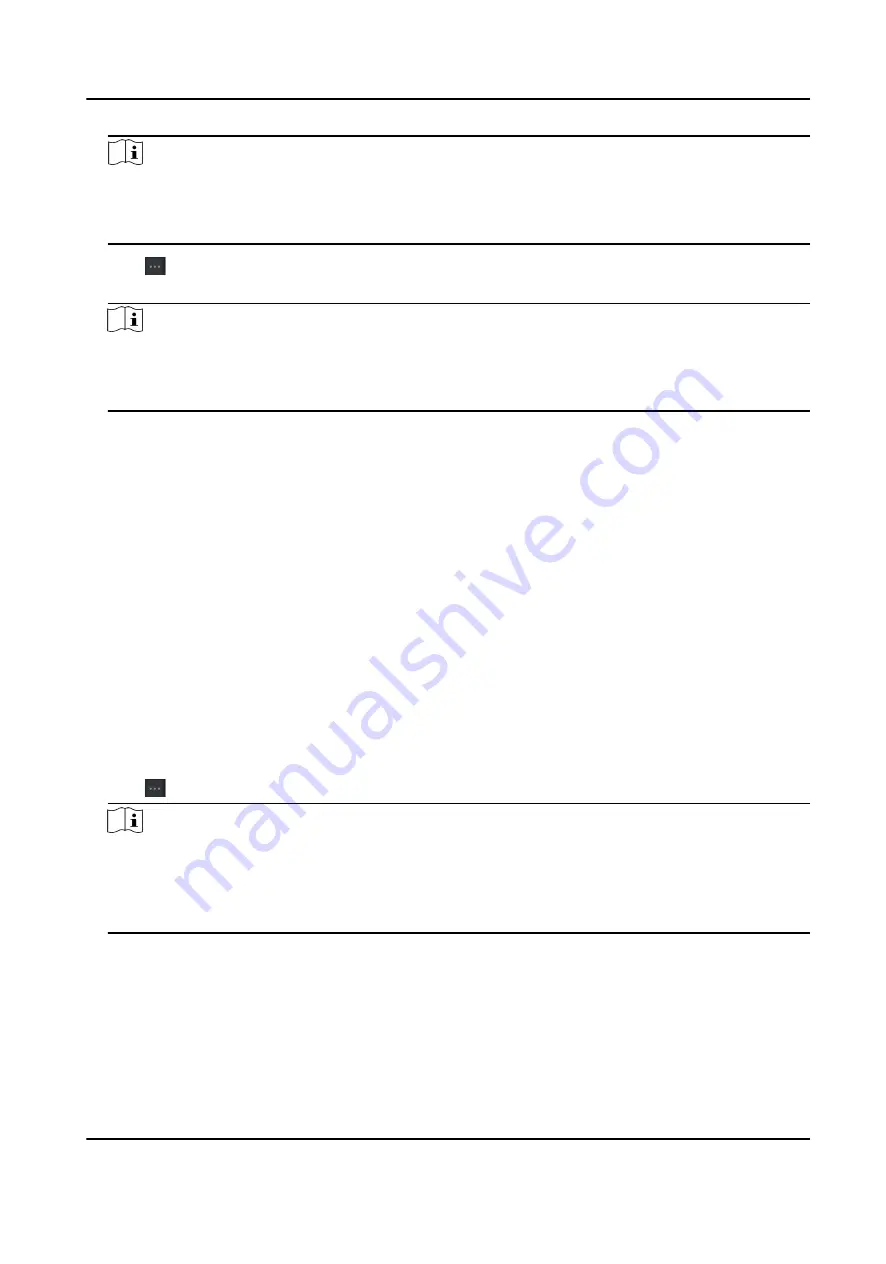
Note
• If the person has multiple cards, separate the card No. with semicolon.
• Items with asterisk are required.
• By default, the Hire Date is the current date.
7. Click to select the CSV file with person information.
8. Click Import to start importing.
Note
• If a person No. already exists in the client's database, delete the existing information before
importing.
• You can import information of no more than 10,000 persons.
6.4.15 Import Person Pictures
After importing face pictures for the added persons to the client, the persons in the pictures can be
identified by an added face recognition terminal. You can either import person pictures one by
one, or import multiple pictures at a time according to your need.
Before You Start
Be sure to have imported person information to the client beforehand.
Steps
1. Enter the Person module.
2. Select an added organization in the list, or click Add in the upper-left corner to add an
organization and then select it.
3. Click Import to open the Import panel and check Face.
4. Optional: Enable Verify by Device to check whether face recognition device managed in the
client can recognize the face in the photo.
5. Click to select a face picture file.
Note
• The (folder of) face pictures should be in ZIP format.
• Each picture file should be in JPG format and should be no larger than 200 KB.
• Each picture file should be named as "Person ID_Name". The Person ID should be the same
with that of the imported person information.
6. Click Import to start importing.
The importing progress and result will be displayed.
DS-K3B501S Series Swing Barrier User Manual
50
Summary of Contents for DS-K3B501S Series
Page 1: ...DS K3B501S Series Swing Barrier User Manual ...
Page 30: ...Entering Wiring Exiting Wiring DS K3B501S Series Swing Barrier User Manual 17 ...
Page 32: ...Figure 2 8 Fire Alarm Module Wiring DS K3B501S Series Swing Barrier User Manual 19 ...
Page 115: ...Figure F 2 Device Command DS K3B501S Series Swing Barrier User Manual 102 ...
Page 116: ...UD18744B ...
































