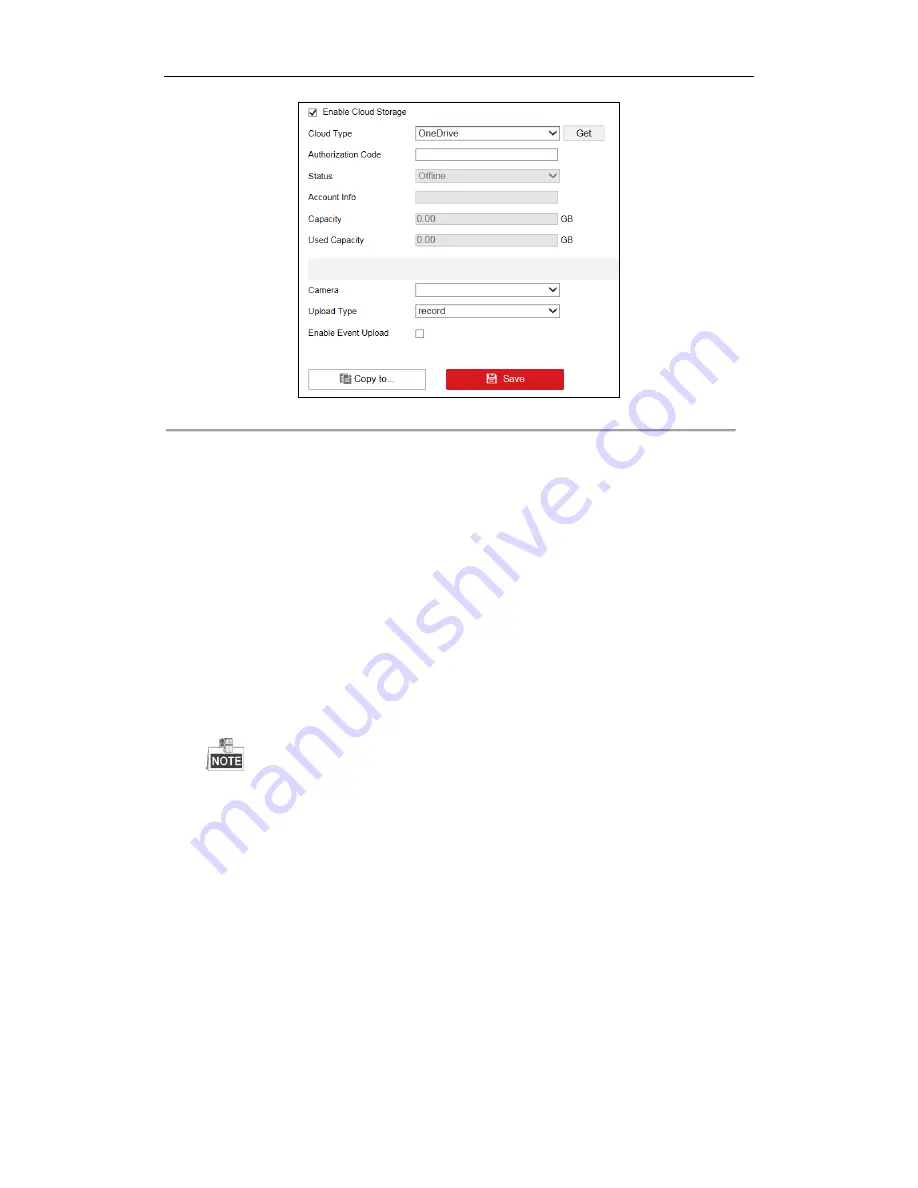
DS-6700HUHI-K Series Encoder User Manual
74
Figure 9. 10
Cloud Storage
4.
Click
Get
to get the authentication code. And then copy the authentication code to the
Authentication
Code
text filed.
5.
Click
Save
to save the settings.
6.
Enter the cloud storage page again about 20s later. When the
Status
shows online, it indicates the
successful registration.
7.
Configure the recording schedule. For detailed recording schedule, refer to
Chapter
8.1 Configuring
Record Schedule
.
8.
Upload the event triggered recording files to the cloud storage.
1)
Enter the cloud storage page, and select the camera you have set in the recording schedule interface.
2)
Select the
Upload Type
.
3)
Check the
Enable Event Upload
checkbox.
4)
Click
Save
to save the settings.
Only the sub-stream recorded files can be uploaded to the Cloud Storage.
Please configure the event triggered recording schedule and enable the corresponding event type.
9.
(Optional) Click
Copy
to
to copy the cloud storage settings to other cameras.
10.
Click
Save
to save the settings.
9.6
Configuring Other Settings
Purpose
:
You can enable HDD sleeping and overwriting, and edit the packet time.
Steps
:
1.
Go to
Configuration
>
Storage
>
Advanced Settings
>
Other
.






























