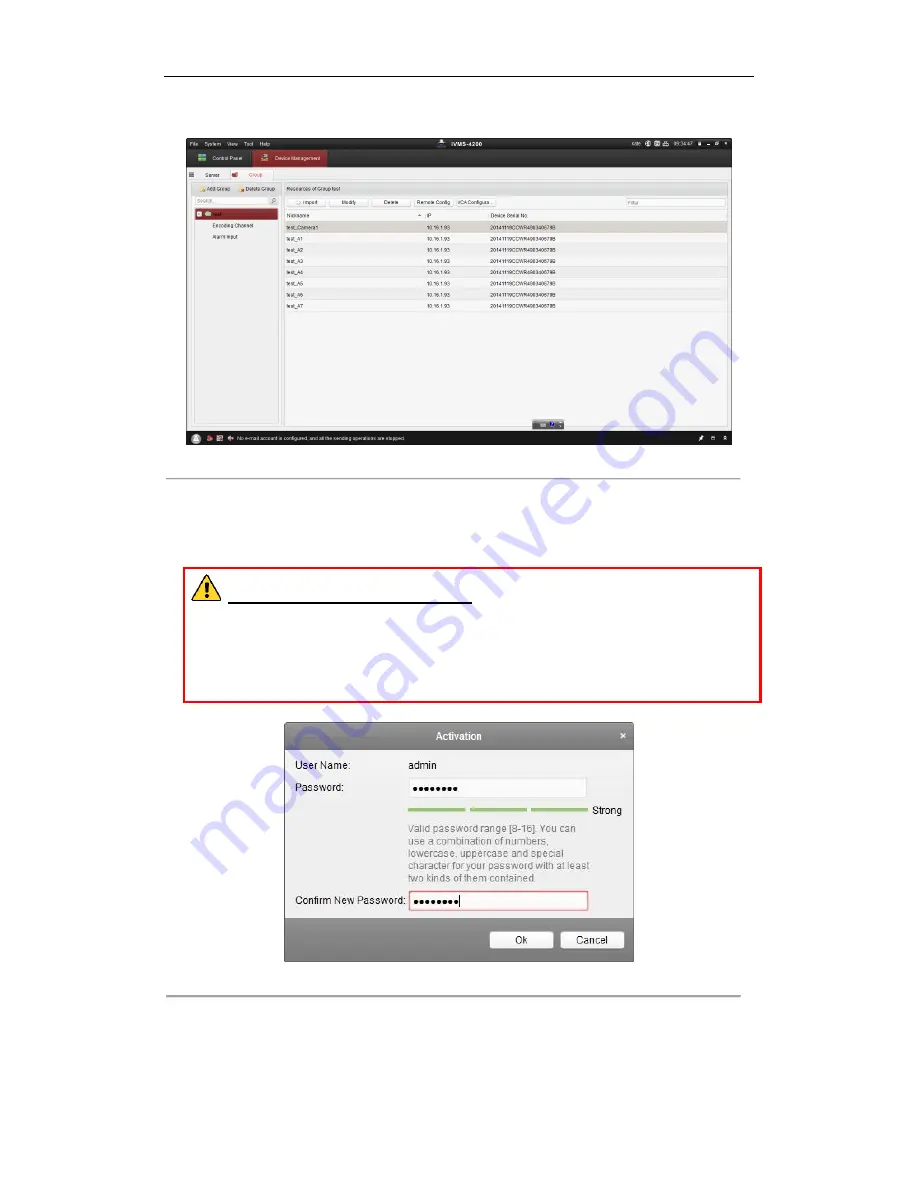
DS-6700HUHI-K Series Encoder User Manual
15
2.
Click the
Device Management
icon to enter the Device Management interface, as shown in the figure below.
Figure 2. 4
Control Panel
3.
Check the device status from the device list, and select an inactive device.
4.
Click the
Activate
button to enter the Activation interface.
5.
Create a password and input the password in the password field, and confirm the password.
STRONG PASSWORD RECOMMENDED
– We highly recommend that you create a strong
password of your own choosing (using 8-16 characters, including upper case letters, lower case letters,
numbers, and special characters) in order to increase the security of your product. And we recommend that
you reset your password regularly, especially in the high security system, resetting the password monthly or
weekly can better protect your product.
Figure 2. 5
Activation Interface (Client Software)
6.
Click
OK
button to start activation.
7.
Click the
Modify Netinfo
button to pop up the Network Parameter Modification interface, as shown in the
figure below.






























