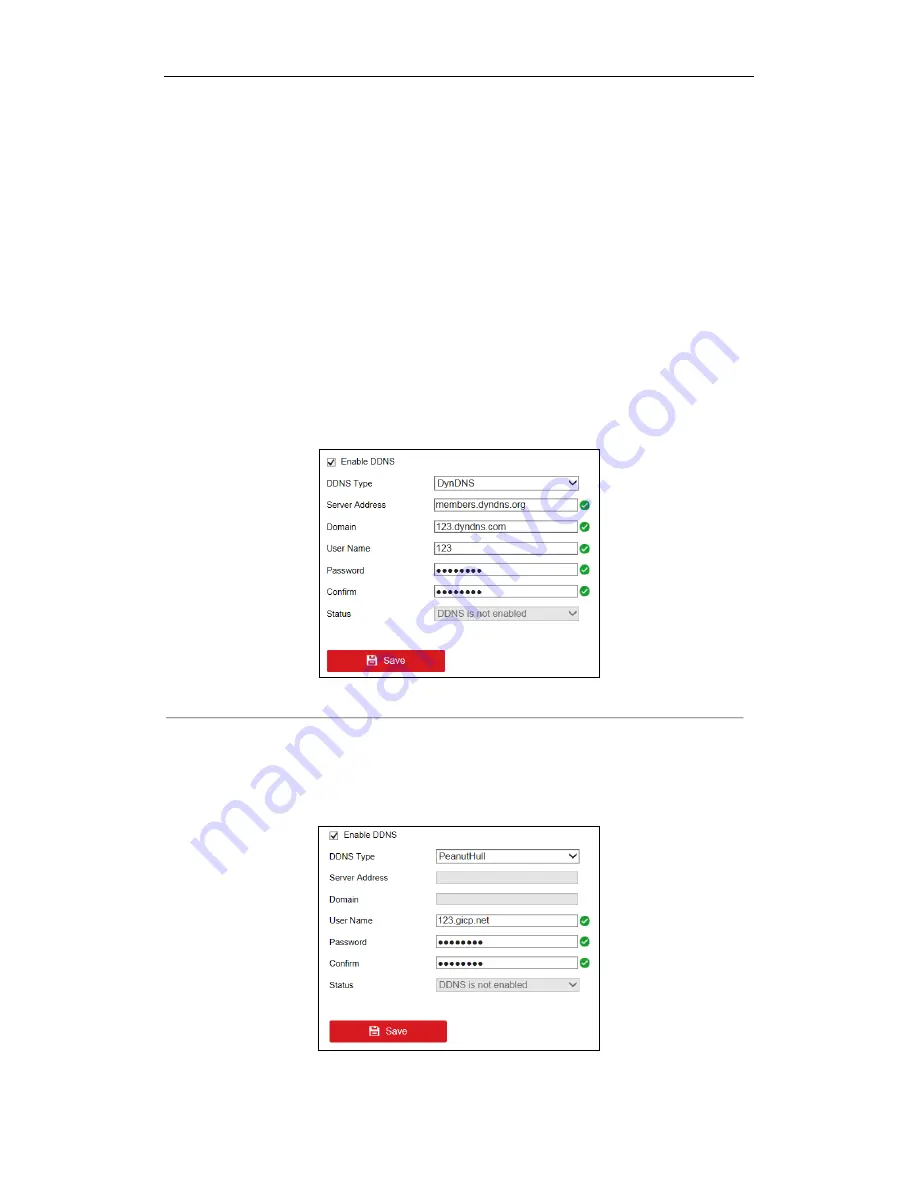
DS-6700HUHI-K Series Encoder User Manual
36
5.3.3
Configuring DDNS Settings
If your device is set to use PPPoE as its default network connection, you may set Dynamic DNS (DDNS) to be
used for network access.
Prior registration with your DDNS Provider is required before configuring the system to use DDNS.
Steps:
1.
Go to
Configuration >
Network > Basic Settings > DDNS
to enter the DDNS Settings page.
2.
Check
Enable
DDNS
to enable this feature.
3.
Select
DDNS Type
. Three different DDNS types are selectable: DynDNS, PeanutHull, and NO-IP.
•
DynDNS:
(1)
Enter
Server Address
for DynDNS (e.g., members.dyndns.org).
(2)
Enter the
Domain
obtained from the DynDNS website.
(3)
Enter the
User Name
and
Password
registered in the DynDNS website.
(4)
Confirm the password.
(5)
Click
Save
to save the settings.
Figure 5. 12
DynDNS Settings
•
PeanutHull:
(1)
Enter the
User Name
and
Password
obtained from the PeanutHull website.
(2)
Confirm the password.
(3)
Click
Save
to save the settings.
Figure 5. 13
PeanutHull Settings






























