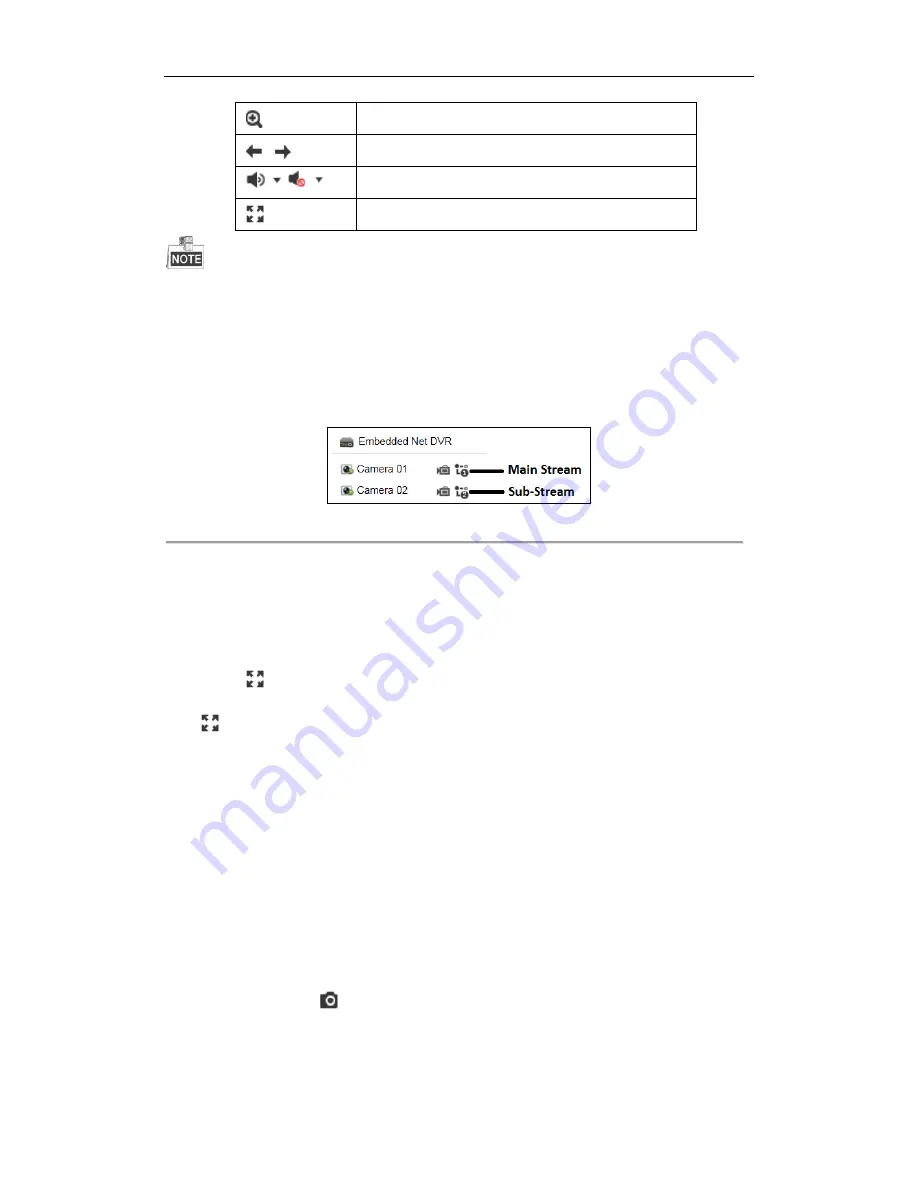
DS-6700HUHI-K Series Encoder User Manual
23
Enable e-PTZ
/
Previous/Next page
/
Audio on/off
Switch to full-screen live view mode.
Before using two-way audio function or recording with audio, please select the
Video Type
to
Video & Audio
on
Chapter 6.2 Configuring Video/Audio Settings.
4.1.1
Main/Sub-Stream Live View
You can select the main stream or sub-stream for live view by clicking the corresponding icon as shown below:
Figure 4. 2
Main Stream/Sub-Stream for Live View
The main stream gets higher video quality while the sub-stream requires lower bandwidth.
4.1.2
Full-screen Mode
You can click
on the toolbar or double click on the live video to switch to the full-screen view mode. If you
click
to switch to the full-screen mode, then press ESC on the keyboard to switch back to the normal mode.
If you double click to switch to the full-screen mode, then double click again to switch back to the normal mode.
Please refer to the following section for more information:
1.
Capturing pictures on
Chapter 4.2
Capturing the Picture.
.
2.
Configuring recording on
Chapter 8 Record Settings.
3.
Setting the image quality of live view on
Chapter 5.1 Local Configuration.
4.
Setting the saving path for the recorded video files and captured pictures on
Chapter 5.1Local Configuration.
5.
Setting the OSD text on live video on
Chapter 6.1.2 Configuring OSD Settings
.
4.2
Capturing the Picture
In live view mode, click the
button on the toolbar to capture the live pictures.
When the picture is captured, the note message box will appear at the lower right corner to show you the saving
path.






























