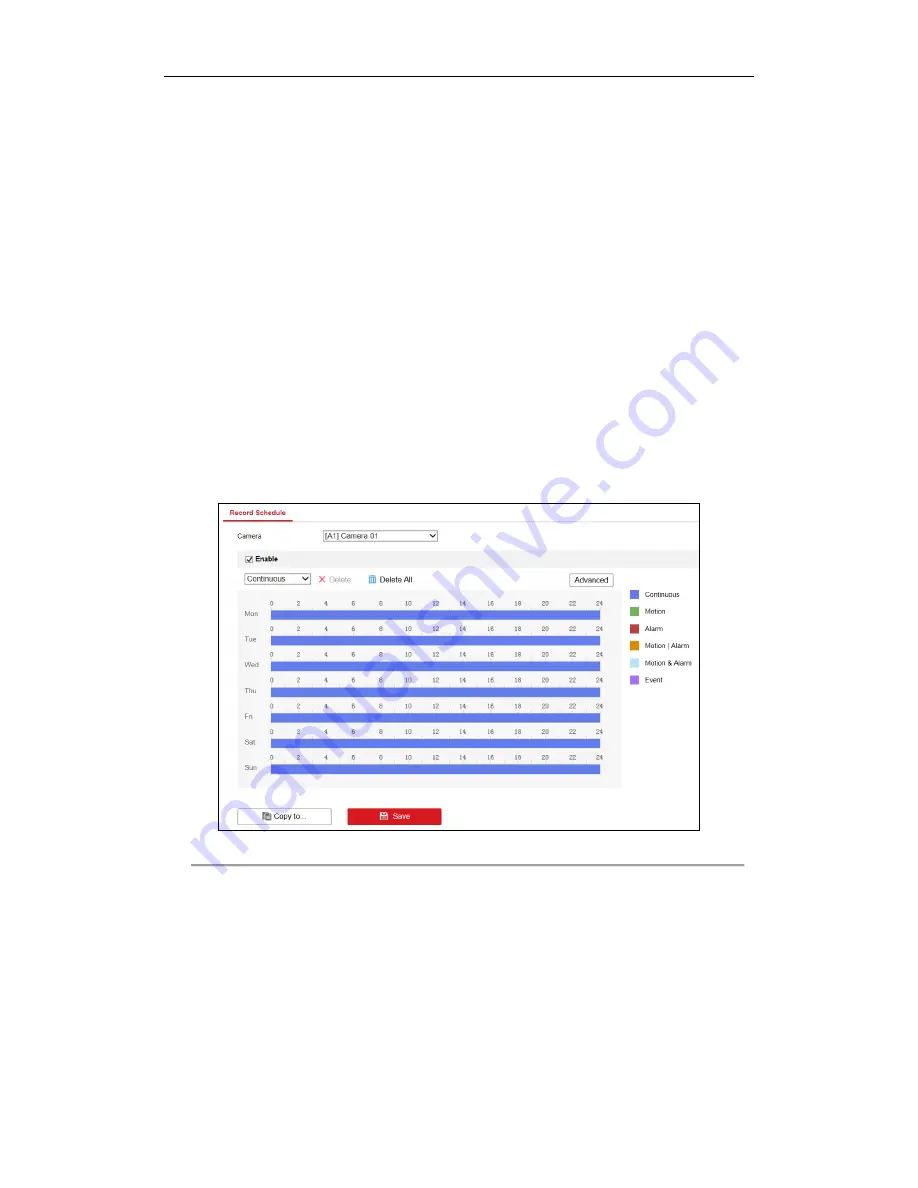
DS-6700HUHI-K Series Encoder User Manual
65
Chapter 8
Record Settings
Before you start
Make sure the encoder is connected with HDD or network disk, and the HDD or network disk has been initialized
for the first time to use.
8.1
Configuring Record Schedule
Purpose:
Set the record schedule, and then the camera will automatically start/stop recording according to the configured
schedule.
Steps:
1.
Go to
Configuration > Storage > Schedule Settings > Record Schedule
to enter record schedule settings
page.
Figure 8. 1
Record Schedule Settings
2.
Select the
Camera
to configure the record schedule.
3.
Check the checkbox of
Enable
to enable scheduled recording.
4.
Select a
Record Type
. The record type can be Continuous, Motion Detection, Alarm, Motion | Alarm, Motion
& Alarm, and Event.
Continuous
If you select
Continuous
, the video will be recorded automatically according to the time of the schedule.
Record Triggered by Motion Detection
If you select
Motion Detection
, the video will be recorded when the motion is detected.
Besides configuring the record schedule, you have to set the motion detection area and check the






























