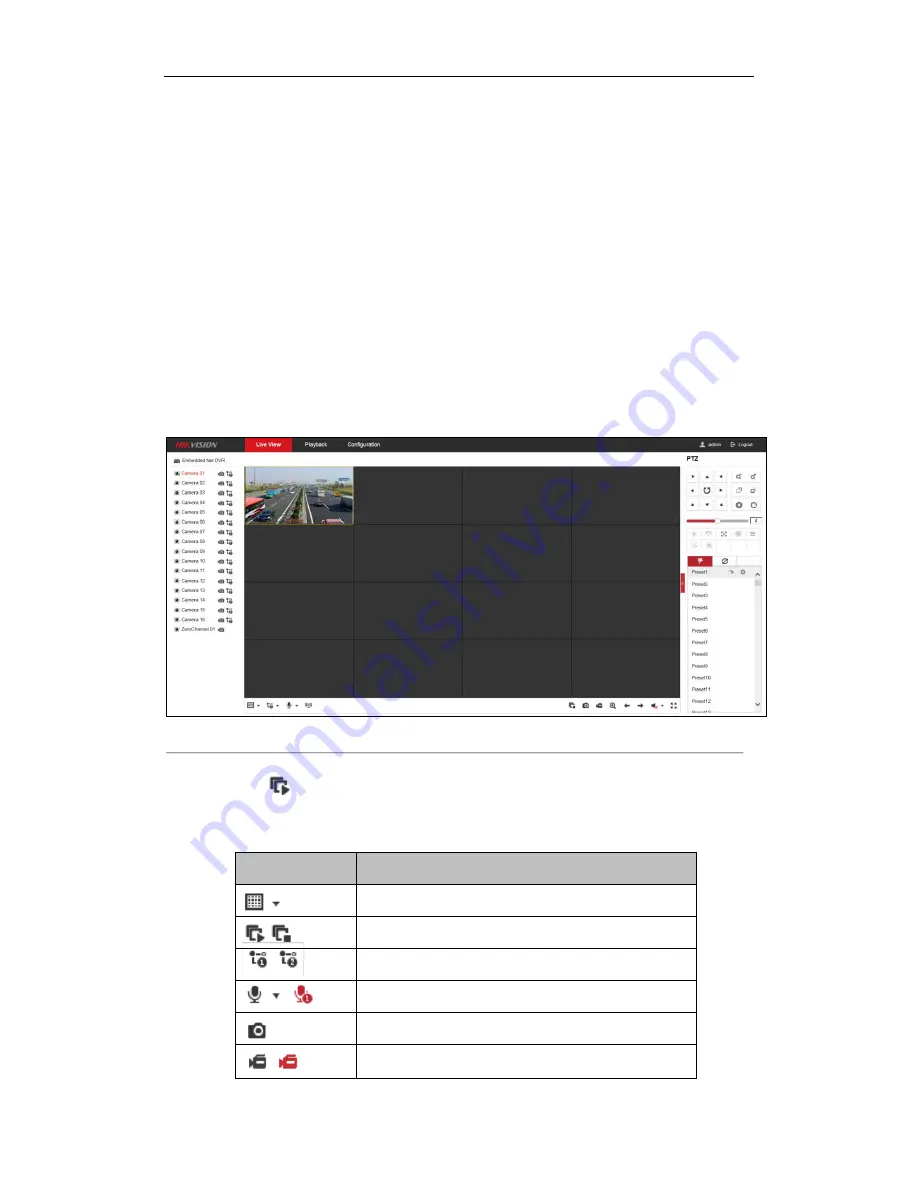
DS-6700HUHI-K Series Encoder User Manual
22
Chapter 4
Live View
Live view shows you the video image getting from the connected camera in real time. After successful login, the
system will enter the live view page automatically.
4.1
Starting Live View
Steps:
1.
In the live view window, select a playing window by clicking the mouse.
2.
Double click a camera from the device list to start the live view.
Figure 4. 1
Start Live View
3.
You can click
on the toolbar to start the live view of all cameras on the device list.
Refer to the following table for the description of icons on the live view toolbar:
Table 4. 1
Description of Toolbar
Icon
Description
Select the window-division mode with 1/4/9/16 split screens
available
/
Start/Stop live view
Select main stream or sub-stream
/
Start/Stop two-way audio
Capture pictures in live view mode
/
Manually start/stop recording






























