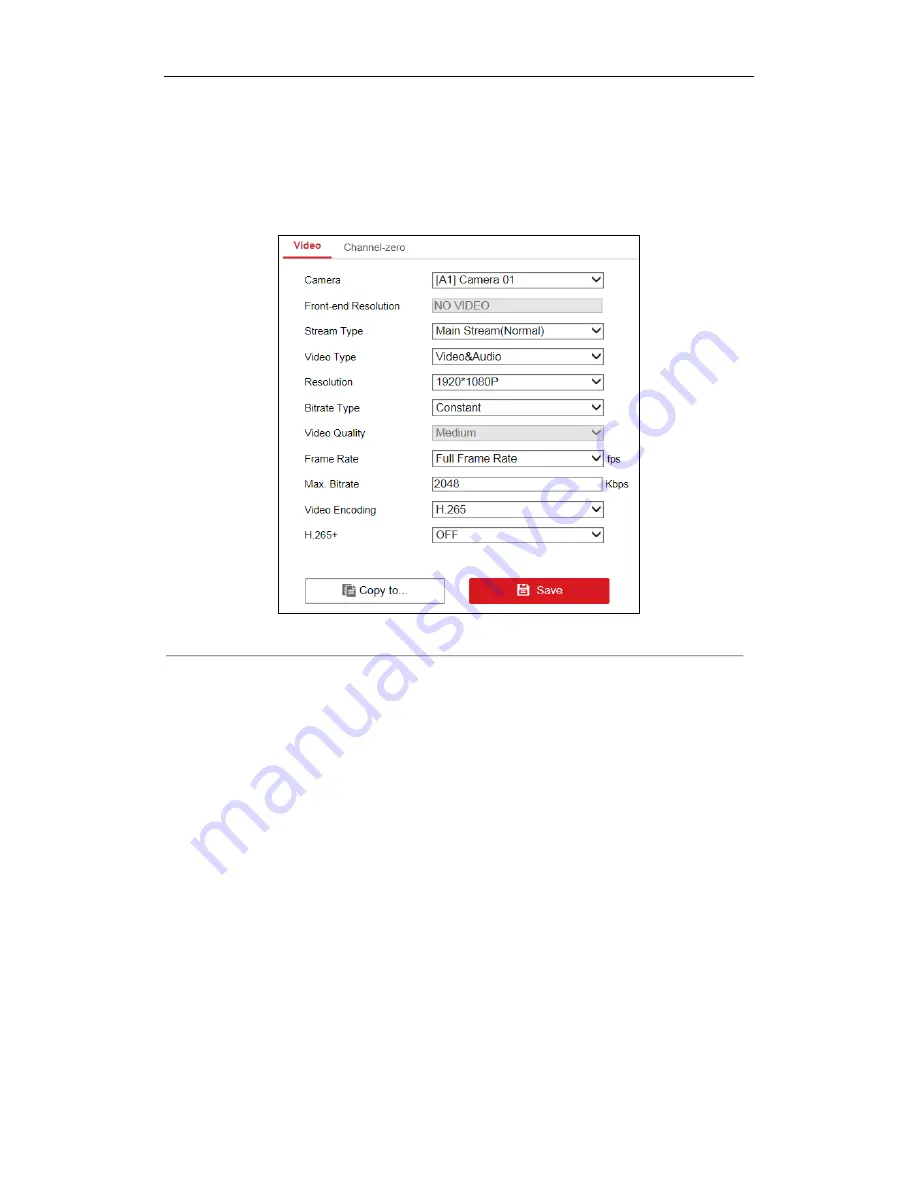
DS-6700HUHI-K Series Encoder User Manual
47
6.2
Configuring Video/Audio Settings
Steps:
1.
Go to
Configuration >
Video/Audio > Video
to enter the Video Settings page.
Figure 6. 4
Video Settings
2.
Select the camera from the drop-down list to configure.
3.
View the
Front-end Resolution
.
4.
Select the
Stream Type
of the camera to Main Stream (Normal), Main Stream (Event) or Sub-Stream.
The main stream is usually for recording and live view with good bandwidth, and the sub-stream can be used
for live view when the bandwidth is low. Refer to the
Chapter 5.1 Local Configuration
for changing the
main stream to sub-stream for live view.
5.
You can customize the following parameters for the selected Main Stream or Sub-Stream:
Video Type
: Select the video type to video stream, or video & audio composite stream. The audio signal will
be recorded only when the
Video Type
is
Video & Audio
.
Resolution:
Select the resolution of the video input.
Bitrate Type:
Select the bitrate type to constant or variable.
Video Quality:
When bitrate type is selected to
Variable
, 6 levels of video quality can be configured.
Frame Rate:
Select the frame rate.
The frame rate used to describe the frequency at which a video stream is updated is measured in frames per
second (fps). A higher frame rate is advantageous when there is movement in the video stream, as it
maintains image quality throughout.
Max. Bitrate:
Select or customize the maximum bit rate for recording.
Video Encoding:
You can configure H.264 or H.265 for the main stream (continuous) of cameras.
H.264+/H.265+
: Select ON or OFF to enable or disable H.264+/H.265+. Enabling it helps to ensure the high






























