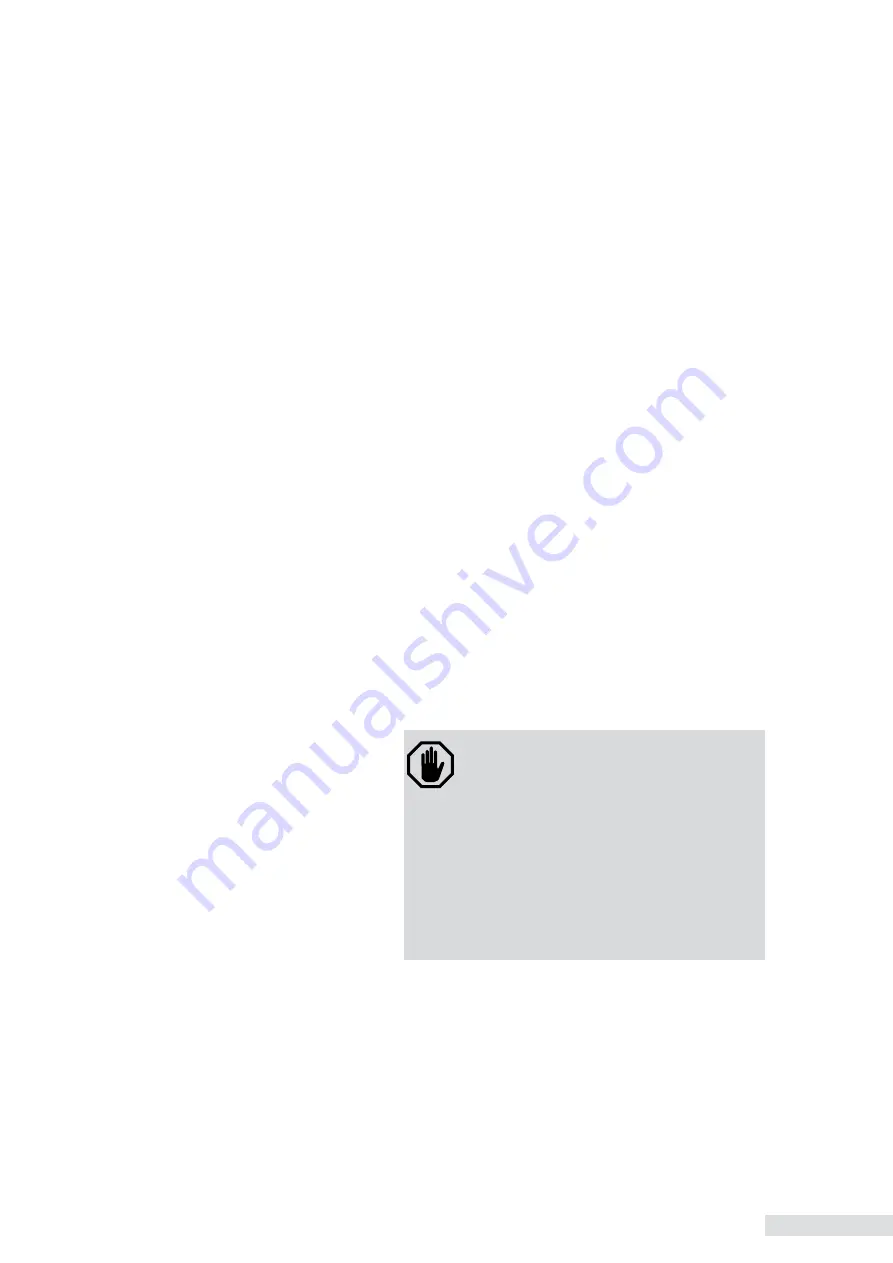
Basic operations |
iTernIS ADV
6.
3
The
iTernIS ADV
user interface combines a 12” touch screen and a series of fixed
keys on the front panel of the ventilator. This same front panel has a rotary knob
that completes the list of control commands.
The user interface has been designed to avoid accidental changes in the ventila-
tion parameters. The touch screen does not allow modifications unless a minimum
sequence of actions is performed, or unless it is used in conjunction with the rotary
knob.
The screen menu can be navigated by either pressing the buttons on the touch
screen or using the knob. The operating instructions in this manual are for using
the touch screen, but the user may use the knob to move through the menus and
accept the options displayed.
For ease of use, the touch areas of the screen have been designed to be shown as
buttons or easily identifiable areas. The touch screen can be used to perform:
• Initial calibration.
• Modification of ventilation parameters (the selection of each parameter can only
be done using the touch screen. The modification is done with the knob).
• Menu navigation. Menus can be scanned with a single touch on the option desi
-
red. A function cannot be enabled or disabled using the one-touch mode.
• Activation of additional functions. The screen has a series of buttons that function
as direct access to different ventilation functions.
• Graphics scaling. The scale of the graphics can be changed by pressing one of
the axes of the graphics shown on the screen. See the
Graphics Management
chapter.
WARNING
• Do not use sharp objects like pens or scis
-
sors on the touch screen or the fixed keys.
Only fingertips should be used to press on
the screen. Do not use fingernails, since the
keys and the screen may become dama
-
ged.
• Do not clean the screen with abrasive chemi
-
cal solutions or acid or alkaline substances.
Use a soft cloth moistened with a neutral
cleaning solution and water. An 80% isopro
-
pyl alcohol solution may also be used.
Once the initial calibration of the equipment has been carried out, the
iTernIS ADV
screen will display the
OPERATIVE MODES
menu, as seen in the left image in Fig.
6-1. The
OTHER OPERATIVE MODES
window is accessed from the line labeled
as such on the previous menu.
Once the operative mode has been selected, this menu changes to a window
showing the name of the operative mode selected and waits for acceptance to ini-
tiate ventilation (Fig. 6-2). The ventilation parameter values can be changed before
starting ventilation (see 6.3 Configuring the Operative Mode), or ventilation may be
initiated with the preset values by pushing the knob when the window in Fig. 6-2
appears.
6.1 | Overall User Interface
Management
6.2 | Selecting the
Operative Mode
Summary of Contents for iTernIS ADV
Page 1: ...Operator s Manual Rev 1 0 07 2011 INNOVATIONS AS A SERVICE TO THE PATIENT ...
Page 2: ......
Page 3: ...User s Instruction Manual Rev 1 0 07 2011 ...
Page 10: ...User Instruction Manual iTernIS ADV vi This Page Left Intentionally Blank ...
Page 12: ...Introduction iTernIS ADV 1 2 This Page Left Intentionally Blank ...
Page 20: ...Warnings Precautions Notes iTernIS ADV 2 2 This Page Left Intentionally Blank ...
Page 24: ...Warnings Precautions Notes iTernIS ADV 2 6 This Page Left Intentionally Blank ...
Page 26: ...Assembly and installation iTernIS ADV 3 2 This Page Left Intentionally Blank ...
Page 50: ...Start up and initial calibration iTernIS ADV 5 2 This Page Left Intentionally Blank ...
Page 60: ...Start up and initial calibration iTernIS ADV 5 12 This Page Left Intentionally Blank ...
Page 62: ...Basic operations iTernIS ADV 6 2 This Page Left Intentionally Blank ...
Page 74: ...Basic operations iTernIS ADV 6 14 This Page Left Intentionally Blank ...
Page 76: ...Menu iTernIS ADV 7 2 This Page Left Intentionally Blank ...
Page 92: ...Menu iTernIS ADV 7 18 This Page Left Intentionally Blank ...
Page 94: ...Graphics management iTernIS ADV 8 2 This Page Left Intentionally Blank ...
Page 100: ...Graphics management iTernIS ADV 8 8 This Page Left Intentionally Blank ...
Page 102: ...ADL PED Operative modes iTernIS ADV 9 2 This Page Left Intentionally Blank ...
Page 120: ...ADL PED Operative modes iTernIS ADV 9 20 This Page Left Intentionally Blank ...
Page 122: ...NEO INF Operative modes iTernIS ADV 10 2 This Page Left Intentionally Blank ...
Page 136: ...NEO INF Operative modes iTernIS ADV 10 16 This Page Left Intentionally Blank ...
Page 138: ...Alarms iTernIS ADV 11 2 This Page Left Intentionally Blank ...
Page 148: ...Alarms iTernIS ADV 11 12 This Page Left Intentionally Blank ...
Page 150: ...Respiratory mechanics iTernIS ADV 12 2 This Page Left Intentionally Blank ...
Page 162: ...Respiratory mechanics iTernIS ADV 12 14 Fig 12 8 VD VT physiologic test screen ...
Page 164: ...Trends iTernIS ADV 13 2 This Page Left Intentionally Blank ...
Page 168: ...Trends iTernIS ADV 13 6 This Page Left Intentionally Blank ...
Page 170: ...Capnography iTernIS ADV 14 2 This Page Left Intentionally Blank ...
Page 176: ...Capnography iTernIS ADV 14 8 This Page Left Intentionally Blank ...
Page 178: ...Operational verification iTernIS ADV 15 2 This Page Left Intentionally Blank ...
Page 182: ...Operational verification iTernIS ADV 15 6 This Page Left Intentionally Blank ...
Page 184: ...Cleaning and maintenance iTernIS ADV 16 2 This Page Left Intentionally Blank ...
Page 192: ...Technical specifications iTernIS ADV 17 2 This Page Left Intentionally Blank ...
Page 205: ...Appendices iTernIS ADV A i Appendices Chapter Contents A I Troubleshootings ...
Page 206: ...Appendices iTernIS ADV A ii This Page Left Intentionally Blank ...
Page 212: ...Warranty iTernIS ADV G ii This Page Left Intentionally Blank ...
Page 215: ...Alphabetical index iTernIS ADV I iii W Watchdog 17 9 WOBi 7 3 Y Y connector or part 3 8 ...
Page 216: ...Alphabetical index iTernIS ADV I iv This Page Left Intentionally Blank ...
Page 217: ......
Page 218: ......






























