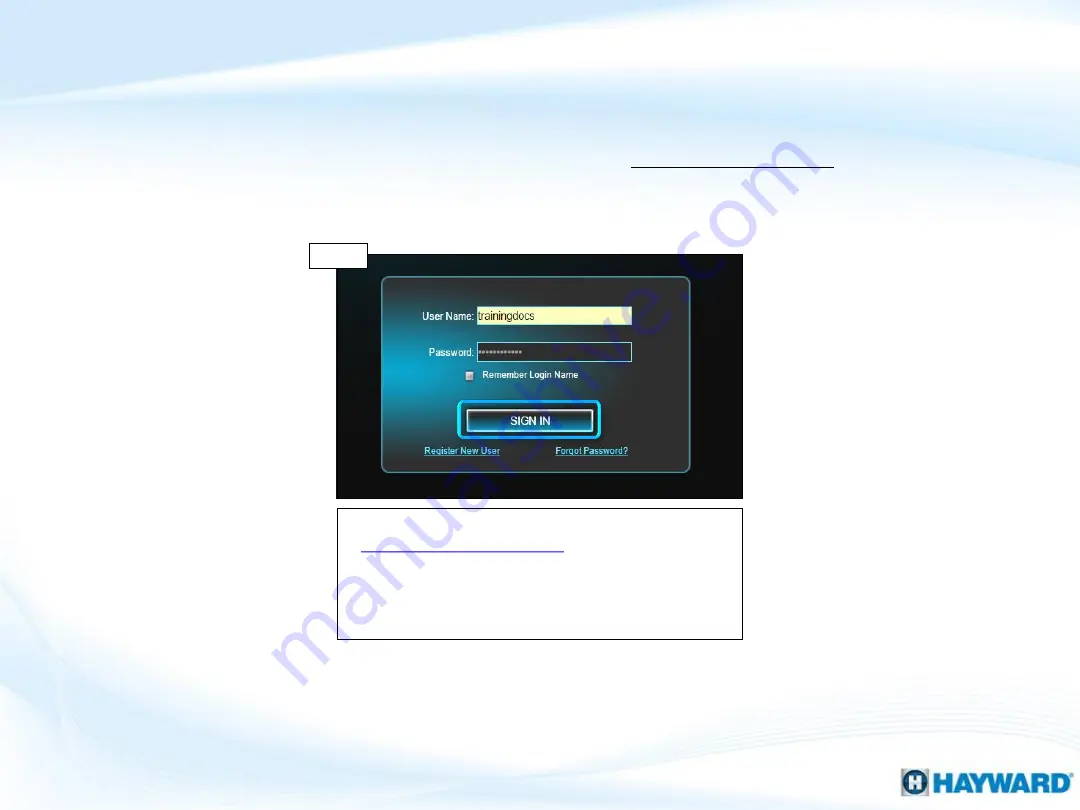
47
2. Wi-Fi Connection: “MSP Not Found” (cont.)
On a device connected to the network, go to
and complete login. IF
login was unsuccessful, verify the customer’s internet is
not down and contact tech support (908) 355-7995. IF
login was successful, please contact a network
professional for more assistance
*
.
Log into OmniLogic account
Step 2S
*IF IP addresses appear after connecting to a hotspot then the problem is likely related to: Firewall,
IP conflict, port prioritization, parental controls, corrupt config., or Wi-Fi signal is unreliable.
NOTE: If experiencing trouble logging into the web account, verify the username and
password are correct (the password IS CASE SENSATIVE).




































