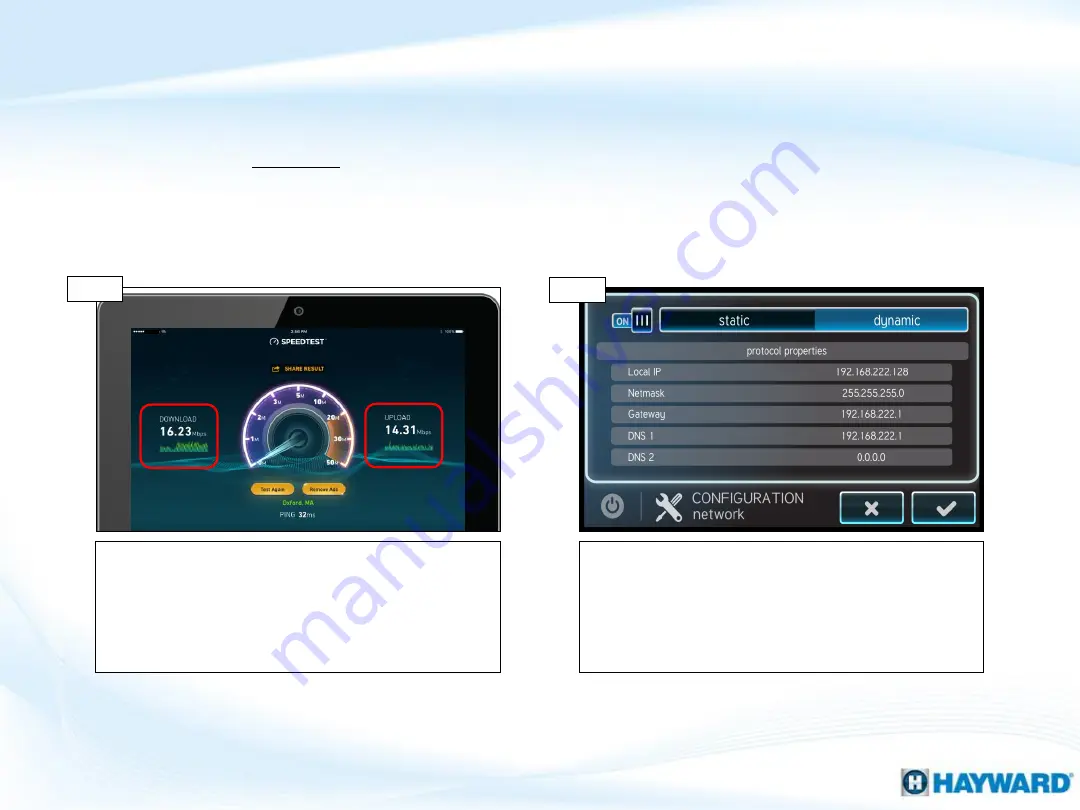
42
2. Wi-Fi Connection: “MSP Not Found” (cont.)
NOTE: When connecting to a customer’s network from a Wi-Fi enabled device (such as
a smart phone) DO NOT connect to any 5Ghz networks as these are not supported by
the HLWLAN.
On a Wi-Fi enabled device, connect to customer’s
network. Run the Ookla app (speed test). IF speed
is/above 3Mb for download & upload, go to 2J. IF lower
than 3Mb/3Mb, identify a location where speeds
consistently exceed 3Mb/3Mb & relocate the HLWLAN
to this location; then rescan & attempt registration.
On the MSP, go to config>network.
Verify the network
is set to Dynamic AND that IP addresses appear under
‘local IP’, ‘netmask, & ‘gateway’
*
. IF IP addresses DO
NOT appear, go to 2K. IF addresses appear AND
registration is still unsuccessful, jump to step 2P to
determine why registration is still unsuccessful.
Connect a Wi-Fi enabled device
Check for IP addresses
*NOTE: When the MSP is in Daylight mode and dynamic is selected it should have a grey
background.
Step 2I
Step 2J























