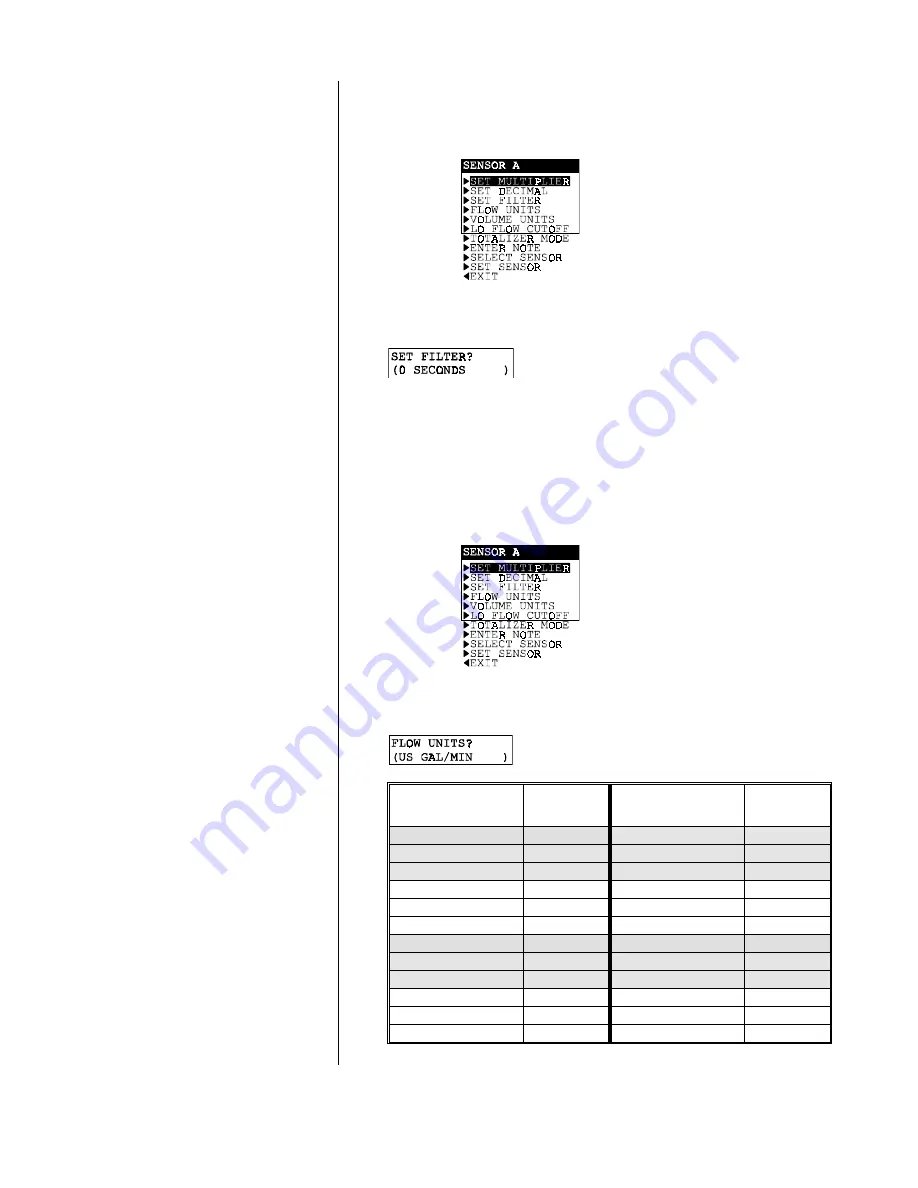
PART THREE - OPERATION
SECTION 4 - ANALYZER CONFIGURATION
Model F53 Flow Monitor/Totalizer (universal-mount 1/2 DIN)
Rev. 1-201
40
Select FLOW UNITS
(for displayed flow rate)
filter time to use is a compromise. The higher the filter time,
the longer the sensor signal response time will be to a
change in the actual process value.
1.
With the
screen displayed, use
Ø
Ø
key
to
select the “SET FILTER” line.
2.
Press
ENTER key
to display a screen like
. Use
arrow keys
to adjust the dis-
played value to the desired filter time, and press
ENTER key
to enter this value.
Select desired measurement units for displayed flow rate.
1.
With the
screen displayed, use
Ø
Ø
key
to
select the “FLOW UNITS” line.
2.
Press
ENTER key
to display a screen like
. Use
Ø
Ø
and
×
×
keys
to view choices.
Flow Unit Choice
Displayed
Annunciator
Flow Unit Choice
Displayed
Annunciator
•
US GAL/MIN
GPM
•
CUBIC M/SEC
CMS
•
US GAL/HOUR
GPH
•
CUBIC M/MIN
CMM
•
US GAL/DAY
GPD
•
CUBIC M/HOUR
CMH
•
MIL US GAL/DAY
MGD
•
ACRE-FEET/HOUR
AFH
•
LITERS/SEC
LPS
•
OIL BARREL/SEC
BBS
•
LITERS/MIN
LPM
•
OIL BARREL/MIN
BBM
•
LITERS/HOUR
LPH
•
OIL BARREL/HR
BBH
•
LITERS/DAY
LPD
•
IMP GAL/MIN
GPM
•
MIL LITERS/DAY
MLD
•
IMP GAL/SEC
GPS
•
CUBIC FT/SEC
CFS
•
IMP GAL/HOUR
GPH
•
CUBIC FT/MIN
CFM
•
MIL IMP GAL/DAY
MGD
•
CUBIC FT/HOUR
CFH
•
US GAL/SEC
GPS






























