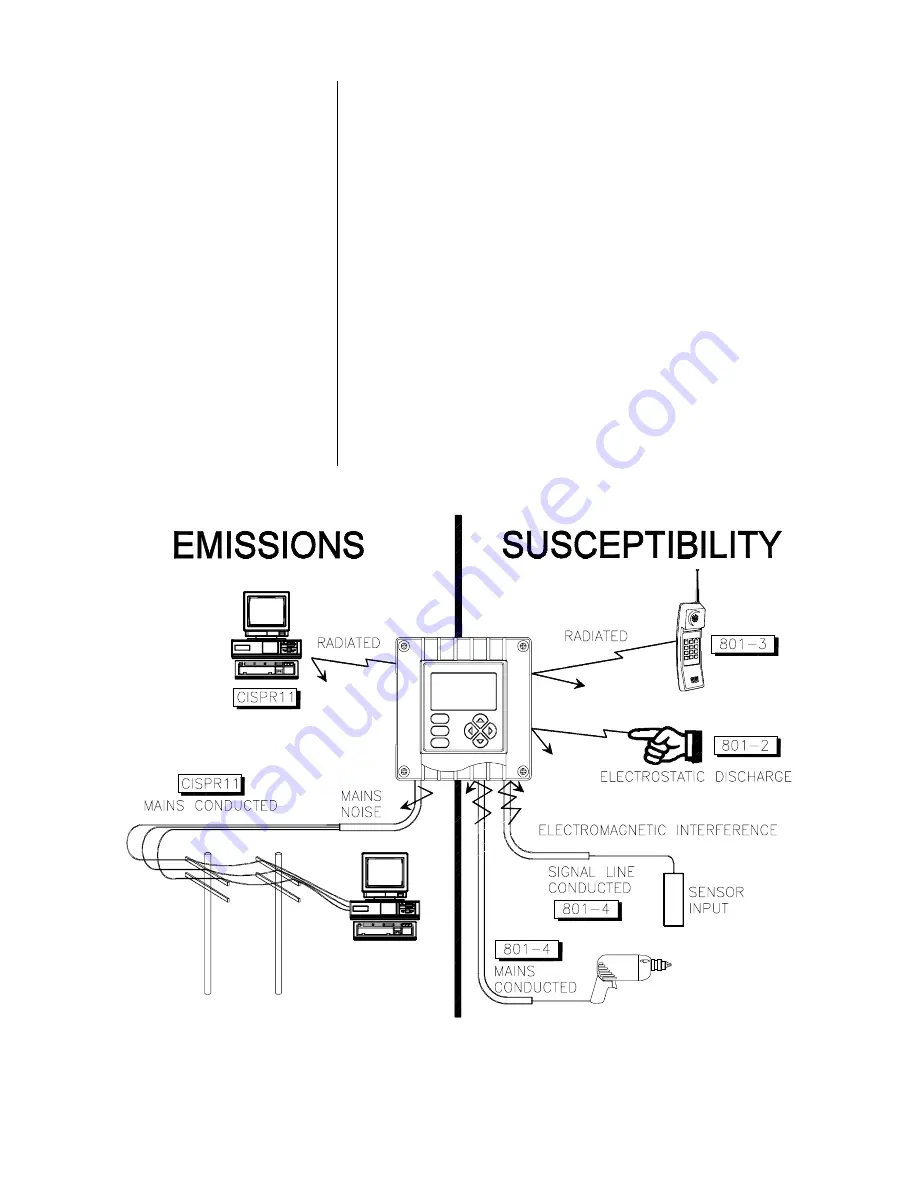
PART ONE - INTRODUCTION
SECTION 1 - GENERAL INFORMATION
Model F53 Flow Monitor/Totalizer (universal-mount 1/2 DIN)
Rev. 1-201
18
1.3 Retained
Configuration Values
1.4 Analyzer
Serial Number
1.5 EMI/RFI Immunity
All user-entered configuration values are retained indefi-
nitely, even if power is lost or turned off. The non-volatile
analyzer memory does not require battery backup.
A label with the analyzer model number, serial number,
build date, and other items is located on top of the enclo-
sure.
The analyzer is designed to provide protection from most
normally encountered electromagnetic interference. This
protection exceeds US standards and meets European
IEC 801-series testing for electromagnetic and radio fre-
quency emissions and susceptibility. Refer to Figure 1-1
and the specifications in Section 2.1 for more information.
FIGURE 1-1 EMI/RFI Immunity Diagram















































