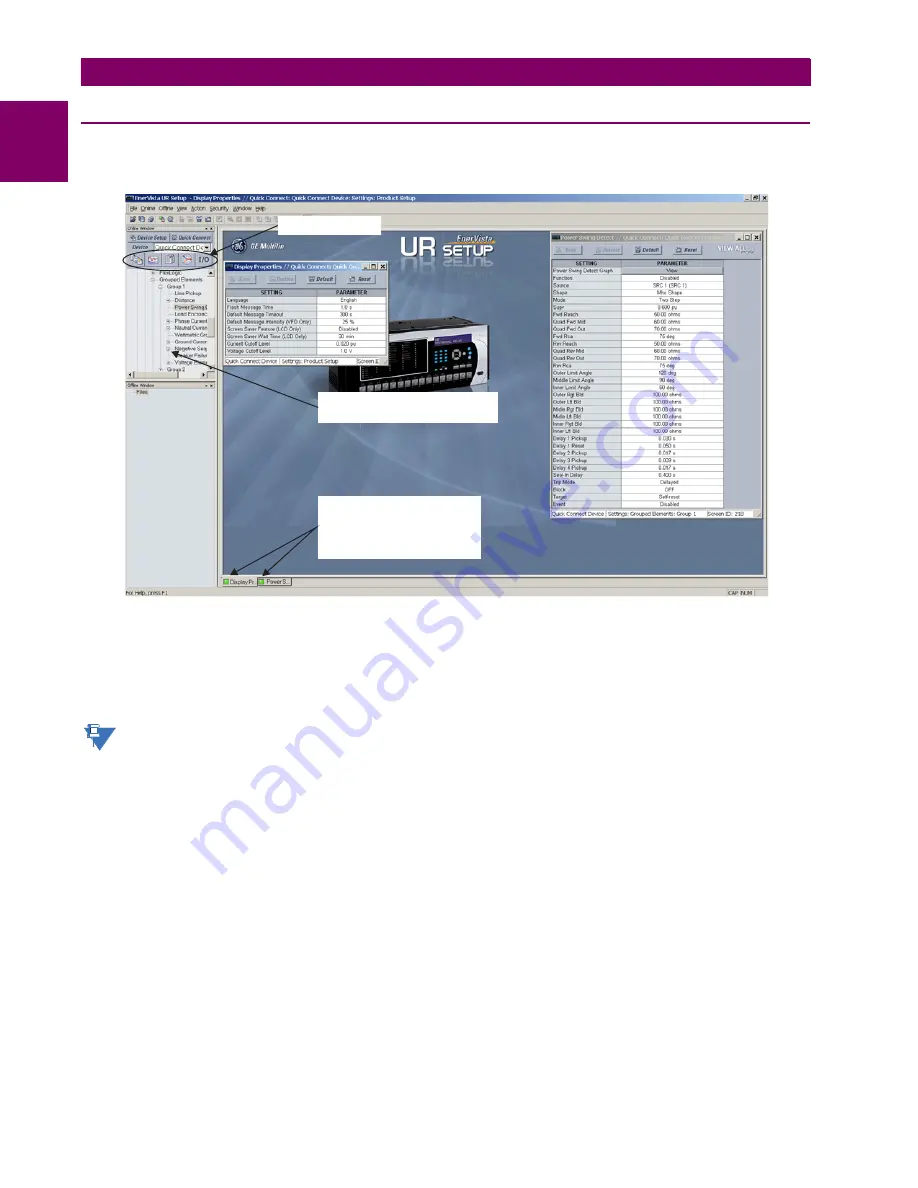
1-14
L60 Line Phase Comparison System
GE Multilin
1.3 ENERVISTA UR SETUP SOFTWARE
1 GETTING STARTED
1
1.3.5 CONNECTING TO THE L60 RELAY
1.
Open the Display Properties window through the Site List tree as shown. The Display Properties window opens with a
status indicator on the lower left of the EnerVista UR Setup window.
2.
If the status indicator is red, verify that the Ethernet network cable is properly connected to the Ethernet port on the
back of the relay and that the relay has been properly setup for communications (steps A and B earlier).
If a relay icon appears in place of the status indicator, than a report (such as an oscillography or event record) is open.
Close the report to re-display the green status indicator.
3.
The Display Properties settings can now be edited, printed, or changed.
See chapter 4 in this manual or the EnerVista UR Setup Help File for information about the using the EnerVista UR
Setup software interface.
QUICK ACTION HOT LINKS
The EnerVista UR Setup software has several quick action buttons to provide instant access to several functions that are
often performed when using L60 relays. From the online window, users can select the relay to interrogate from a pull-down
window, then click the button for the action they want to perform. The following quick action functions are available:
•
View the L60 event record
•
View the last recorded oscillography record
•
View the status of all L60 inputs and outputs
•
View all of the L60 metering values
•
View the L60 protection summary
•
Generate a service report
842743A3.CDR
Communications status indicators:
Green = OK
Red = No communications
UR icon = report is open
Quick action hot links
Expand the site list by double-clicking
or selecting the +/– box.
NOTE
Summary of Contents for L60
Page 10: ...x L60 Line Phase Comparison System GE Multilin TABLE OF CONTENTS ...
Page 57: ...GE Multilin L60 Line Phase Comparison System 2 27 2 PRODUCT DESCRIPTION 2 3 SPECIFICATIONS 2 ...
Page 58: ...2 28 L60 Line Phase Comparison System GE Multilin 2 3 SPECIFICATIONS 2 PRODUCT DESCRIPTION 2 ...
Page 482: ...6 26 L60 Line Phase Comparison System GE Multilin 6 5 PRODUCT INFORMATION 6 ACTUAL VALUES 6 ...
Page 554: ...10 8 L60 Line Phase Comparison System GE Multilin 10 2 BATTERIES 10 MAINTENANCE 10 ...
Page 674: ...B 110 L60 Line Phase Comparison System GE Multilin B 4 MEMORY MAPPING APPENDIX B B ...
Page 704: ...C 30 L60 Line Phase Comparison System GE Multilin C 7 LOGICAL NODES APPENDIX C C ...
Page 720: ...E 10 L60 Line Phase Comparison System GE Multilin E 1 PROTOCOL APPENDIX E E ...
Page 732: ...F 12 L60 Line Phase Comparison System GE Multilin F 2 DNP POINT LISTS APPENDIX F F ...
Page 742: ...H 8 L60 Line Phase Comparison System GE Multilin H 3 WARRANTY APPENDIX H H ...






























