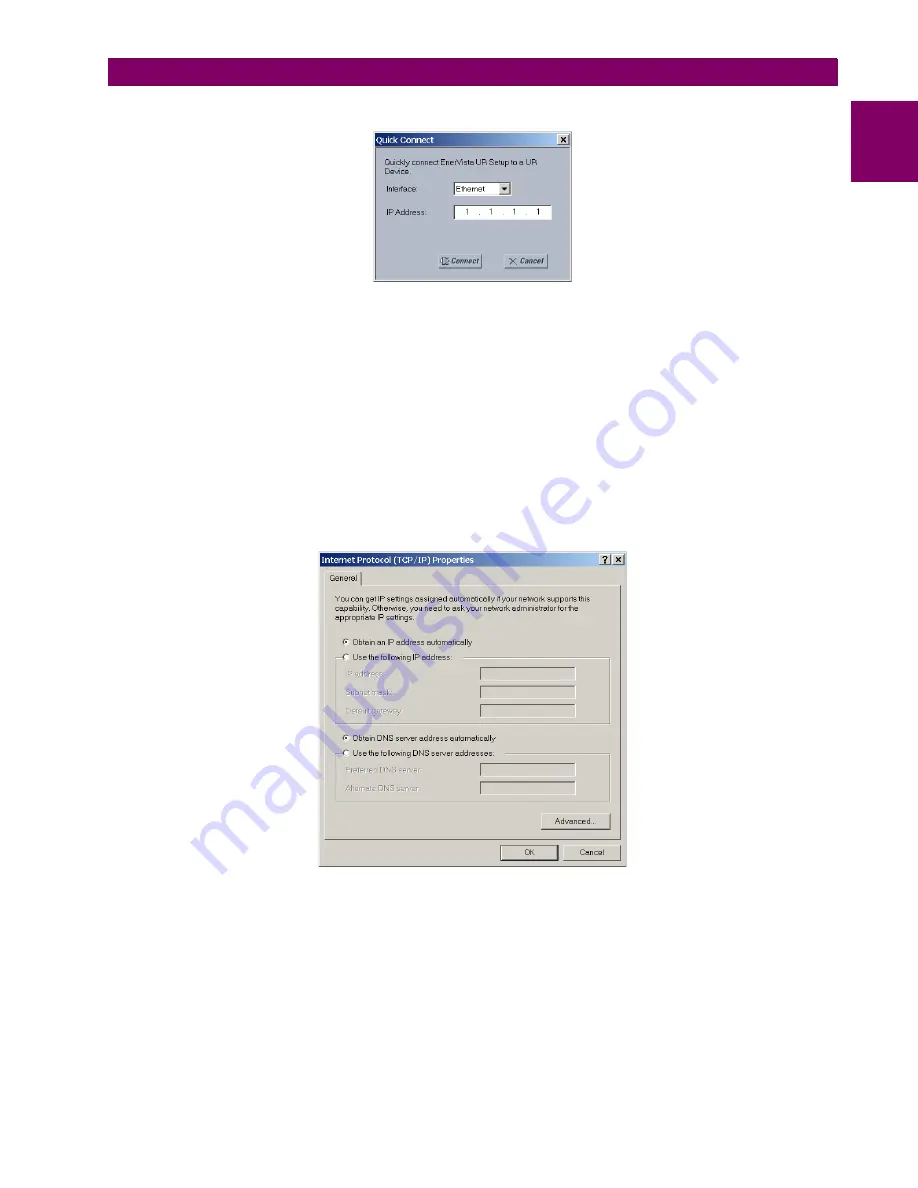
GE Multilin
L60 Line Phase Comparison System
1-13
1 GETTING STARTED
1.3 ENERVISTA UR SETUP SOFTWARE
1
3.
Click the
Quick Connect
button to open the Quick Connect dialog box.
4.
Select the
Ethernet
interface and enter the IP address assigned to the L60, then click the
Connect
button. The EnerV-
ista UR Setup software creates a site named “Quick Connect” with a corresponding device also named “Quick Con-
nect” and displays them at the upper-left of the screen.
5.
Expand the sections to view data directly from the L60 device.
Each time the EnerVista UR Setup software is initialized, click the
Quick Connect
button to establish direct communica-
tions to the L60. This ensures that configuration of the EnerVista UR Setup software matches the L60 model number.
When direct communications with the L60 via Ethernet is complete, make the following changes:
1.
From the Windows desktop, right-click the
My Network Places
icon and select
Properties
to open the network con-
nections window.
2.
Right-click the
Local Area Connection
icon and select the
Properties
item.
3.
Select the
Internet Protocol (TCP/IP)
item from the list provided and click the
Properties
button.
4.
Set the computer to “Obtain a relay address automatically” as shown.
If this computer is used to connect to the Internet, re-enable any proxy server settings after the computer has been discon-
nected from the L60 relay.
AUTOMATIC DISCOVERY OF ETHERNET DEVICES
The EnerVista UR Setup software can automatically discover and communicate to all UR-series IEDs located on an Ether-
net network.
Using the Quick Connect feature, a single click of the mouse triggers the software to automatically detect any UR-series
relays located on the network. The EnerVista UR Setup software then proceeds to configure all settings and order code
options in the
Device Setup
menu. This feature allows the user to identify and interrogate all UR-series devices at a loca-
tion.
Summary of Contents for L60
Page 10: ...x L60 Line Phase Comparison System GE Multilin TABLE OF CONTENTS ...
Page 57: ...GE Multilin L60 Line Phase Comparison System 2 27 2 PRODUCT DESCRIPTION 2 3 SPECIFICATIONS 2 ...
Page 58: ...2 28 L60 Line Phase Comparison System GE Multilin 2 3 SPECIFICATIONS 2 PRODUCT DESCRIPTION 2 ...
Page 482: ...6 26 L60 Line Phase Comparison System GE Multilin 6 5 PRODUCT INFORMATION 6 ACTUAL VALUES 6 ...
Page 554: ...10 8 L60 Line Phase Comparison System GE Multilin 10 2 BATTERIES 10 MAINTENANCE 10 ...
Page 674: ...B 110 L60 Line Phase Comparison System GE Multilin B 4 MEMORY MAPPING APPENDIX B B ...
Page 704: ...C 30 L60 Line Phase Comparison System GE Multilin C 7 LOGICAL NODES APPENDIX C C ...
Page 720: ...E 10 L60 Line Phase Comparison System GE Multilin E 1 PROTOCOL APPENDIX E E ...
Page 732: ...F 12 L60 Line Phase Comparison System GE Multilin F 2 DNP POINT LISTS APPENDIX F F ...
Page 742: ...H 8 L60 Line Phase Comparison System GE Multilin H 3 WARRANTY APPENDIX H H ...
















































