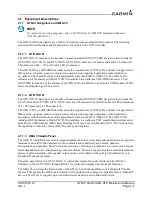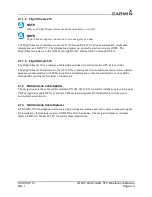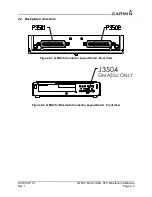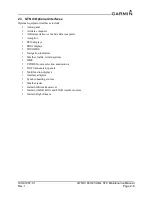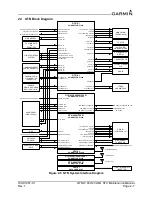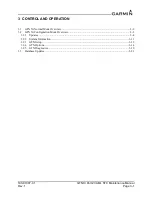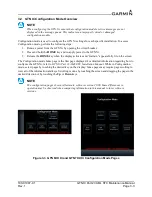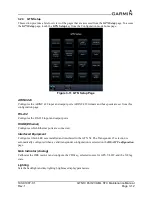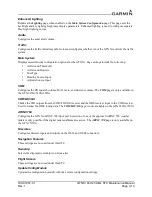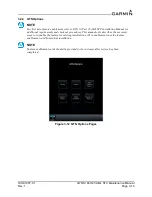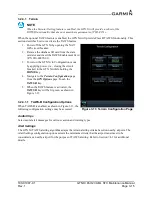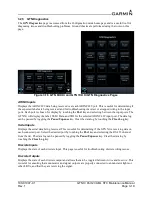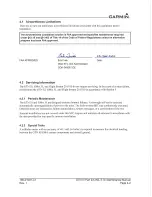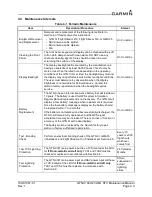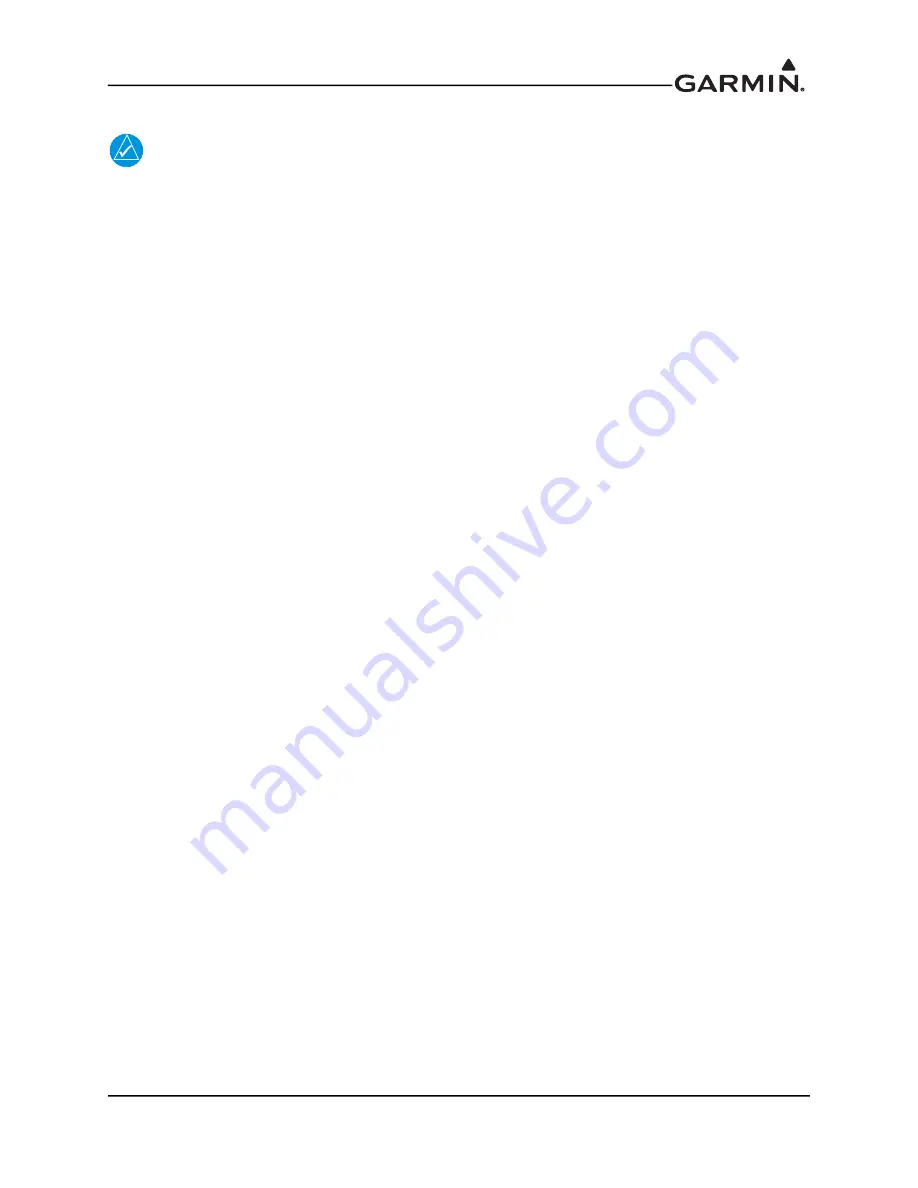
190-01007-C1
GTN Xi Part 23 AML STC Maintenance Manual
Rev. 1
Page 3-9
3.2.1.3 GMA 35 Software Loading
NOTE
The GMA 35 software will be present on the SD card when creating a GTN Xi Software
Loader Card. A separate card is not required to perform GMA 35 software updates. Refer
1. Remove power from the GTN 7XX Xi by opening the circuit breaker.
2. Insert the GTN Xi Software Loader Card into the GTN Xi data card slot.
3. Apply power to the GTN Xi. It will automatically power on in Configuration mode.
4. Ensure the GMA 35 circuit breaker is closed.
5. Touch the
Updates
key to display available software.
6. To select GMA 35 software updates, touch the
GTN Software Updates
key and select
GMA 35
Software Updates
.
7. To update the GMA 35 with all available software, touch
Select All
. Alternatively, individual
updates can be manually selected by touching them. A green checkmark will appear when
selected.
8. Touch the
Update
key on the bottom of the display.
9. The GTN Xi will display “Start GMA 35 Software Updates?”
10. Touch
OK
to allow the GTN Xi to update the GMA 35.
11. When the updates are complete, the GTN Xi will display “Update Complete!”.
12. Power off the GTN Xi and GMA 35 (i.e., open the circuit breaker) and remove the Software
Loader Card.
13. Re-insert the database card in the data card slot.
14. Power on the GTN Xi in Configuration mode by holding the
HOME
button while closing the
circuit breaker.
15. Power on the GMA 35 by closing the circuit breaker.
16. Verify the software was updated correctly by going to the
System Information
page and selecting
the
GMA 35
. Refer to Section 3.2.2 for more information on the
System Information
page.