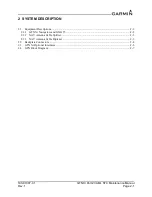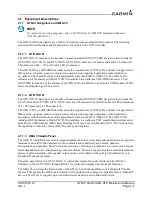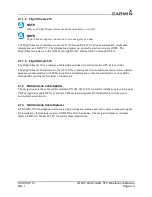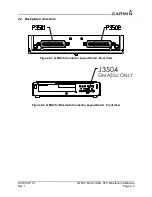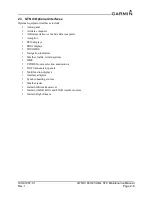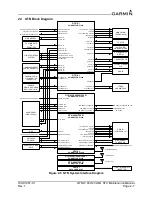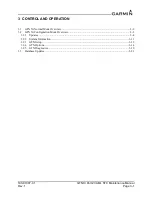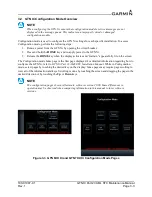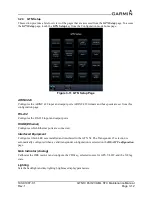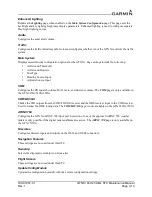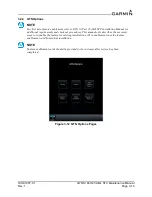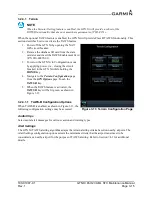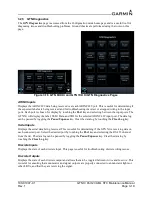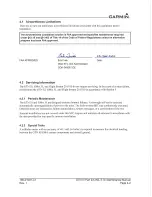190-01007-C1
GTN Xi Part 23 AML STC Maintenance Manual
Rev. 1
Page 3-8
3.2.1.2 GTN Xi Software Loading
To update the GTN Xi software, perform the following steps:
1. Remove power from the GTN Xi by opening the circuit breaker.
2. Remove the database card and insert the correct GTN Xi Software Loader Card created in
Section 3.2.1.1 into the data card slot.
3. Restore power to the GTN Xi by closing the circuit breaker.
4. The GTN Xi will automatically power on in Configuration mode. Touch
Updates
to display the
available software updates.
5. Ensure the software version being loaded to the GTN Xi matches the software version listed in
Equipment List, GTN Xi Part 23 AML STC
. The
Updates
page displays the version that is installed
on the unit and the version installed on the loader card.
6. Ensure the available GTN Xi software updates are displaying by ensuring that
GTN Software
Updates
key is highlighted in the upper-left corner (upper-right for GTN 6XX Xi) of the display.
7. To update the GTN Xi with all available software, touch
Select All
. Alternatively, individual
updates can be manually selected by touching them. A green checkmark will appear when
selected.
8. To begin the software update, touch
Update
on the bottom of the display.
9. The GTN Xi will display “Start GTN Software Updates?”
10. Touch
OK
to allow the GTN Xi to begin the update process.
11. When the updates are complete, the GTN Xi will display “Update Complete!”.
12. When finished, remove power from the GTN Xi and remove the Software Loader Card. Re-insert
the database card into the data card slot.
13. Power on the GTN Xi in Configuration mode and ensure the software was correctly updated by
touching
System Information
and verifying the software version. Refer to Section 3.2.2 for more
information on the
System Information
page.