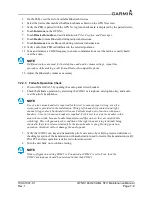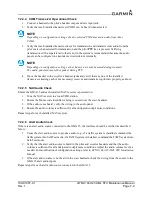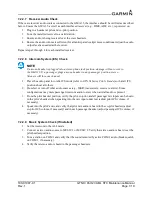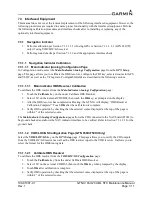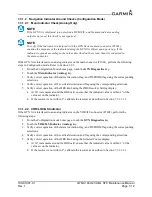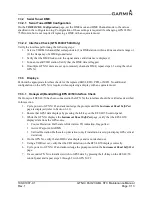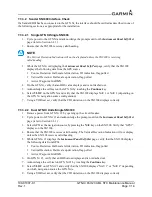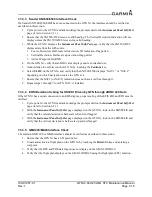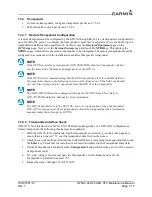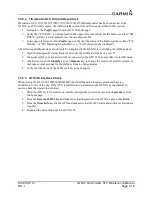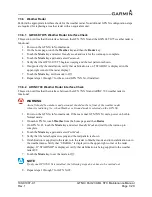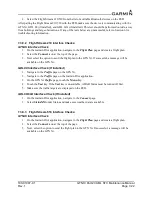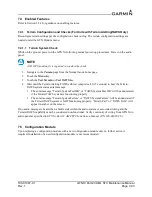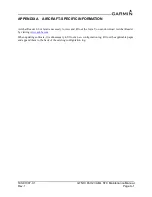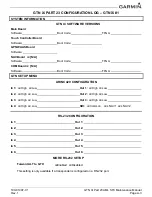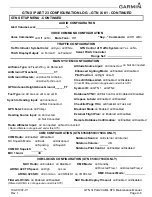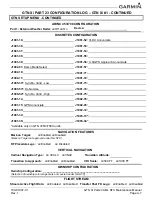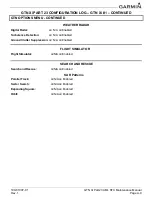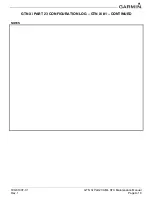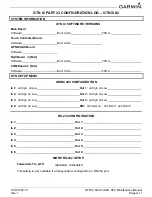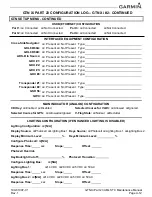190-01007-C1
GTN Xi Part 23 AML STC Maintenance Manual
Rev. 1
Page 7-21
9. On each GTN Xi, touch the
Mode
key and select
Standby mode
and wait for the warm-up to
complete.
10. On each GTN Xi, touch the
Mode
key again and select
Test mode
.
11. On GTN Xi #1, touch the
Zoom Out
key to increase the range of the radar display. Verify that the
range on GTN Xi #1 changes and the range on GTN Xi #2 does not change.
12. On GTN Xi #2, touch the
Zoom Out
key to increase the range of the radar display. Select a
different zoom level than GTN Xi #1. Verify that the range on GTN Xi #2 changes and the range
on GTN Xi #1 does not change.
13. On each GTN Xi, use the
Mode
key to set the mode to
Off
.
7.3.7 GDL 88
When testing the GDL 88, the aircraft must be located outside and have an unobstructed view of the sky. If
the GDL 88 is installed and connected to the GTN Xi, perform the following steps. No additional
configuration steps are required when replacing the GDL 88 with an equivalent unit.
1. Power on all GTN Xi units in Configuration mode as described in Section 3.2.2.
2. Touch the
External Systems
key.
3. Touch the
GDL 88
key.
4. Touch
Diagnostics
and then the
GPS/SBAS Data
key.
5. Verify that the GDL 88 is receiving valid position source data.
6. Verify that the status of the External PPS connection(s) is valid.
7.3.8 Fan Interface Check
The fan that is mounted to the GTN Xi backplate should be checked after replacing the fan. With the
GTN Xi powered on in Normal mode and the fan powered on and running, navigate to the home page and
touch the
Message Queue
key. Ensure that the “COOLING FAN- the cooling fan has failed” message is
not displayed. Note that the fan may take a few minutes to power on if the unit is below normal operating
temperature.
7.3.9 Flight Stream 210/510 Interface Checks
7.3.9.1 Bluetooth Setup
When the Flight Stream 210 device is powered on or the Flight Stream 510 inserted in the data card slot,
pairing mode will not be enabled until the
Connext Setup
page is opened on the GTN Xi.
The default Flight Stream 210/510 Bluetooth name is “Flight Stream” followed by the three-digit model
number (i.e., “210” or “510”) and then the last four digits of the MAC address (e.g., Flight Stream 210
4000). A pop-up will appear on the GTN Xi screen asking for confirmation of the new Bluetooth pairing.
Select
Yes
to finish pairing the device.
Bluetooth setup only needs to be run when pairing with a device for the first time. Once a connection is
established with a Bluetooth device, the Flight Stream 210/510 will automatically connect to the Bluetooth
device upon power-up. The Flight Stream may be connected to up to four Bluetooth devices
simultaneously. The Flight Stream 210/510 will also save up to thirteen Bluetooth device pairings.
1. Enable Bluetooth connectivity on the PED. Once enabled, Flight Stream 210/510 will be viewable
in the list of available devices.