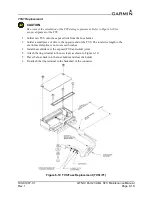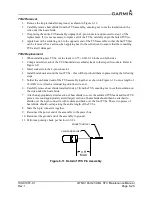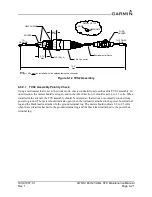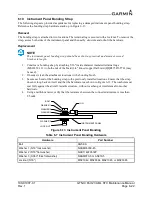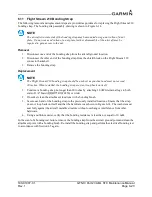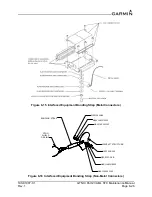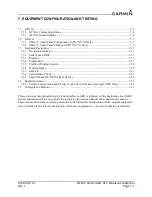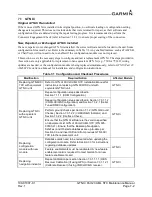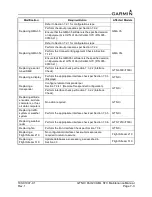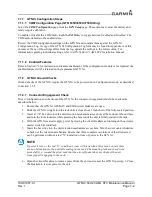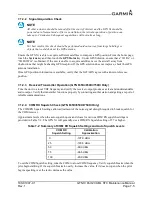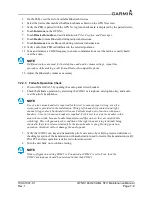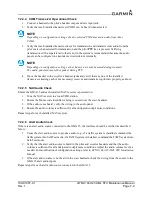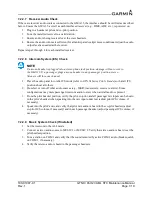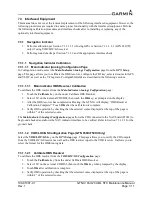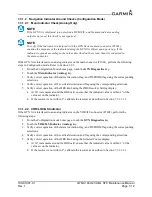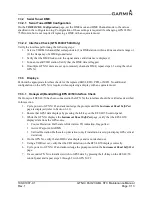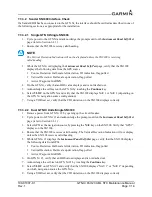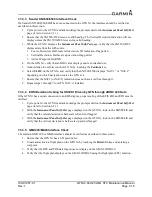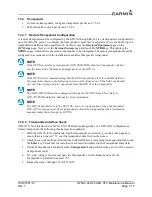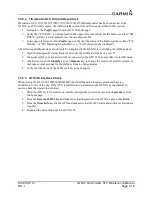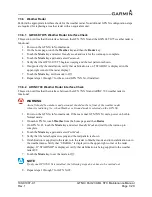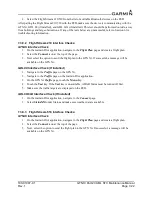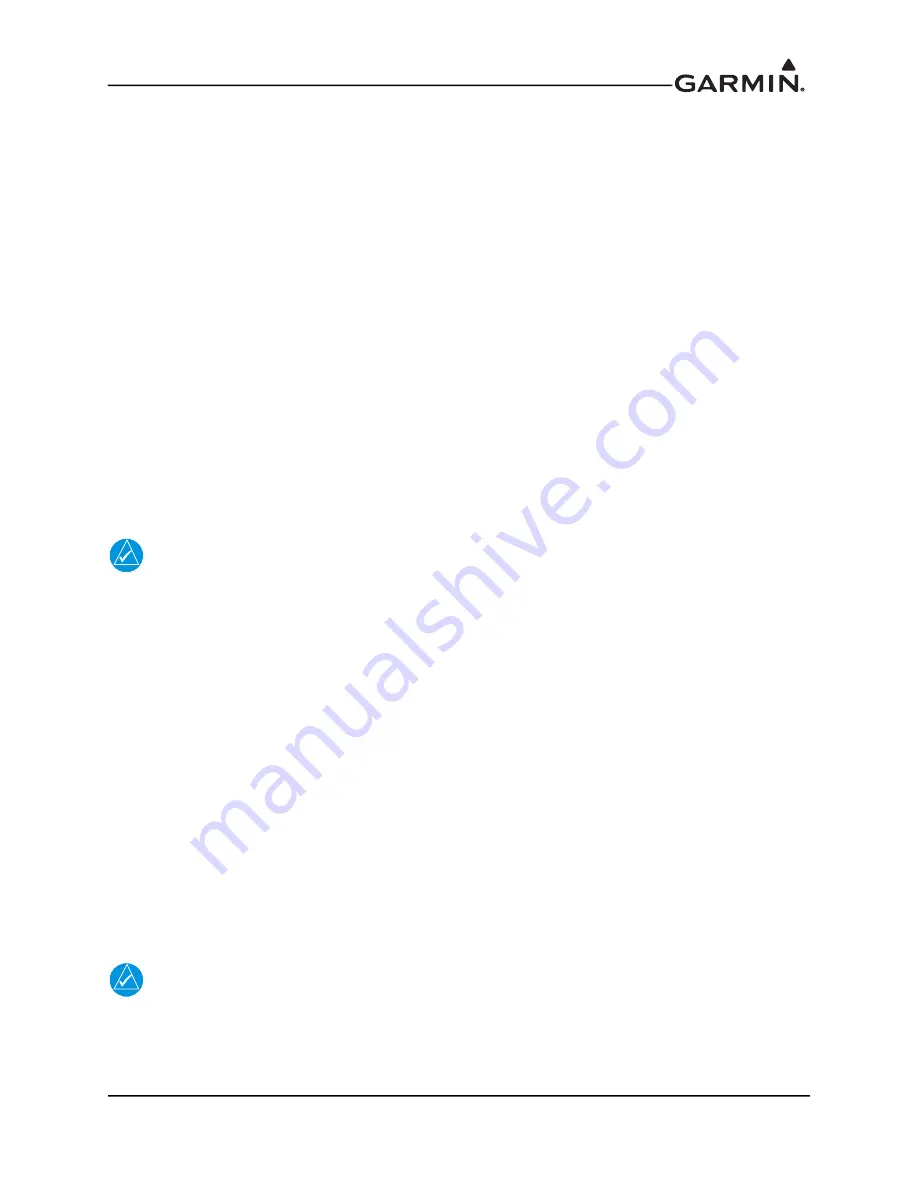
190-01007-C1
GTN Xi Part 23 AML STC Maintenance Manual
Rev. 1
Page 7-7
7.2 GMA 35
The following steps must be performed when replacing a GMA 35 Audio Panel:
1. Configure audio panel per Section 7.2.1.
2. Perform ground check per Section 7.2.2.
7.2.1 GMA 35 Audio Panel Configuration (GTN 7XX Xi Only)
In Configuration mode, touch the
External Systems
key followed by the
Audio Panel
key. The
Audio
Panel
page will be displayed. Touch the
Configure
key to access configuration settings for audio routing,
volume, and miscellaneous options. Touch
Back
to return to the
Audio Panel
page.
Touch the
Connected Radios
key to set the status (
Present
or
Not Present
) of COM 2, COM 3, NAV 1,
NAV 2, RCVR 3, RCVR 4, RCVR 5, TEL, Music 1, Music 2, and Marker Beacon. Touch
Back
to return
to the
Audio Panel
page.
Review the GMA 35 Audio Panel configuration settings on the GTN Xi and compare them against the
GTN Xi Configuration Log. A copy of the GTN Xi Configuration Log form may be found in Appendix A
of this document. If any of the settings differ from the log, update the settings to the correct value. For
information regarding individual settings, refer to
GTN Xi Part 23 AML STC Installation Manual
.
7.2.2 GMA 35 Audio Panel Checkout (GTN 7XX Xi Only)
NOTE
In the following procedural steps, allow for variation in the configuration settings for the
particular installation under test.
7.2.2.1 GMA 35 Interface Check (GTN 7XX Xi Only)
1. With the GTN Xi and GMA 35 powered on, ensure that a red “X” is not displayed over the
Audio
Panel
key on the home page.
2. Touch the
Audio Panel
key.
After configuring the audio panel, an in-aircraft checkout may be performed with a good microphone,
headset, speaker, and avionics receivers. For testing the marker beacon, use a ramp tester that transmits a
75 MHz marker beacon test signal.
For instructions on how to operate the GMA 35 in Normal mode during checkout procedures, refer to
GTN Xi Series Pilot’s Guide
.
7.2.2.2 GMA 35c Bluetooth Audio Check
While on the ground, power on the GTN 7XX Xi and GMA 35c. A compatible Bluetooth-capable device is
required.
NOTE
To verify telephone audio, a Bluetooth-compatible phone is required.
1. Navigate to the
GMA 35c
page by touching
System
→
Connext Setup
→
GMA 35c
.
2. Ensure Bluetooth is enabled.