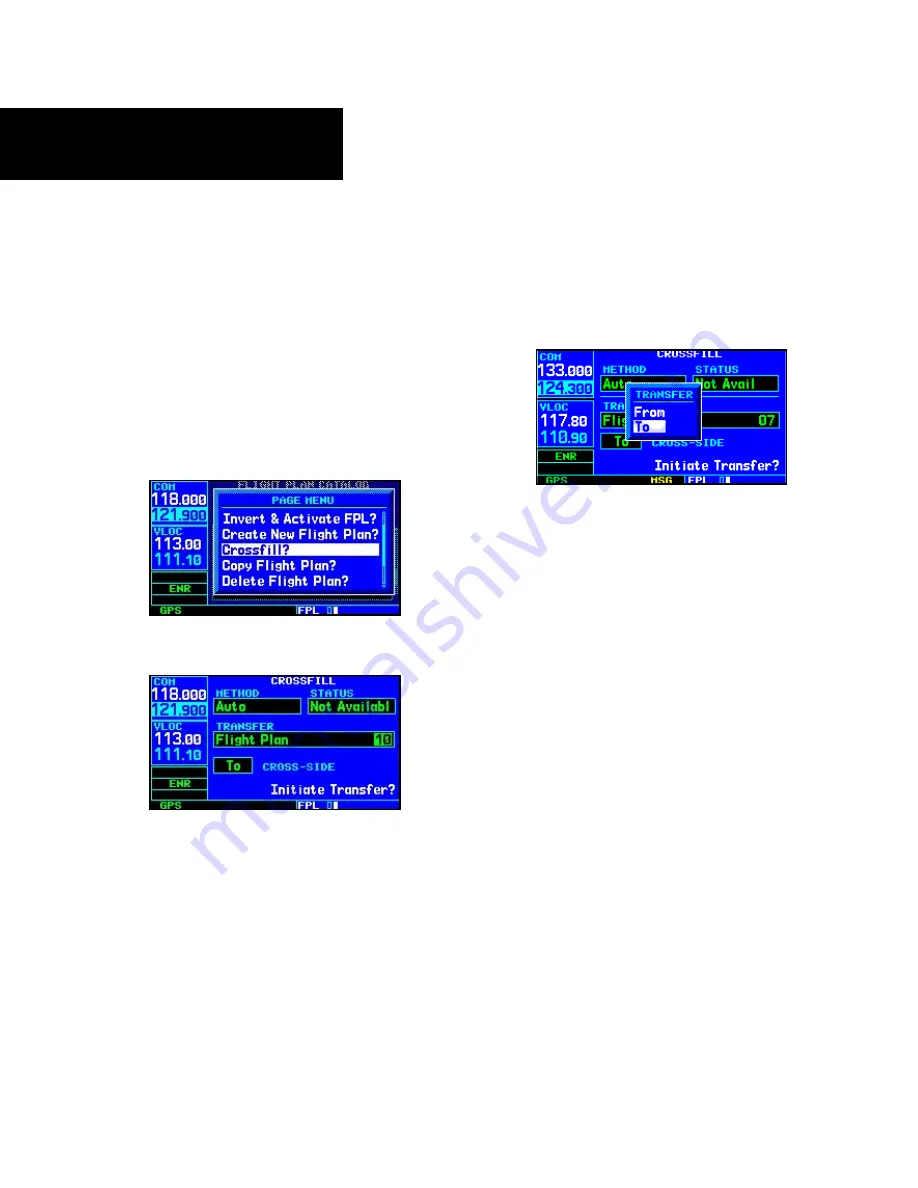
4 - FLIGHT PLANS
70
Flight Plan Catalog Options
Crossfill
Crossfill?
allows you to transfer a direct-to des-
tination, the active flight plan, any stored flight plan
or user waypoints to a second 400W-Series or 500W-
Series Garmin unit. Some crossfill operations can be
done automatically. If both units are set to “auto”, a
change in the direct-to destination or active flight plan
on one unit will also be seen on the other.
To crossfill flight plans between two 400W- or
500W-Series Garmin units:
1. Select the “Crossfill?” option from the flight
plan catalog options and press
ENT
.
2. Turn the
large right
knob to select the
“Method” field.
3. Turn the
small right
knob to select “Auto”
or “Manual” and press
ENT
. “Auto” will
automatically transfer the active flight plan or
direct-to selection to another 400W- or 500W-
series Garmin unit, without user intervention.
4. If “Manual” is selected: Turn the
large right
knob to select the “Transfer” field, then turn
the
small right
knob to select the type of
information to transfer between units (active
flight plan, flight plan, all user waypoints or a
single user waypoint). When “Flight Plan” or
“User Waypoint” is selected, a second field will
appear to the immediate right of the “Transfer”
field. Use the
small
and
large
right
knobs to
enter the number of the flight plan or the name
of the user waypoint you wish to transfer.
5. The “Cross-Side” field allows you to designate
the sending and receiving units in a crossfill
operation. Turn the
large right
knob to select
the “Cross-Side” field, then turn the
small
right
knob, to select “To” or “From”. Press
ENT
to confirm the selection.
6. Turn the
large right
knob to highlight “Initiate
Transfer?” and press
ENT
.
Copying Flight Plans
Copy Flight Plan?
allows you to copy the selected
flight plan to a new flight plan location. The copy
function is useful for duplicating an existing flight plan
before making changes. If you want to save a flight
plan currently located in “flight plan 0”, be sure to
copy it to an open catalog location (1-19) before the
flight plan is cancelled, overwritten or erased.
To copy a flight plan to another flight plan cata-
log location:
1a. From the active flight plan page, press
MENU
to display the active flight plan options
window.
or
Summary of Contents for GNS 430AW
Page 1: ...Pilot s Guide Reference 400W Series ...
Page 10: ...INTRODUCTION viii Blank Page ...
Page 38: ...28 1 COM Blank Page ...
Page 70: ...2 NAV PAGES 60 Blank Page ...
Page 90: ...4 FLIGHT PLANS 80 Active Flight Plan Shortcuts Blank Page ...
Page 122: ...5 PROCEDURES 112 Blank Page ...
Page 154: ...7 NRST PAGES 144 Nearest Airspaces Blank Page ...
Page 186: ...10 FDE 176 Blank Page ...
Page 213: ......






























