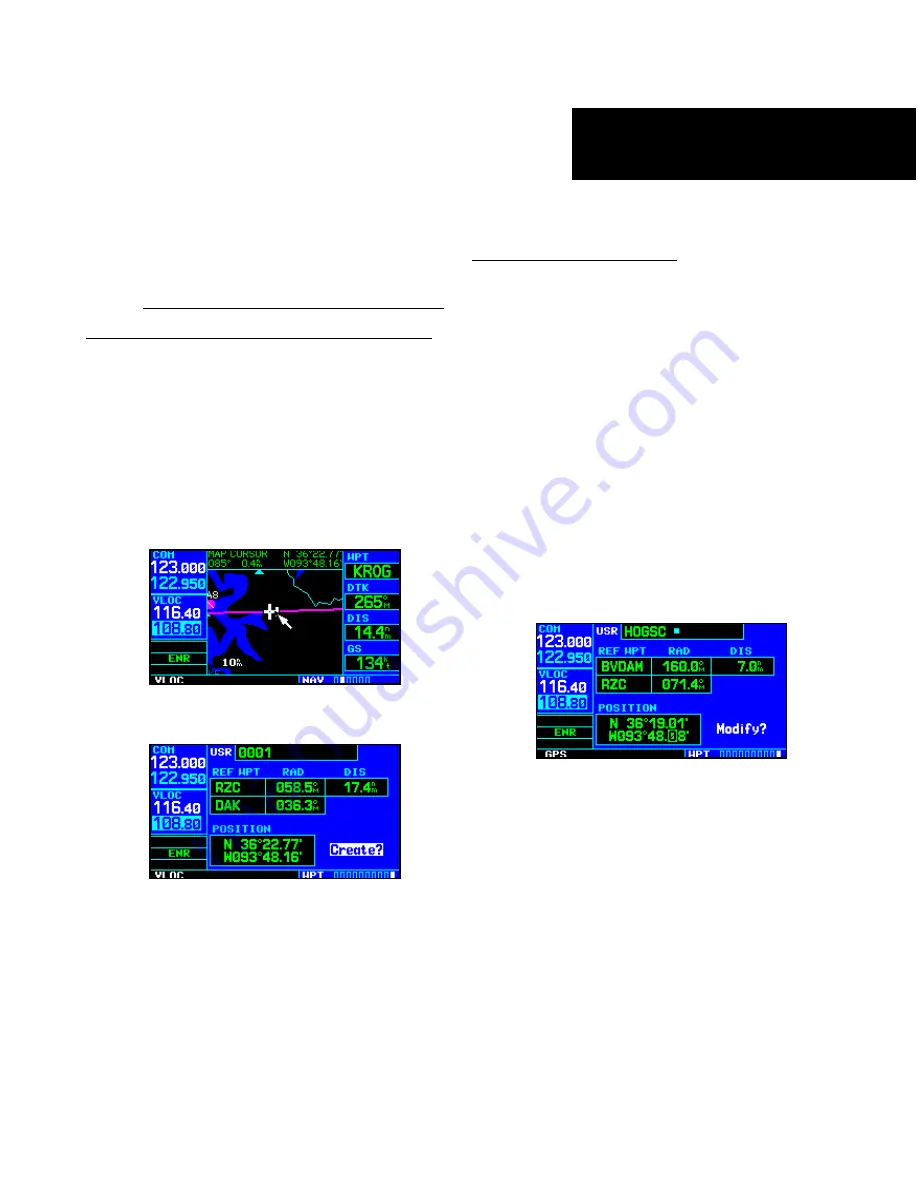
6 - WPT PAGES
129
Creating User Waypoints
waypoints which are generated from other
equipment in your panel. For example, an EFIS
equipped with joystick inputs can be used to
create user waypoints which will (if your installa-
tion supports this) automatically transfer to your
400W-series unit.
Creating User Waypoints from the Map Page
The
map page
and panning target pointer provide a
quick means of saving your present position as a user-
defined waypoint.
To capture and save your present position as a
user waypoint:
1. With the map page displayed, press the
small
right
knob to activate the panning function.
The target pointer will appear at your present
position.
2. Press
ENT
to capture the position and display
the user waypoint page.
3. A four-digit name is automatically assigned to
the waypoint. To change this name, turn the
large right
knob to highlight the name field,
then use the
small
and
large
right
knobs to
select a new name. Press
ENT
to accept the
selected name.
4. The cursor moves to the “Create?” action field.
Press
ENT
to save the new waypoint.
Modifying User Waypoints
To modify an existing waypoint, select that
waypoint on the user waypoint page and enter the new
position information directly over the old information.
To modify a user waypoint by changing its lati-
tude/longitude position:
1. With the user waypoint page displayed, press
the
small right
knob to activate the cursor.
2. Use the
small
and
large
right
knobs to enter
the name of the desired waypoint and press
ENT
.
3. Turn the
large right
knob to highlight the
position field at the bottom of the page.
4. Use the
small
and
large
right
knobs to enter
the new position coordinates and press
ENT
to accept the selected position.
5. The cursor moves to the “Modify?” action field.
Press
ENT
to modify the waypoint.
6. Press the
small right
knob to remove the
flashing cursor.
To modify a user waypoint by changing reference
waypoint information:
1. With the user waypoint page displayed, press
the
small right
knob to activate the cursor.
2. Use the
small
and
large
right
knobs to enter the
name of the desired waypoint and press
ENT
.
Summary of Contents for GNS 430AW
Page 1: ...Pilot s Guide Reference 400W Series ...
Page 10: ...INTRODUCTION viii Blank Page ...
Page 38: ...28 1 COM Blank Page ...
Page 70: ...2 NAV PAGES 60 Blank Page ...
Page 90: ...4 FLIGHT PLANS 80 Active Flight Plan Shortcuts Blank Page ...
Page 122: ...5 PROCEDURES 112 Blank Page ...
Page 154: ...7 NRST PAGES 144 Nearest Airspaces Blank Page ...
Page 186: ...10 FDE 176 Blank Page ...
Page 213: ......






























