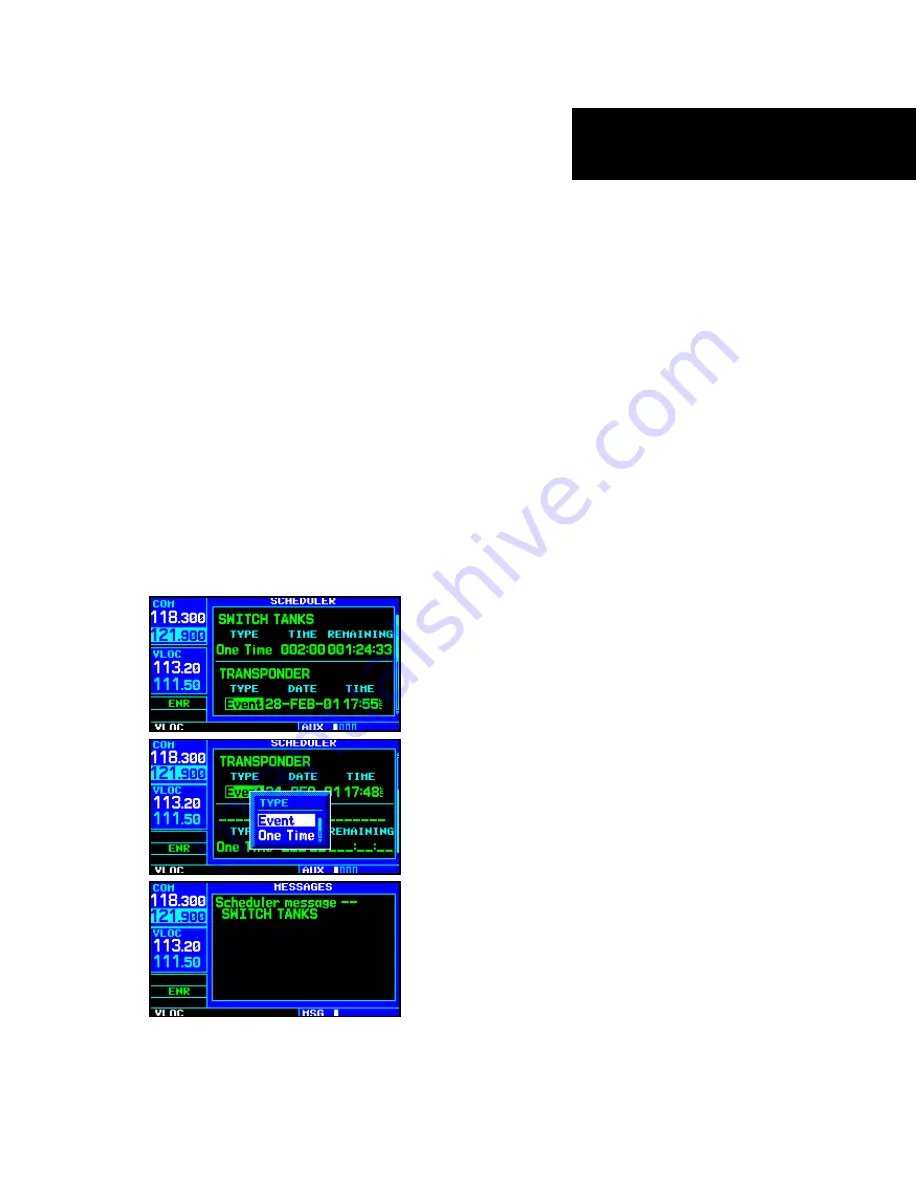
9 - AUX PAGES
157
Flight Planning
Scheduler
To enter a scheduled message:
1. Select “Scheduler” from the flight planning
page.
2. The flashing cursor highlights the first message
field. If necessary, turn the
large right
knob
to highlight the first blank message field.
3. Use the
small
and
large
right
knobs to enter
the message text. Press
ENT
when finished.
(The 400W-series unit will store up to nine
scheduled messages holding 20 characters
each.)
4. The flashing cursor moves to the type field
under the new message. Turn the
small right
knob to display a window of available options:
(Event, One Time, Periodic). Press
ENT
to
select.
5. The flashing cursor moves to the time/date
field. Use the
small
and
large
right
knobs to
set the time or date required before the mes-
sage is displayed. Time is entered as hours/min-
utes (hhh:mm). Event-based messages expire
at a specific date and time. Press
ENT
, when
finished.
To edit a scheduled message:
1. Select “Scheduler” from the flight planning
page.
2. The flashing cursor highlights the first message
field.
3. To edit the message text, turn the
large right
knob to highlight the desired message field. Use
the
small
and
large
right
knobs to edit the
message text—entering the new text directly over
the old message. Press
ENT
when finished.
4. To edit the time field, turn the
large right
knob to highlight the field. Use the
small
and
large
right
knobs to edit the new date
or time—entering the new value directly over
the old figure. Press
ENT
when finished.
To delete a scheduled message:
1. Select “Scheduler” from the flight planning
page.
2. The flashing cursor highlights the first message
field. Turn the
large right
knob to highlight
the desired message field.
3. Press
CLR
to delete the message text, followed
by
ENT
to confirm the deletion.
Summary of Contents for GNS 430AW
Page 1: ...Pilot s Guide Reference 400W Series ...
Page 10: ...INTRODUCTION viii Blank Page ...
Page 38: ...28 1 COM Blank Page ...
Page 70: ...2 NAV PAGES 60 Blank Page ...
Page 90: ...4 FLIGHT PLANS 80 Active Flight Plan Shortcuts Blank Page ...
Page 122: ...5 PROCEDURES 112 Blank Page ...
Page 154: ...7 NRST PAGES 144 Nearest Airspaces Blank Page ...
Page 186: ...10 FDE 176 Blank Page ...
Page 213: ......






























