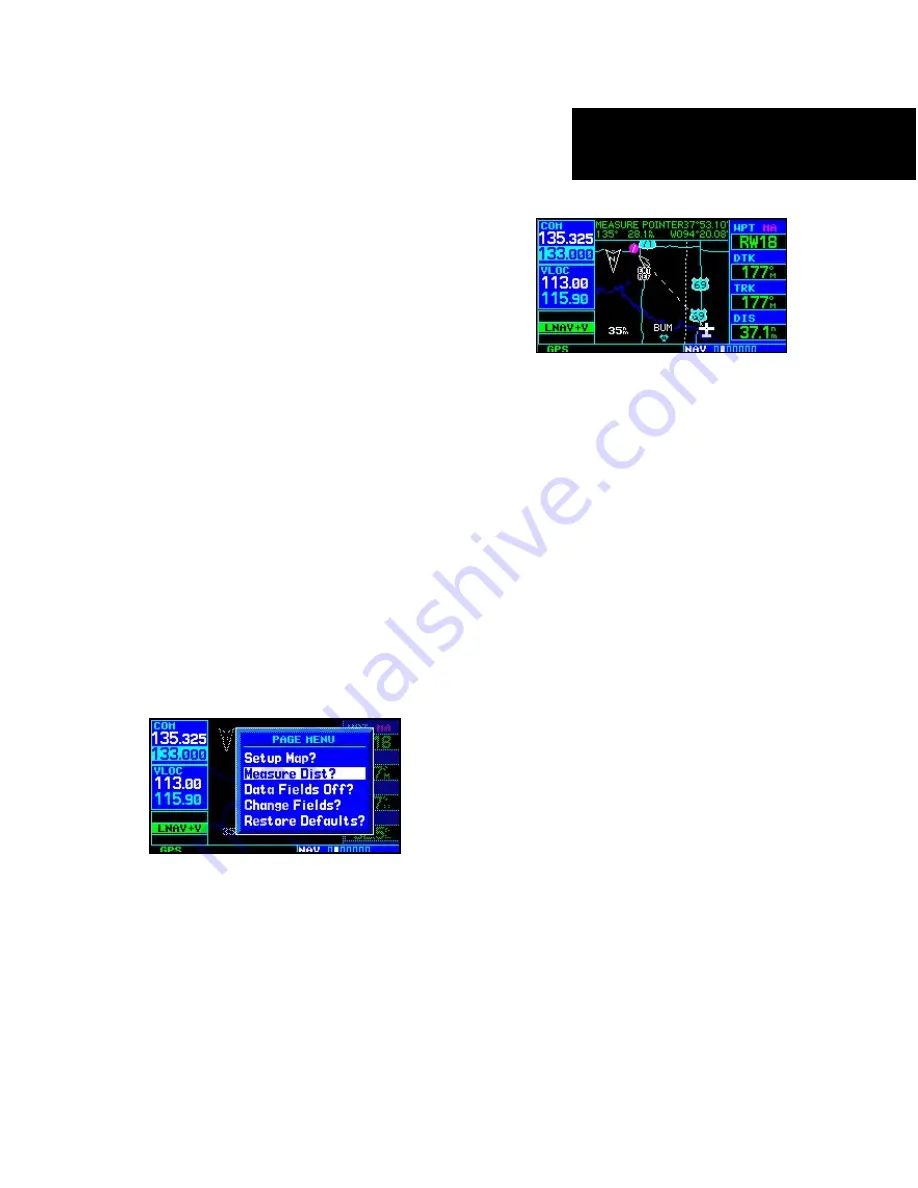
2 - NAV PAGES
39
Map Page Options
7. For airspace boundaries, highways, roads,
railroad lines, wind vector, track log data,
active flight plan course lines, and lat/long
grid lines: turn the
small right
knob to select
the appropriate “Group” name (per the chart
on the previous page) and press
ENT
. Use the
large right
knob to highlight the zoom field
for the desired feature and turn the
small
right
knob to select the maximum scale at
which the feature should appear on screen. Or
select “Off” to never display the selected fea-
ture. Press
ENT
to accept the selected option.
Distance Measurements
The “Measure Dist?” option provides a quick, easy
method for determining the bearing and distance
between any two points on the map display.
To measure bearing and distance between two
points:
1. On the Nav Map page, press
MENU
. Then,
turn the
large right
knob to highlight “Mea-
sure Dist?” and press
ENT
. An on-screen refer-
ence pointer will appear on the map display at
your present position.
2. Use the
small
and
large
right
knobs to place
the reference pointer at the location you wish
to measure FROM and press
ENT
.
3. Again, use the
small
and
large
right
knobs to
place the reference pointer at the location you
wish to measure TO. The bearing and distance
from the first reference location will appear at
the top of the map display.
4. To exit the “Measure Dist?” option, press the
small right
knob.
Summary of Contents for GNS 430AW
Page 1: ...Pilot s Guide Reference 400W Series ...
Page 10: ...INTRODUCTION viii Blank Page ...
Page 38: ...28 1 COM Blank Page ...
Page 70: ...2 NAV PAGES 60 Blank Page ...
Page 90: ...4 FLIGHT PLANS 80 Active Flight Plan Shortcuts Blank Page ...
Page 122: ...5 PROCEDURES 112 Blank Page ...
Page 154: ...7 NRST PAGES 144 Nearest Airspaces Blank Page ...
Page 186: ...10 FDE 176 Blank Page ...
Page 213: ......






























