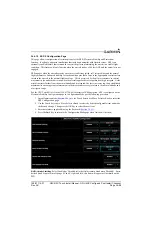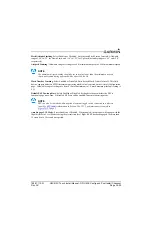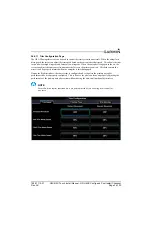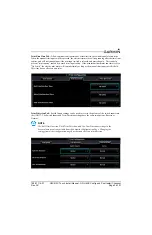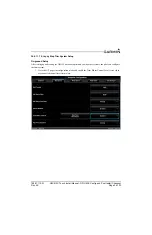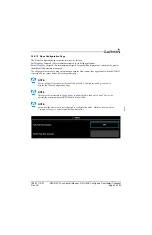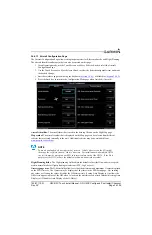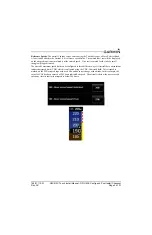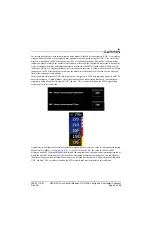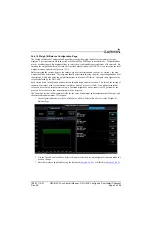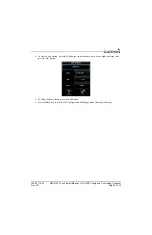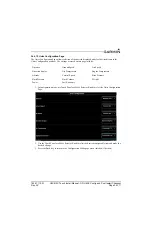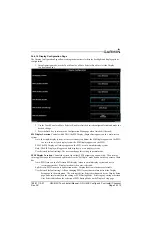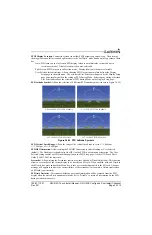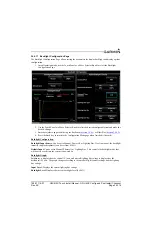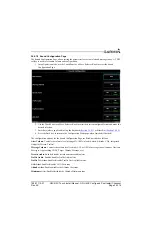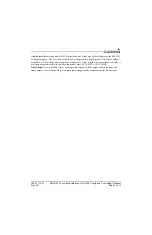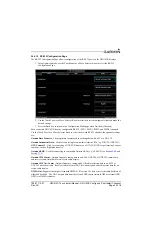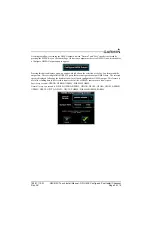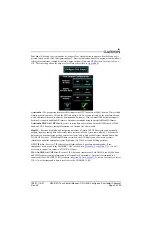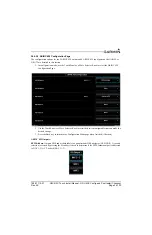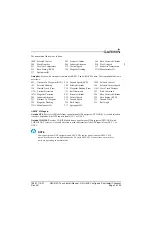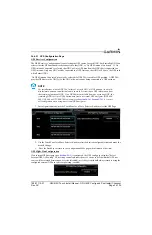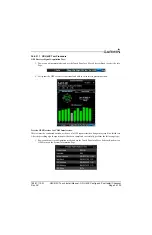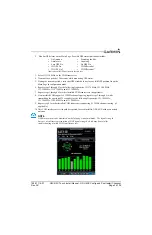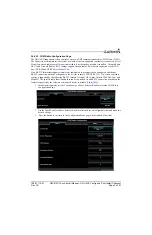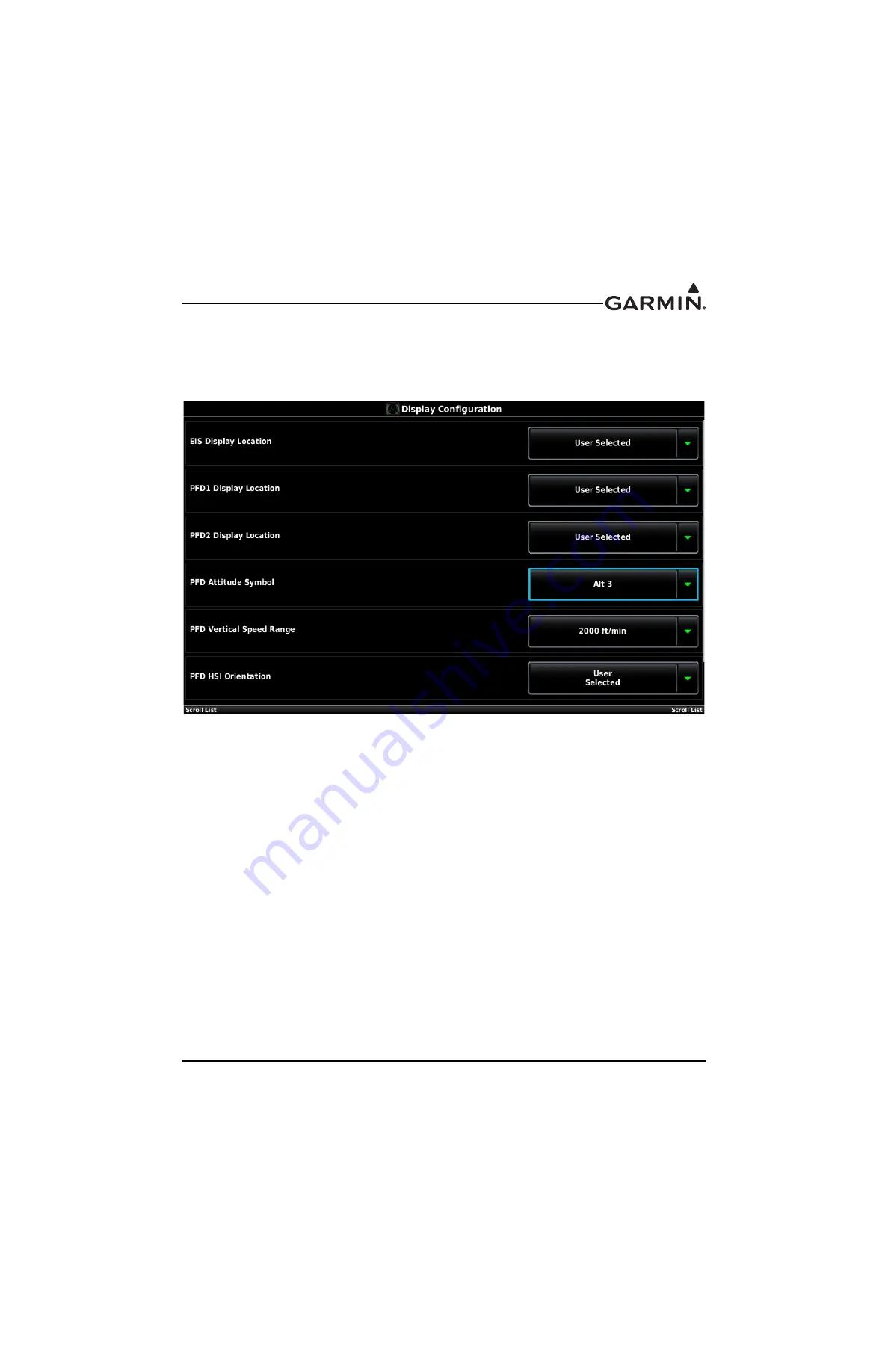
190-01115-01
G3X/G3X Touch Install Manual - GDU 4XX Config and Post Install Checkout
Rev. AC
Page 34-112
34.4.16 Display Configuration Page
The Display Configuration Page allows setting the parameters for display backlight and display options
configuration.
1. In configuration mode, use the Touch Panel or a Move Selector Knob to select the Display
Configuration Page.
2. Use the Touch Panel or a Move Selector Knob to select the desired configurable item and make the
desired change.
3. Press the Back key to return to the Configuration Mode page when finished (if desired).
EIS Display Location
–Controls which GDU the EIS Display (Engine Bar) appears on in a multi-screen
system.
Auto–In a single-display system (or in a reversionary condition) the EIS Display appears on the PFD;
in a two, three, or four display system the EIS Display appears on the MFD.
PFD–The EIS Display will always appear on the PFD, even in a multi-display system.
Both–The EIS Display will appear on both displays in a two display system.
User Selected (default setting)–The user can change this setting in normal mode.
PFD1 Display Location
–Controls the screen layout that PFD1 assumes upon power up. The user may
then toggle between full-screen and split modes via the “Full/Split” mode button on the top corner of data
bar.
Auto–PFD1 turns on as a full-screen PFD display (when in a multi-display system and not in
reversionary mode). Display location is then user-selectable.
Split Screen–PFD1 turns on in split-screen mode. Display location is then user-selectable.
User Selected (default setting)–Allows changing PFD1 layout in normal mode from the Display
Setup page in the main menu. The associated User Selected setting used by the Display Setup
page (in normal mode) lists the setting as PFD Startup Mode. Selecting any setting other than
User Selected disallows the selection of PFD Startup Mode on the Display Setup page.