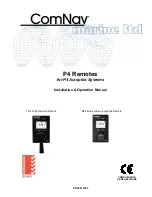G1000 NXi System Maintenance Manual
Page 274
King Air 300 Series
Revision 1
190-00716-N1
7. Monitor load progress. Verify software load completes without errors as indicated by the
following:
•
Green “PASS” in the Configuration and Software columns for each item loaded.
•
“Upload Complete………….”COMPLETE” in the summary box.
8. Acknowledge the prompt by pushing the
ENT
key.
11) Non Garmin Options (For GIA 1 replacement and aircraft equipped
with a DME only)
1. Scroll the curser to the ITEM window highlight King Air – DME Option and press the
ENT
key on PFD1.
2. Press the
CLR ALL
softkey.
3. Scroll the curser to GIA 1 configuration box, and press the
ENT
key to check the box.
4. Press
“Load”
softkey.
5. Monitor load progress. Verify software load completes without errors as indicated by the
following:
•
Green “PASS” in the Configuration and Software columns for each item loaded.
•
“Upload Complete………….”COMPLETE” in the summary box.
6. Acknowledge the prompt by pushing the
ENT
key.
11) Non Garmin Options (For GIA 2 replacement and aircraft equipped
with a non-Garmin radar altimeter only)
1. Scroll the curser to the ITEM window highlight King Air – RAD ALT Option (429
Interface) and press the
ENT
key on PFD1.
2. Press the
CHK ALL
softkey.
3. Press
“Load”
softkey.
4. Monitor load progress. Verify software load completes without errors as indicated by the
following:
•
Green “PASS” in the Configuration and Software columns for each item loaded.
•
“Upload Complete………….”COMPLETE” in the summary box.
5. Acknowledge the prompt by pushing the
ENT
key.
11) Non Garmin Options (For GIA 1 or GIA 2 replacement and aircraft
equipped with a non-Garmin TCAS II system only)
1. Scroll the curser to the ITEM window highlight King Air – Non-Garmin TCAS II System
Option and press the
ENT
key on PFD1.
2. Press the
CLR ALL
softkey.
3. Scroll the curser to GIA 1 or GIA 2 configuration box, whichever was replaced, and press
the
ENT
key to check the box.
4. Press
“Load”
softkey.
Summary of Contents for G1000 NXi
Page 112: ......