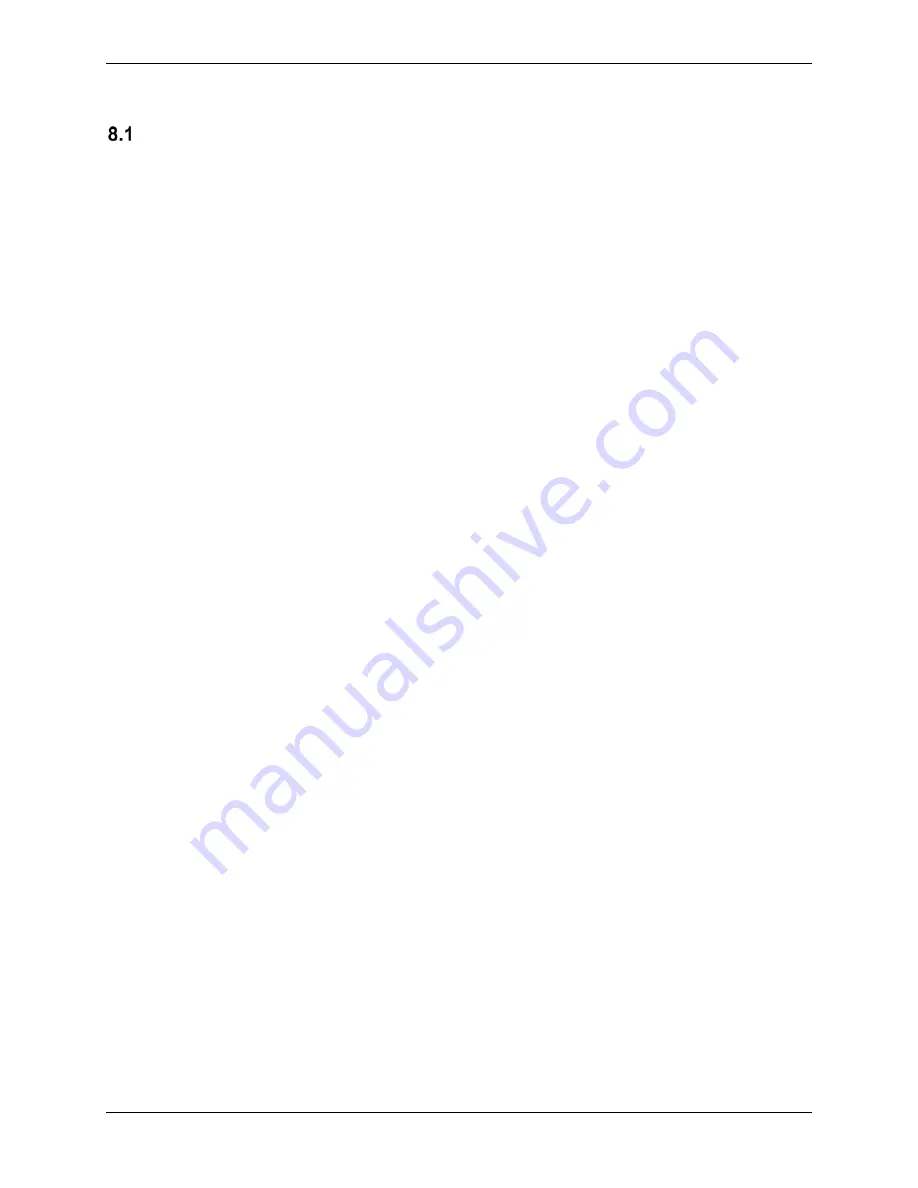
G1000 NXi System Maintenance Manual
Page 341
King Air 300 Series
Revision 1
190-00716-N1
8. Subsystem Functional Checks
Non-Garmin Traffic System Functional Check
1. Select the
Map – Traffic Map
page on the MFD.
2. Verify that the TAS STBY, TAS OPER, Test, and ALT Mode softkeys are available on
the bottom of the MFD. Verify that an operating mode; STANDBY, OPERATE, or TEST
(not TAS FAIL) is displayed in the upper left corner of the traffic map. Verify that NO
DATA is not displayed in yellow in the center of the display over the aircraft symbol.
NOTE
If the
ALT Mode
softkey is not displayed, the G1000 has not been properly
configured for the traffic system. Reference Section 3.8.12, to enable the traffic
system.
3. Press the TAS OPER softkey and verify that TAS: OPERATING is displayed in the
upper left corner of the traffic map.
4. Press the TAS STBY softkey and verify that TAS: STANDBY is displayed in the upper
left corner of the traffic map.
5. Press the Test softkey and verify that TAS: TEST is displayed in the upper left corner of
the traffic map and a traffic test pattern is displayed. Upon completion of the test, verify
that “TAS SYSTEM TEST OK” is heard over the cockpit speaker.
NOTE
This annunciated traffic system test message may be different from the traffic
system installed on subject aircraft.
6. Open the TRFC circuit breaker on the avionics circuit breaker panel. On the MFD, verify
that NO DATA is displayed in yellow after several seconds.
7.
Close the TRFC circuit breaker on the avionics circuit breaker panel and verify that NO
DATA is removed after several seconds.
If no other service is to be performed, continue to the return-to-service checks in Section 9.
Summary of Contents for G1000 NXi
Page 112: ......






























