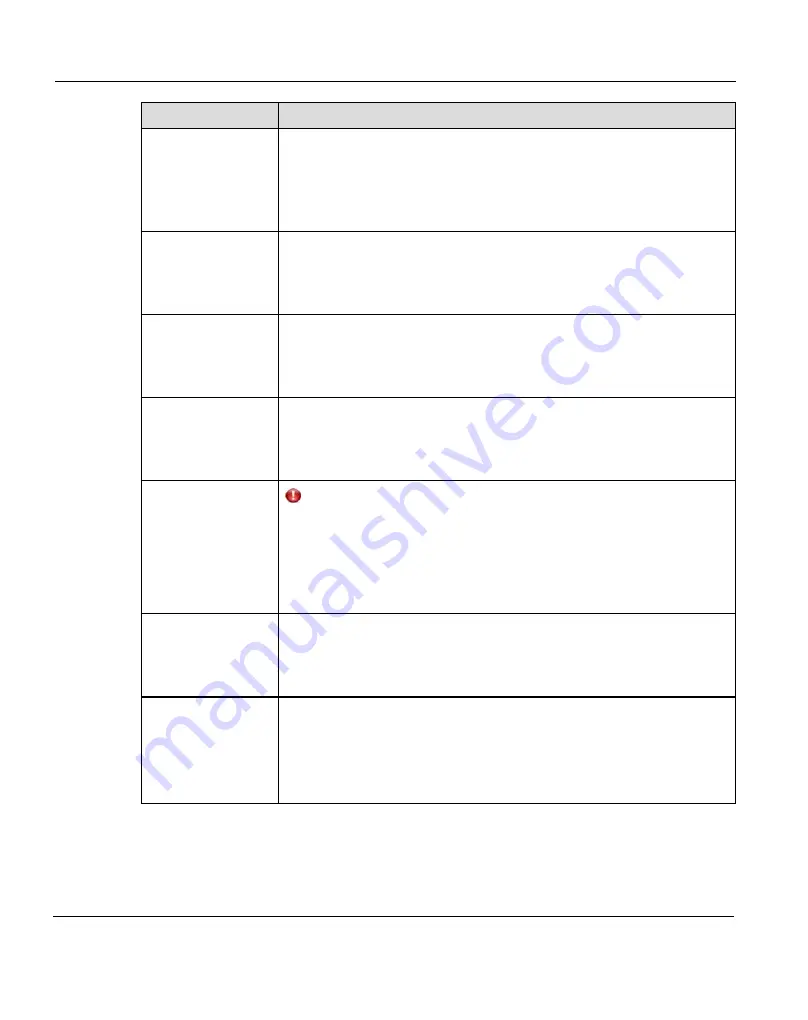
15.2 Common Problems and Solutions
Problem
Corrective Action
The system does
not power on.
Make sure the power cords are connected to a grounded electrical
outlet and the power switches located on the back of the power
supplies are on. If the problem persists, contact your Fujitsu
Technology Solutions Customer Support representative to arrange for
service (see
).
One power supply is
not functioning.
Determine which power supply has failed by observing the fault LED
on the power supply. Contact your Fujitsu Technology Solutions
Customer Support representative to arrange for service (see
Both power supplies
are not functioning.
Determine which power supply has failed by observing the fault LED
on the power supply. Contact your Fujitsu Technology Solutions
Customer Support representative to arrange for service (see
One fan is not
operating.
Determine which fan has failed by reading the service ticket generated
by the system. Contact your Fujitsu Technology Solutions Customer
Support representative to arrange for service (see
Multiple fans are not
operating.
CAUTION!
Turn the system off immediately! The system will overheat with
multiple fans not operating.
Contact your Fujitsu Technology Solutions Customer Support
representative to arrange for service (see
A hard drive is not
responding
Determine which drive has failed by observing the fault LED on the
drive carrier. Contact your Fujitsu Technology Solutions Customer
Support representative for a drive carrier replacement (see
A SAS cable is
removed during
normal operation.
The system will shut down as soon as it recognizes the problem.
There is a potential for data loss.
Power off the system, re-insert the SAS cable and restart the system.
Depending on the state of the system when the SAS cable was
removed, a long-running, mandatory data verification may occur.
Table 25: Hardware Problems
462
ETERNUS CS800
Summary of Contents for ETERNUS CS800
Page 1: ...ETERNUS CS800 V3 2 User Guide English ...
Page 2: ......
Page 3: ...English ETERNUS CS800 User Guide V3 2 Edition October 2015 ...
Page 26: ...26 ...
Page 42: ...42 ...
Page 78: ...78 ...
Page 132: ...6 3 Running the Getting Started Wizard Figure 91 Confirm Page 132 ETERNUS CS800 ...
Page 143: ...Figure 97 Remote Management Pages Map ETERNUS CS800 143 7 Remote Management ...
Page 144: ...144 ...
Page 184: ...8 7 AIS Connect Figure 128 AISConnect Wizard Confirm 184 ETERNUS CS800 ...
Page 198: ...198 ...
Page 321: ...Figure 206 Network Configuration ETERNUS CS800 321 10 Configuration ...
Page 335: ...Figure 215 Date Time Page To set the system date and time ETERNUS CS800 335 10 Configuration ...
Page 339: ...Figure 216 Access Control Settings Page ETERNUS CS800 339 10 Configuration ...
Page 362: ...362 ...
Page 432: ...432 ...
Page 476: ...476 ...
Page 494: ...494 ...
Page 600: ...600 ...
















































