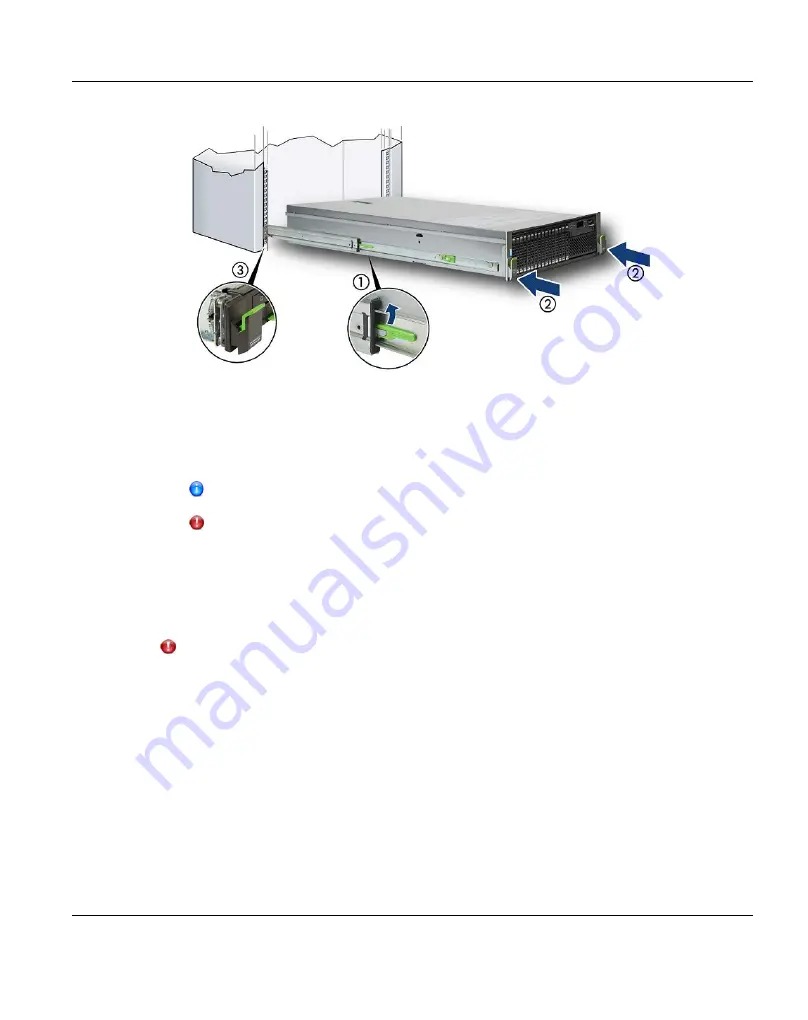
Completing installation
Figure 55: Sliding the server into the rack
1. Release the locking mechanism of both rails (1).
2. Push the server as far as it will go into the rack (2) until the Quick Release Levers (QRL)
engage (3).
Note that the QRLs are engaged properly on both sides.
CAUTION!
Be careful with your finger. You can pinch it if the QRL changes to the release
position.
5.2.2
Installing a Storage Module in the Rack
CAUTION!
Do not uninstall the drives that are installed by default or move them to any other slot.
Contact your sales representative or maintenance engineer if drives that are installed
by default need to be uninstalled or moved to another slot.
Attaching the Slide Rails to the Rack
The position of the 1HU support bracket is determined relatively to the base line of the
Storage Base Module.
1. Locate the positions of the screws and the M5 cage nut with the help of the following
figure.
ETERNUS CS800
89
5 Installing the ETERNUS CS800 S6 Modules
Summary of Contents for ETERNUS CS800
Page 1: ...ETERNUS CS800 V3 2 User Guide English ...
Page 2: ......
Page 3: ...English ETERNUS CS800 User Guide V3 2 Edition October 2015 ...
Page 26: ...26 ...
Page 42: ...42 ...
Page 78: ...78 ...
Page 132: ...6 3 Running the Getting Started Wizard Figure 91 Confirm Page 132 ETERNUS CS800 ...
Page 143: ...Figure 97 Remote Management Pages Map ETERNUS CS800 143 7 Remote Management ...
Page 144: ...144 ...
Page 184: ...8 7 AIS Connect Figure 128 AISConnect Wizard Confirm 184 ETERNUS CS800 ...
Page 198: ...198 ...
Page 321: ...Figure 206 Network Configuration ETERNUS CS800 321 10 Configuration ...
Page 335: ...Figure 215 Date Time Page To set the system date and time ETERNUS CS800 335 10 Configuration ...
Page 339: ...Figure 216 Access Control Settings Page ETERNUS CS800 339 10 Configuration ...
Page 362: ...362 ...
Page 432: ...432 ...
Page 476: ...476 ...
Page 494: ...494 ...
Page 600: ...600 ...
















































