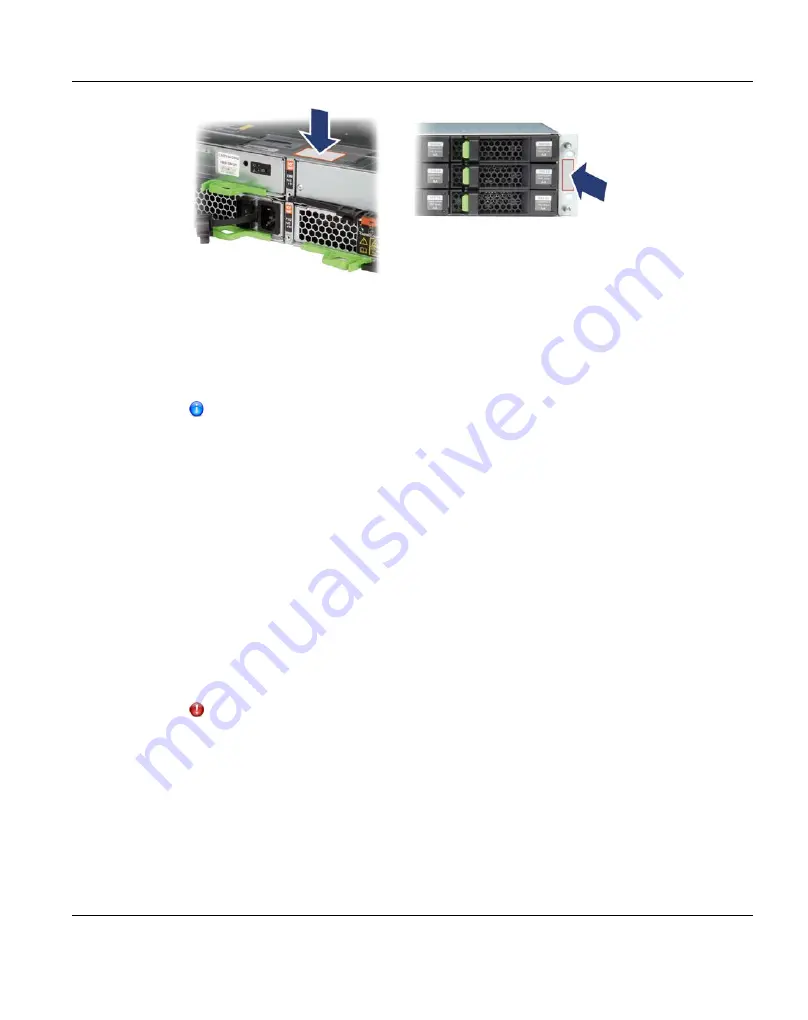
Figure 317: Label positions of the ETERNUS JX40 S2 / DX100 S3 modules.
Verify the labels against the ID numbers displayed at the operation panels. If there are
none or wrong labels at the modules, label them correctly.
Label the new expansion module(s) with the always next currently unused identifier. Also
affix a label to both ends of their power cables.
A label sheet was provided together with the original ETERNUS CS800 S6
delivery.
3. Shutdown the ETERNUS CS800 S6 via the remote management pages (see
Shutting down the system can take up to 15 minutes. The server goes into standby
mode, its power-off indicator lights up green.
4. After the server has switched off itself, also the ETERNUS DX100 S3 storage module
should switched off. Therefore press and hold the power ON/OFF button of the storage
base module for at least 4 seconds until the READY LED does not glow any more. Then
wait a few minutes until DX100 S3 has shut down (its power LED goes off).
5. Depending on the needs, relocate the existing modules or just mount the new ones in the
rack according to the numbering scheme of the modules. The sequence of the modules
should be as shown in figure
"Recommended Positions of the Modules in the Rack for
CAUTION!
If you have to unmount or to relocate the existing modules, ensure not to change
their order. Double check the labels, see step 2.
6. The SAS cabling of the ETERNUS DX100 S3 storage modules has to be prepared in the
form of a so called
reverse cabling
: The cabling chain behind CM#0 of the CE module
goes from the first to the last DE while the chain behind CM#1 goes from the last to the
first DE.
ETERNUS CS800
485
17 Storage Expansion
Summary of Contents for ETERNUS CS800
Page 1: ...ETERNUS CS800 V3 2 User Guide English ...
Page 2: ......
Page 3: ...English ETERNUS CS800 User Guide V3 2 Edition October 2015 ...
Page 26: ...26 ...
Page 42: ...42 ...
Page 78: ...78 ...
Page 132: ...6 3 Running the Getting Started Wizard Figure 91 Confirm Page 132 ETERNUS CS800 ...
Page 143: ...Figure 97 Remote Management Pages Map ETERNUS CS800 143 7 Remote Management ...
Page 144: ...144 ...
Page 184: ...8 7 AIS Connect Figure 128 AISConnect Wizard Confirm 184 ETERNUS CS800 ...
Page 198: ...198 ...
Page 321: ...Figure 206 Network Configuration ETERNUS CS800 321 10 Configuration ...
Page 335: ...Figure 215 Date Time Page To set the system date and time ETERNUS CS800 335 10 Configuration ...
Page 339: ...Figure 216 Access Control Settings Page ETERNUS CS800 339 10 Configuration ...
Page 362: ...362 ...
Page 432: ...432 ...
Page 476: ...476 ...
Page 494: ...494 ...
Page 600: ...600 ...
















































