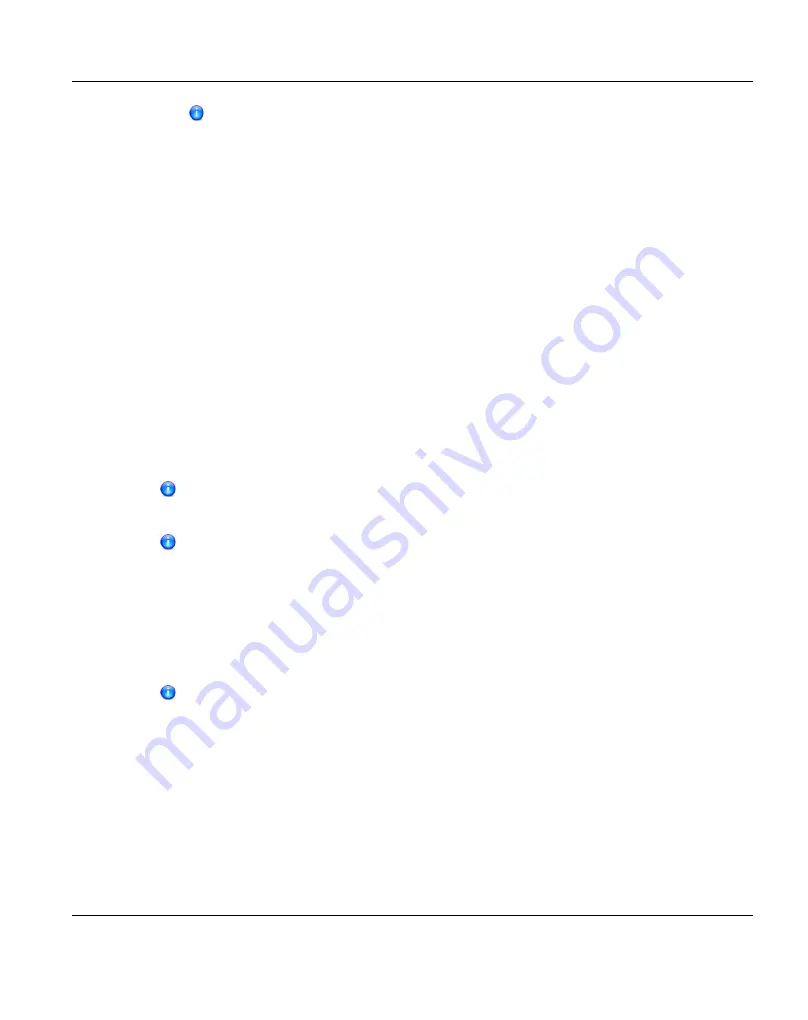
Encryption is enabled by default. However, for best performance, if your data
network is already secured, you should clear the
Use Encryption
check box.
4. Click
Apply
.
The snapshot is sent to the source system.
5. On the source system, in the
Snapshots List
, select the snapshot that was sent during
the failback operation and click
Recover
.
The
Recovered Partition Name
page displays.
6. (Optional) In the
Recovered Partition Name
box, type a new name for the recovered
partition. (The default name is the original partition name.)
7. Click
Apply
.
The partition and its cartridges are recovered on the source system. All data stored on
the partition at the time the snapshot was saved is available.
After recovering the partition, you must add tape drives and a robot to the partition, and
you must map the devices before the VTL partition is accessible. If the partition contains
media, you will only be able to select the highest capacity tape drive for that media type.
For example, if the partition contains SDLT600 tape cartridges, you will only be able to
select DLT-S4 tape drives when mapping devices to the recovered partition.
When a VTL partition is recovered on a target system, a new serial number is
created for the partition.
If you previously remapped your backup application to a recovered partition on the
target system, after you failback the partition, you must remap your backup
application again to point to the source system.
Deleting a Snapshot
Delete a snapshot if it is no longer needed. After you delete a snapshot, it can no longer be
used to recover or failback a VTL partition.
You cannot delete a snapshot if a failback operation is in progress for the
snapshot. Wait for the failback operation to complete, or abort the operation (see
).
To delete a snapshot:
1. Do one of the following actions:
l
On the source system, disable replication for the partition associated with the
snapshot (see
"Enabling Replication For a Share or Partition" on page 374
).
ETERNUS CS800
397
11 Replication
Summary of Contents for ETERNUS CS800
Page 1: ...ETERNUS CS800 V3 2 User Guide English ...
Page 2: ......
Page 3: ...English ETERNUS CS800 User Guide V3 2 Edition October 2015 ...
Page 26: ...26 ...
Page 42: ...42 ...
Page 78: ...78 ...
Page 132: ...6 3 Running the Getting Started Wizard Figure 91 Confirm Page 132 ETERNUS CS800 ...
Page 143: ...Figure 97 Remote Management Pages Map ETERNUS CS800 143 7 Remote Management ...
Page 144: ...144 ...
Page 184: ...8 7 AIS Connect Figure 128 AISConnect Wizard Confirm 184 ETERNUS CS800 ...
Page 198: ...198 ...
Page 321: ...Figure 206 Network Configuration ETERNUS CS800 321 10 Configuration ...
Page 335: ...Figure 215 Date Time Page To set the system date and time ETERNUS CS800 335 10 Configuration ...
Page 339: ...Figure 216 Access Control Settings Page ETERNUS CS800 339 10 Configuration ...
Page 362: ...362 ...
Page 432: ...432 ...
Page 476: ...476 ...
Page 494: ...494 ...
Page 600: ...600 ...






























