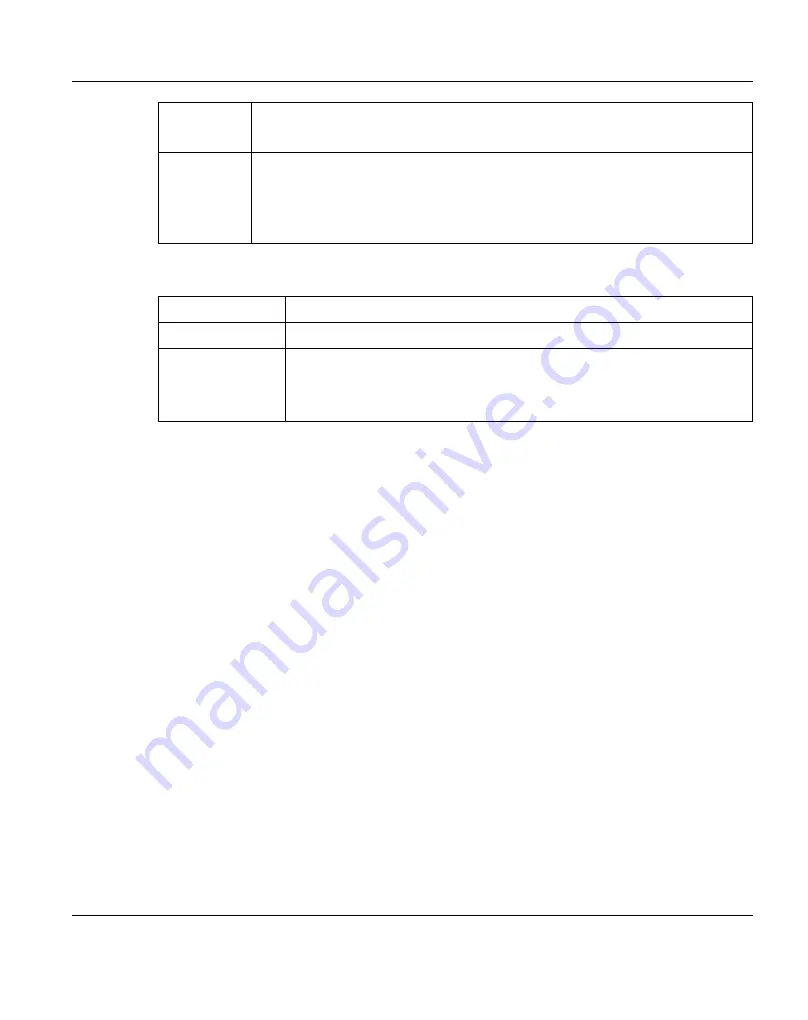
Component
The name of the Fibre Channel and/or card.
Click the name of the card to view detailed information for the card below.
Status
The status of the Fibre Channel card.
l
Normal
- (Green) The component is operating correctly.
l
Attention
- (Yellow) There is a problem with the component.
l
Failed
- (Red) The component has failed.
The
Fibre Channel Controller
section displays the following information about the ports in
the selected Fibre Channel or SAS controller:
Component
The number of the Fibre Channel port.
Value
-
The throughput capacity of the port (if connected).
Status
The status of the port.
l
Up
- (Green) The port is connected.
l
Down
- (Green) The port is not connected.
Network Ports
The
Network Ports
page allows you to view information about Ethernet ports in the system.
The ETERNUS CS800 includes three or more Ethernet ports (depending on the
configuration).
To access the
Network Ports
page, on the
Details
page, click the
Network Ports
tab (see
"Network Ports Page" on page 412
).
ETERNUS CS800
411
12 Status
Summary of Contents for ETERNUS CS800
Page 1: ...ETERNUS CS800 V3 2 User Guide English ...
Page 2: ......
Page 3: ...English ETERNUS CS800 User Guide V3 2 Edition October 2015 ...
Page 26: ...26 ...
Page 42: ...42 ...
Page 78: ...78 ...
Page 132: ...6 3 Running the Getting Started Wizard Figure 91 Confirm Page 132 ETERNUS CS800 ...
Page 143: ...Figure 97 Remote Management Pages Map ETERNUS CS800 143 7 Remote Management ...
Page 144: ...144 ...
Page 184: ...8 7 AIS Connect Figure 128 AISConnect Wizard Confirm 184 ETERNUS CS800 ...
Page 198: ...198 ...
Page 321: ...Figure 206 Network Configuration ETERNUS CS800 321 10 Configuration ...
Page 335: ...Figure 215 Date Time Page To set the system date and time ETERNUS CS800 335 10 Configuration ...
Page 339: ...Figure 216 Access Control Settings Page ETERNUS CS800 339 10 Configuration ...
Page 362: ...362 ...
Page 432: ...432 ...
Page 476: ...476 ...
Page 494: ...494 ...
Page 600: ...600 ...
















































