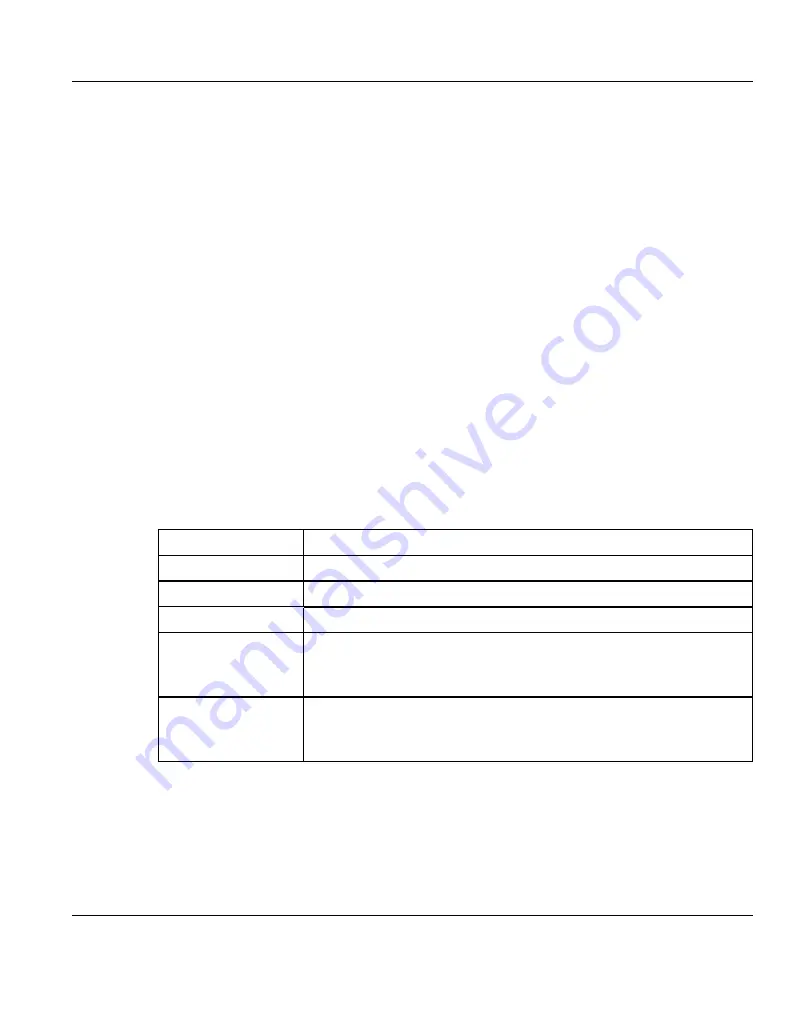
Use the controls in the
VTL Physical View Information
section to select the information to
display:
1. Select the VTL to display in the
Partition
drop-down box.
2. Click
Hide Drives
or
Show Drives
to hide or show the virtual tape drives in the VTL
(see
).
3. Click
Hide Storage Slots
or
Show Storage Slots
to hide or show the virtual storage
slots in the VTL (see
"Storage and I/E Slots" on page 425
).
4. Click
Hide I/E Slots
or
Show I/E Slots
to hide or show the virtual I/E slots in the VTL
(see
"Storage and I/E Slots" on page 425
).
Tape Drives
The
Tape Drives
section displays information about virtual tape drives in the VTL:
l
If a cartridge is mounted in the tape drive, the barcode of the cartridge displays beneath
the drive.
l
Click a tape drive to view detailed information about the drive.
Storage and I/E Slots
The
Storage Slots
and I
/E Slots
sections displays information about the virtual cartridges
located in the storage and I/E slots:
The following information is displayed for each cartridge:
Slot
The slot where the cartridge is located.
Barcode
The barcode of the cartridge.
WP
The write protect status of the cartridge.
Capacity
The capacity of the cartridge.
Used
The amount of space on the cartridge currently used to store data.
The value for
Used
might be less than the original, native (raw) data
size because the data is compressed before it is written to the media.
Used Percent
The amount of currently used space on the cartridge expressed as a
percentage of the total capacity
( [ Used / Capacity ] x 100 ).
l
Click a cartridge to view detailed information about the cartridge.
l
When the storage system is degraded, all tape cartridges are shown in a degraded state.
l
When the storage system has failed or is inaccessible due to failure, all tape cartridges
are shown as unavailable.
ETERNUS CS800
425
12 Status
Summary of Contents for ETERNUS CS800
Page 1: ...ETERNUS CS800 V3 2 User Guide English ...
Page 2: ......
Page 3: ...English ETERNUS CS800 User Guide V3 2 Edition October 2015 ...
Page 26: ...26 ...
Page 42: ...42 ...
Page 78: ...78 ...
Page 132: ...6 3 Running the Getting Started Wizard Figure 91 Confirm Page 132 ETERNUS CS800 ...
Page 143: ...Figure 97 Remote Management Pages Map ETERNUS CS800 143 7 Remote Management ...
Page 144: ...144 ...
Page 184: ...8 7 AIS Connect Figure 128 AISConnect Wizard Confirm 184 ETERNUS CS800 ...
Page 198: ...198 ...
Page 321: ...Figure 206 Network Configuration ETERNUS CS800 321 10 Configuration ...
Page 335: ...Figure 215 Date Time Page To set the system date and time ETERNUS CS800 335 10 Configuration ...
Page 339: ...Figure 216 Access Control Settings Page ETERNUS CS800 339 10 Configuration ...
Page 362: ...362 ...
Page 432: ...432 ...
Page 476: ...476 ...
Page 494: ...494 ...
Page 600: ...600 ...






























