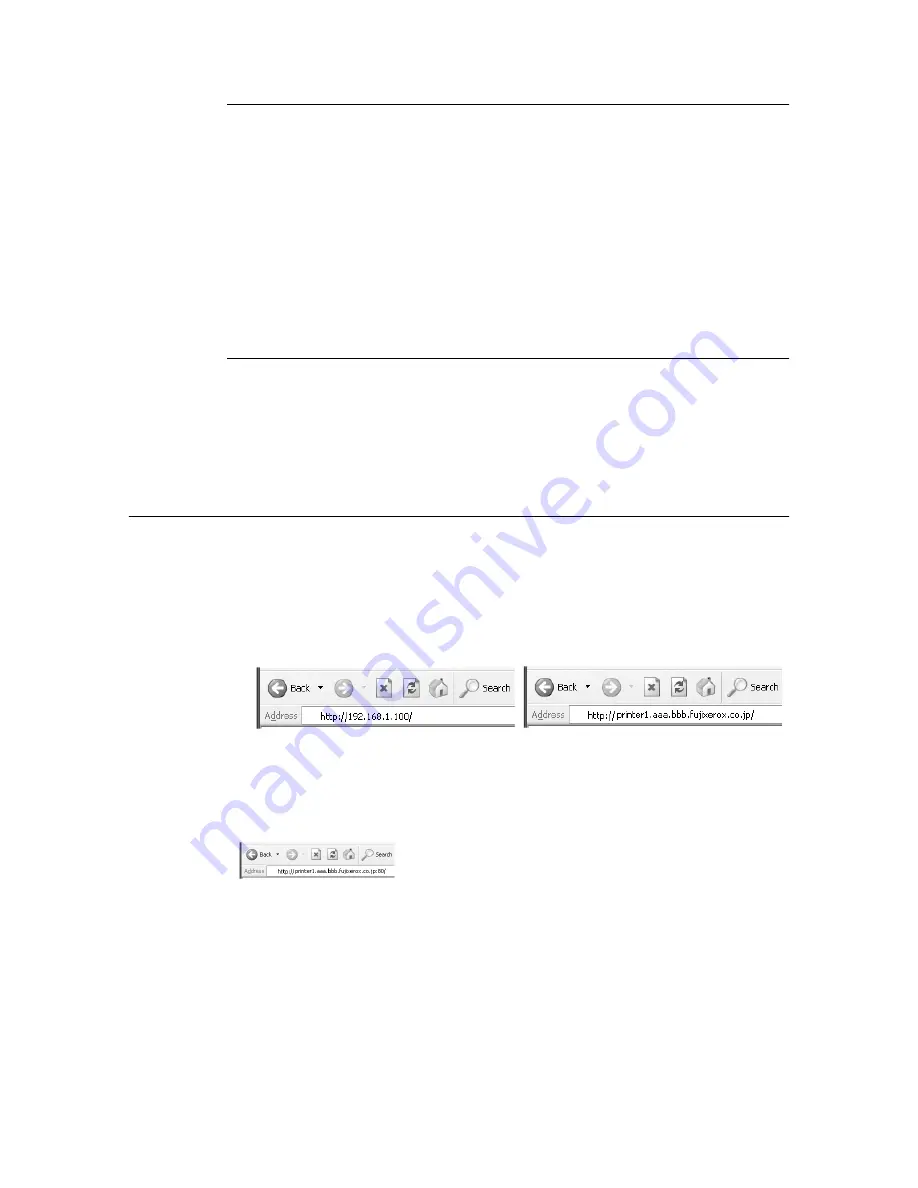
70
6 Daily Care
Web Browser Settings for CentreWare Internet Services
You are recommended to bypass the proxy server and specify the printer’s address directly
when using the CentreWare Internet Services.
Note
• Specifying the printer’s address via the proxy server may slow down the response or disable the display
of the screen.
• For details on the settings, refer to the Online Help for your web browser.
You can change the display language with the display language setting in the web browser.
Note
• For details, refer to your browser’s online help.
Setting the Printer
To use CentreWare Internet Services, IP address of this printer must be set and
[InternetServices] activated (default: [Enable]). When [InternetServices] is disabled, set it to
[Enable] on the control panel.
Refer to
• “Protocol” (P. 40)
Procedure
To use CentreWare Internet Services, follow the procedures.
1.
Activate the computer and web browser.
2.
At the address column of the web browser, enter the IP address or URL of the printer
and then press the <Enter> key.
Note
• When specifying port number, add “:” and “80” (default port number) after the address. The port number
can be changed under [Properties] > [Protocol Settings] > [HTTP] of the CentreWare Internet Services.
When connecting to CentreWare Internet Services from the web browser after changing the port
number, add the port number after “:” in the address.
• Example of an URL entry
• Example of an IP address entry
















































