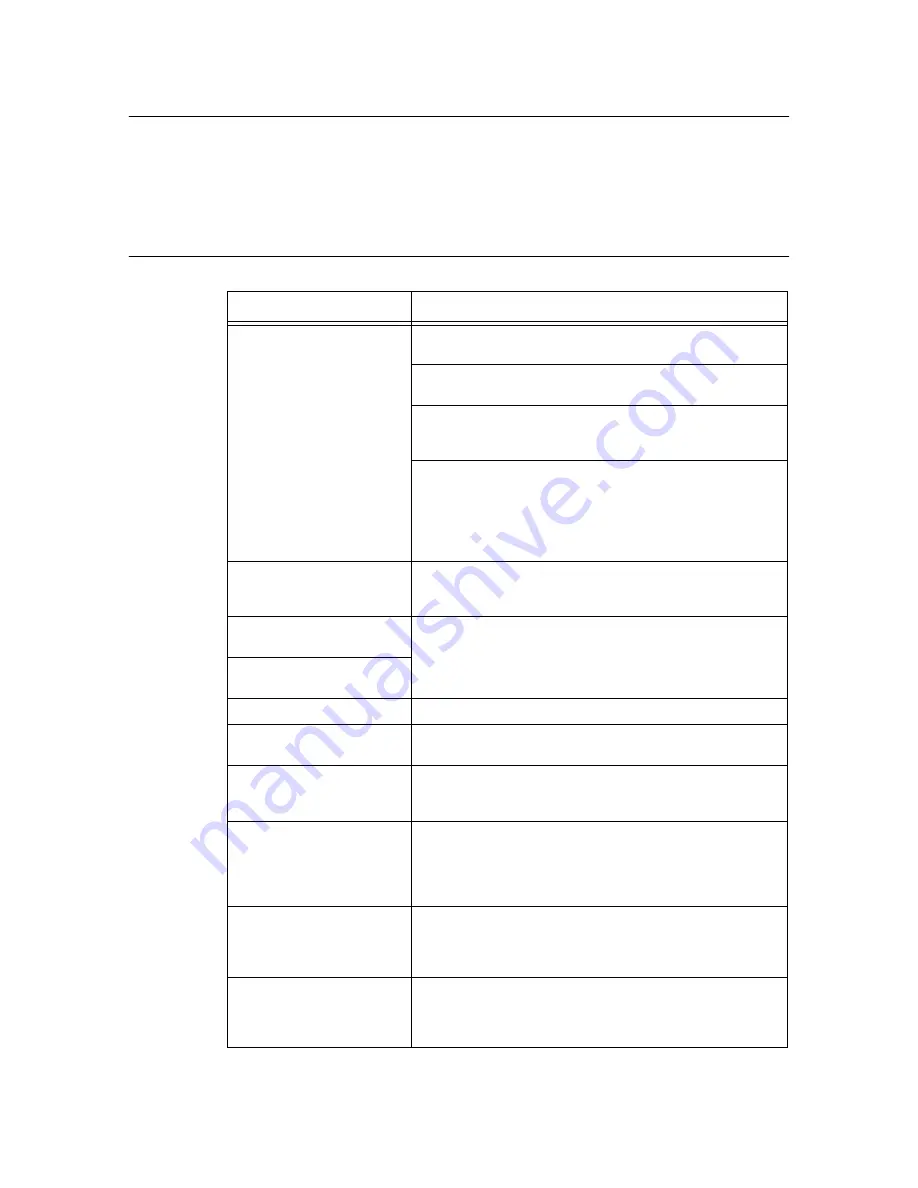
5.6 Network Related Troubles
59
5.6
Network Related Troubles
Regarding troubles such as being unable to print in a network environment, refer to the
HTML manual in the CD-ROM of the CentreWare.
This section describes how to identify the cause and fix an error when a problem occurs by
using the CentreWare Internet Services and the StatusMessenger function.
When Using CentreWare Internet Services
Symptom
Reason/Action
Cannot be connected to
CentreWare Internet Services.
Is the printer working correctly?
Check if the power of the printer is switched on.
Is Internet Services enabled?
Print out the [Driver Settings] to check.
Is the URL correctly entered?
Check the URL again. If connection fails, enter the IP address to
connect.
Is the proxy server used?
Some proxy servers do not allow this feature.
Try connection without using the proxy server.
Refer to
• Online Help for web browser
The “Please wait” message is
displayed throughout the Web
browser.
Wait for a while as instructed.
If the problem persists, refresh the web browser. If nothing happens,
check if the printer is working properly.
The [Refresh] button is not
working.
Are you using the supported OS and a web browser?
Refer to “6.3 Checking / Managing the Printer Status on a Web
Browser” (P. 69) to check whether the OS and web browser you are
using are supported.
Selecting the left frame menu
does not change the display.
The screen display is distorted.
Change the window size of the web browser.
The latest information is not
displayed.
Click [Refresh].
The new settings were not
reflected by clicking the [Apply
New Settings] button.
Is the entered value correct?
If an invalid value is entered, it will be automatically changed to a
value within the range.
Cannot change settings if you
forget the password.
If you cannot remember the password, initialize the NV memory
using the [Network] menu on the control panel. However, initializing
the NV memory will revert the value for each item of the [Network]
menu to default. It is recommended to print the [Printer Settings]
and check the current settings.
The display language is
different.
Change the display language settings on the Web browser.
Refer to
• Online Help for the Web browser
Connection to CentreWare
Internet Services has been
refused, or “Data not included
in page” is displayed.
This kind of symptom occurs when the Web browser display is
refreshed frequently. Do not refresh the Web browser display
frequently. Also, do not continuously display the [Status] screen or
the [Jobs] screen on several Web browsers normally.






























