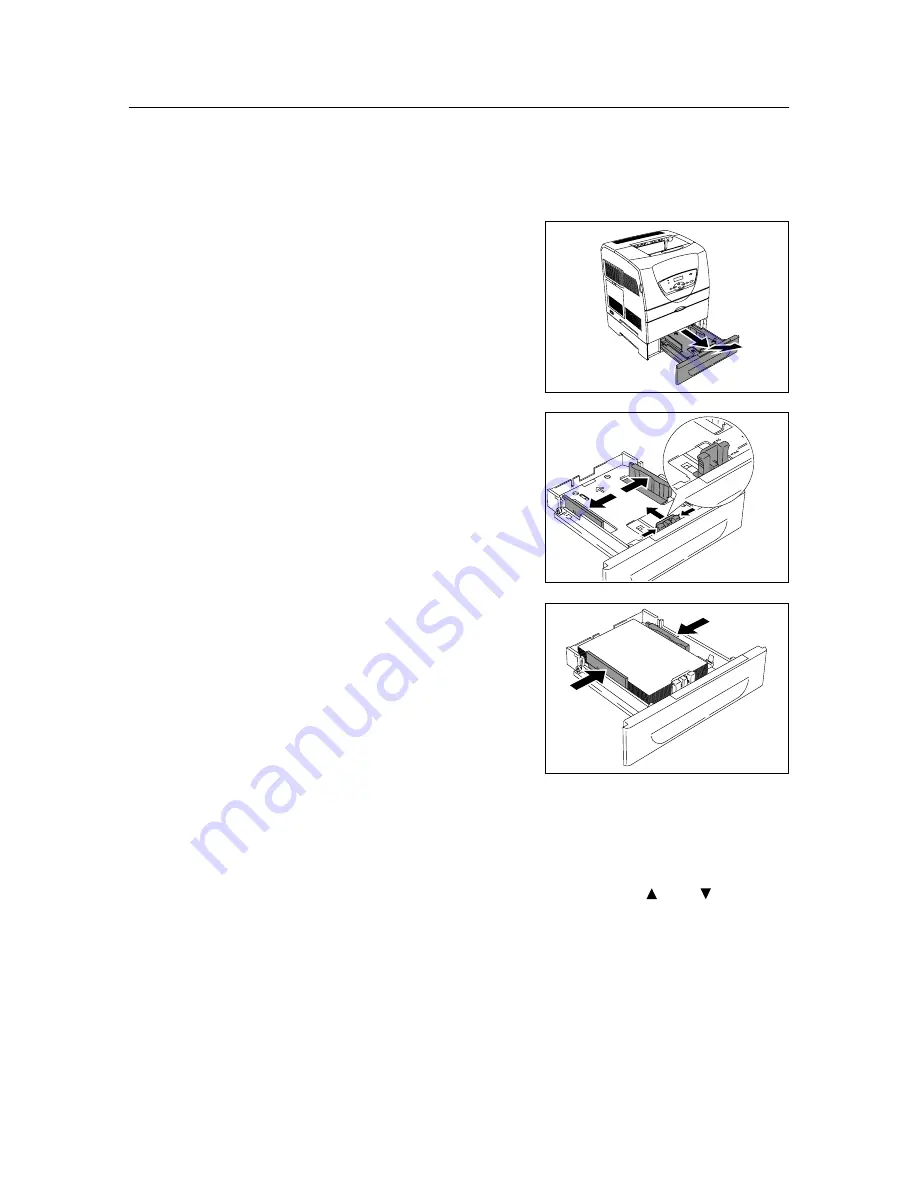
3.2 Loading Paper
33
Loading Paper in the Paper Trays (Optional)
Important
• Load the paper while the printer is switched on.
Refer to
• Paper type and size that can be loaded in the paper trays (optional): “Usable Paper” (P. 28)
1.
Remove the paper tray from this printer.
2.
Slide the width guides to the edge of the
tray.
Squeeze the length guide and slide it to the
desired paper size.
3.
Load the paper with the side to be printed
facing up and with all four corners aligned.
Slide the width guides until they rest lightly
against the edge of the paper stack.
Important
• Do not load paper exceeding the maximum fill line or
the maximum capacity allowed.
• Align the width guides with the paper width correctly. If
the width guides is not in place, the paper will not be
properly fed and this may cause paper jams.
4.
Push the paper tray completely into the printer.
5.
According to the message on the control panel, specify the paper type and size that is
loaded into the paper tray.
Note
• To specify the settings on the control panel, select the item by pressing the <
> and <
> buttons and
fix the settings by pressing the <Eject/Set> button. For details about the control panel operation, refer to
“4 Setting on the Control Panel” (P. 35).






























