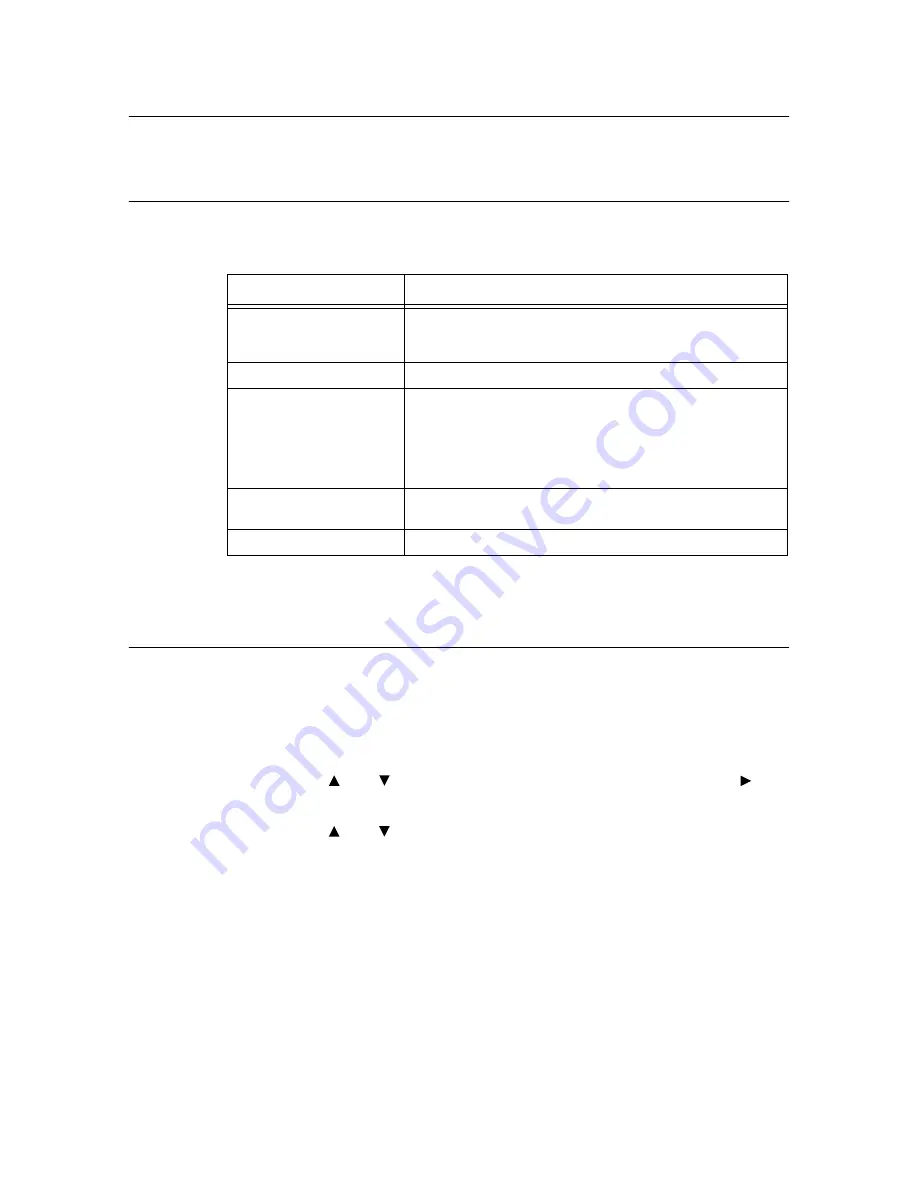
68
6 Daily Care
6.2
Printing Reports/Lists
This section explains the types of reports/lists and how to print them.
Types of Reports/Lists
Other than print data from the computer, this printer has the feature to print the following
reports/lists.
Note
• The reports and lists are printed in English.
Printing Reports/Lists
Print the report/list by operating the control panel.
Important
• When optional 250 sheet feeder or 500 sheet feeder is installed, load A4 size paper into tray 1.
1.
Press the <Menu> button to display the Menu screen.
2.
Press the < > or < > button until [Report/List] is displayed, then press the < > or
<Eject/Set> button.
3.
Press the < > or < > button until the desired report/list is displayed, then press the
<Eject/Set> button.
The selected report/list will be printed.
Reports
Description
Printer Settings
Prints status of the printer such as hardware configuration and
network information. Print this report to check whether optional
accessories have been correctly installed.
Panel Settings
Print a detailed list of all the settings on the operator panel menus.
Job History
Prints information on printing result, such as whether data from the
computer has been printed correctly. The status of maximum 22 jobs
can be printed on the [Job History Report].
Use the control panel to set whether to print the [Job History Report]
automatically for every 22 jobs completed. For details, refer to “Auto
Log Print” (P. 42).
Error Log
Prints information of up to the latest 42 errors that occurred in this
printer.
Demo page
You can print a sample of the text to check the printer’s performance.






























