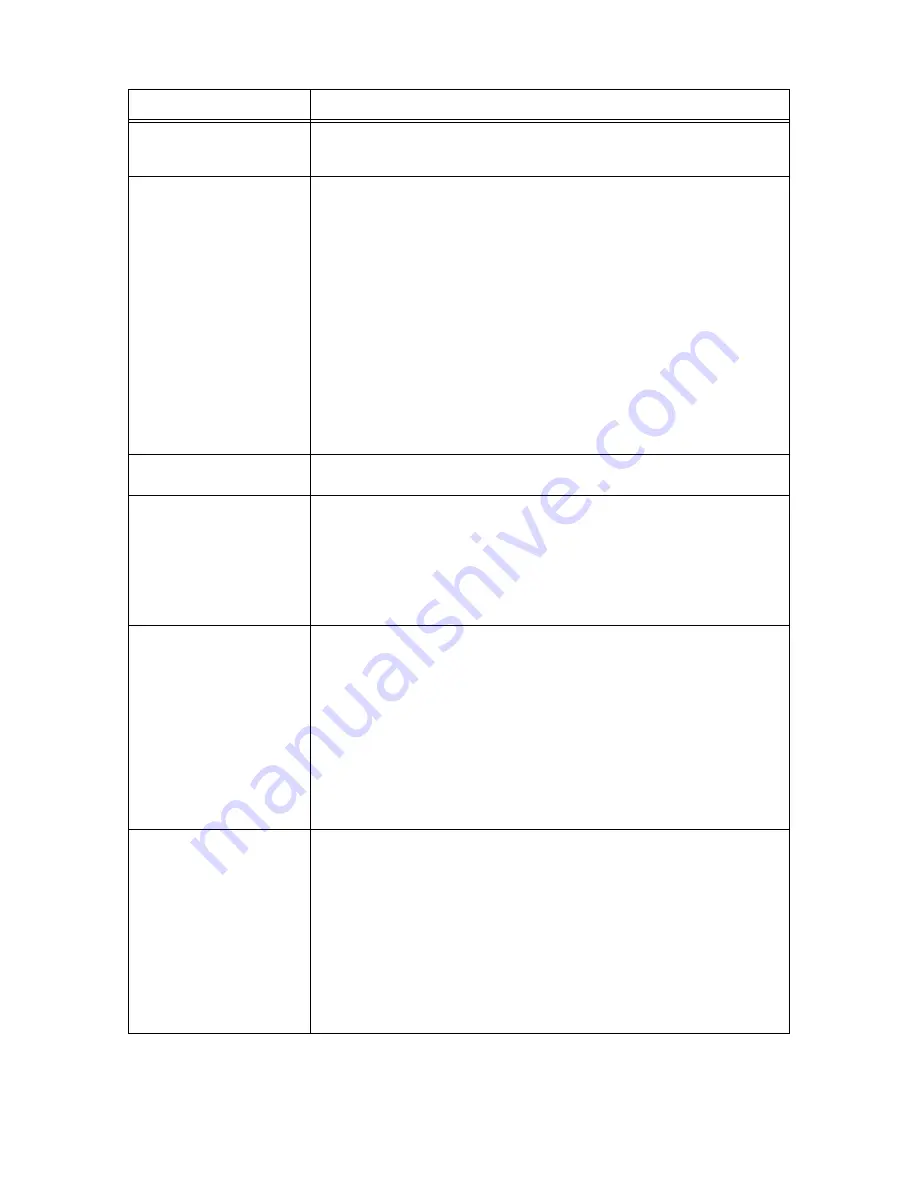
42
4 Setting on the Control Panel
Item
Description
Power Saver
Specifies whether to enable the transition to power saver mode 2 or not. Select
[Disable] not to transit to power saver mode 2.
• [Mode 2] (default: [Enable])
PowerSaver Time
Specify the transitional time to power saver mode.
• [Mode 1] (default: [3 min])
Specify the transitional time to power saver mode 1 between 1 and 60 minutes in
increments of 1 minute. After the specified period of time has passed from the last
print job, the printer enters power saver mode 1.
• [Mode 2] (default: [5 min])
Specify the transitional time to power saver mode 2 between 5 and 120 minutes in
increments of 1 minute. After the specified period of time has passed from entering
power saver mode 1, the printer enters power saver mode 2.
Note
• When [Power Saver Mode] is set to [Disable] (default: [Enable]), the printer does not
shift to power saver mode 2.
Refer to
• Power saver mode: “1.3 Power Saver Modes” (P. 18)
• Procedures to set the transitional time: “Basic Operations (Example: Changing the
Power Saver Timer)” (P. 36)
Alert Tone
Specifies whether to turn on the alarm when an error occurs in the printer. The default is
[On]. You cannot adjust the sound volume.
Time-out
You can cancel the printing process when that printing process goes beyond the set
time period. Set the time, until the print job is canceled, here. When this timeout
expires, the print job is canceled.
• [5 sec] to [300 sec] (default: [30 sec])
Specifies the amount of time in increments of 1 second the printer waits for additional
data before it cancels the job.
• [Off]
Cannot cancel.
Auto Log Print
Specifies whether to automatically print information about the printed data that has
been processed in the printer ([Job History Report]).
• [Off] (default)
Select this if you do not want to print the [Job History Report] automatically even if the
number of print jobs exceeds 22.
• [On]
Automatically prints a report when the number of print jobs reaches 22.
Note
• You cannot set this during printing.
• You can print the [Job History Report] from the [Report/List] menu.
• You need to restart the printer to activate the new settings. After making the settings,
switch off the printer and then switch it on again.
Substiture Tray
Specifies whether to print on paper loaded in another tray when there is no paper left in
the tray selected by the auto tray selection feature. This item is displayed when the
optional 250 sheet or 500 sheet feeder is installed.
• [Off] (default)
Select this not to replace paper but display a message prompting you to load paper.
• [Larger Size]
Select this to replace the paper with a larger size paper before printing in 100%
magnification ratio.
• [Bypass Feed]
Select this to print on paper loaded in the bypass tray.
Note
• If a computer issues the instruction about paper selection, it overwrites this setting.
















































