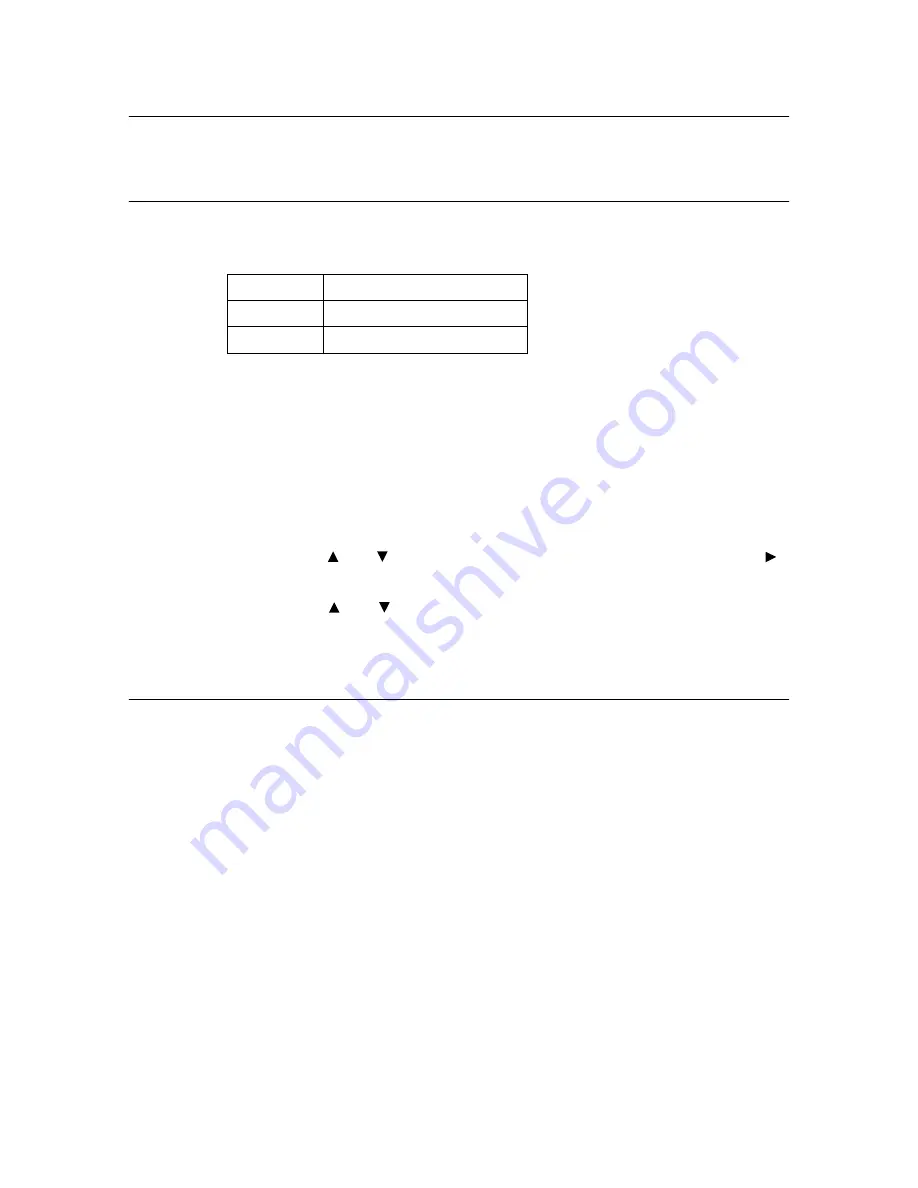
78
6 Daily Care
6.6
Checking Printed Pages
This section explains how to check the total number of printed pages.
Checking Total Printed Pages on Meter
The total number of printed pages for different meters can be checked on the display of the
control panel.
The meter is divided according to the color modes.
Note
• When printing color data, that has been converted by using ICC profile on an application, with the [Color
(Auto)] setting, the data is printed by color even if it seems to be black and white data on the monitor. In
that case, metering is done by meter 2 (color printing).
• When doing 2 sided printing, a blank page may be inserted automatically depending on the settings on
the application. In this case, the blank page is counted as one page.
The following procedure shows how to check the meter.
1.
Press the <Menu> button to display the Menu screen.
2.
Press the < > or < > button until [Billing Meter] is displayed and then press the < >
or <Eject/Set> button.
3.
Press the < > or < > button until the desired meter is displayed.
4.
After checking, press the <Menu> button.
Checking Total Printed Pages for Each Paper Size
The [Print Settings] allows you to check the total number of sheets used in this printer
according to different paper sizes.
Refer to
• How to print reports and lists: “Printing Reports/Lists” (P. 68)
Meter 1
Black/White Printing
Meter 2
Normally not used.
Meter 3
Color printing
















































