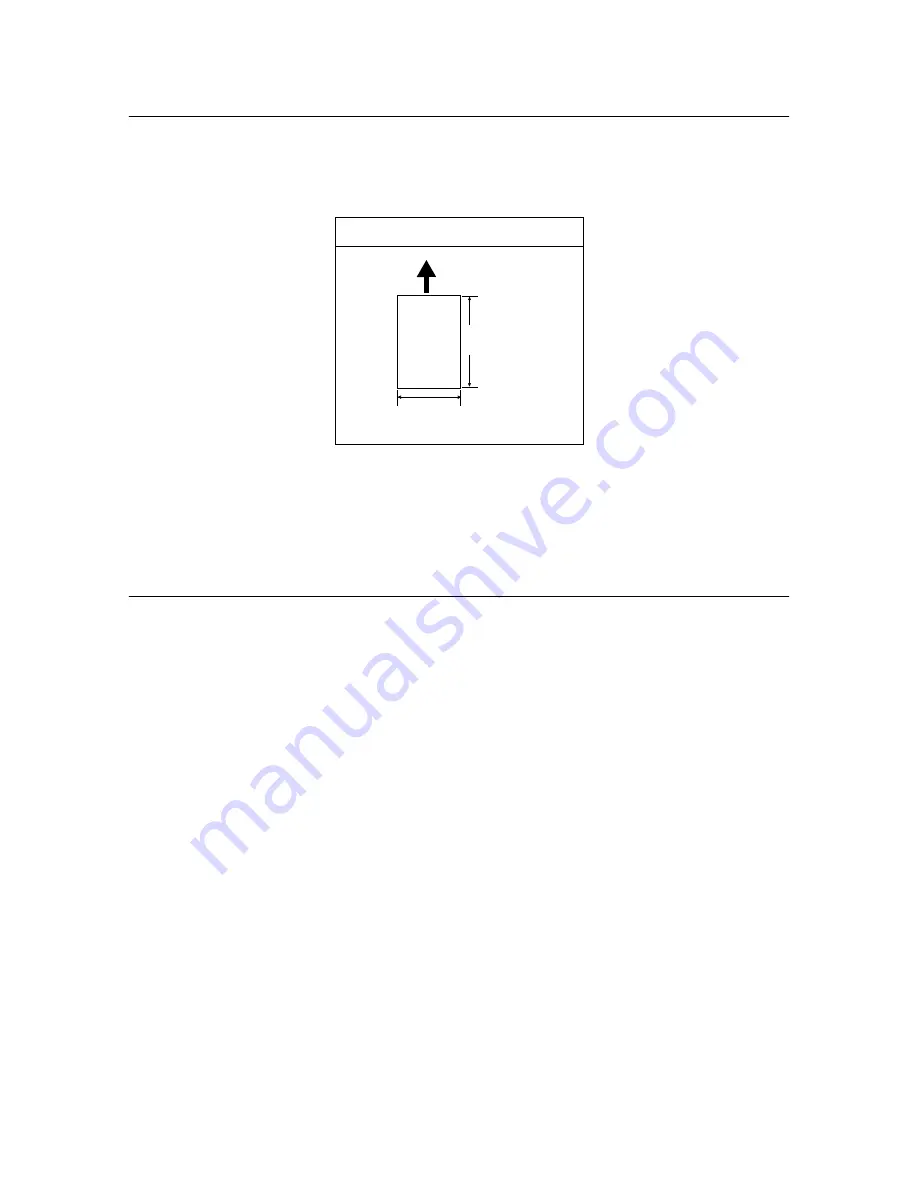
2.3 Printing on Custom Size Paper
25
2.3
Printing on Custom Size Paper
This section explains how to print on custom size paper.
Custom size paper can be loaded in the bypass tray. The paper sizes that can be selected
on this printer are as follows:
Note
• The way to load custom size paper in the bypass tray is the same as the way to load standard size
paper. For details, refer to “Loading Paper in the Bypass Tray” (P. 32).
• When [##Bypass Mode] is set to [Panel Specified], you need to set the paper type and size settings for
the tray on the control panel in advance. When printing on custom size paper, set [Paper Size] to [Driver
Size]. For details, refer to “Tray Settings” (P. 38).
Setting Custom Paper Sizes
Before printing, set the custom size on the printer driver.
Important
• When setting the paper size on the printer driver and control panel, be sure to specify the same size as
the actual paper used. Setting the wrong size for printing will cause the machine failure. This is
especially true if you configure a bigger size when using a narrow width paper.
On the printer driver, set the custom size in the [Custom Paper Size] dialog box. This section
explains the procedure using Windows XP as an example.
Note
• For Windows NT 4.0/Windows 2000/Windows XP/Windows Server 2003, only users with administrator’s
rights can change the settings. Users without the rights can only check the contents.
• When configuring the [Custom Paper Size] dialog box in Windows NT 4.0/Windows 2000/Windows XP/
Windows Server 2003, settings of other printers on the computer will also be affected as the form data
base of the computer is used by a local printer. For a shared printer on the network, settings of other
shared printers on the same network in another computer will also be affected as the form data base on
the server with existing print queue is used. When setting on Windows 95/Windows 98/Windows Me,
settings of other printers on the computer will not be affected as the settings are for paper sizes defined
by each printer icon. For shared printers on the network, settings of other shared printers on the same
network but in another computer will not be affected as the settings are for paper sizes defined by each
printer icon.
1.
From the [Start] menu, click [Printers and Faxes] and then display the properties of the
printer to be used.
2.
Click the [Configuration] tab.
For bypass tray
Short edge:
90 to 215.9 mm
Long edge:
139.7 to 355.6 mm
Paper feed direction
















































