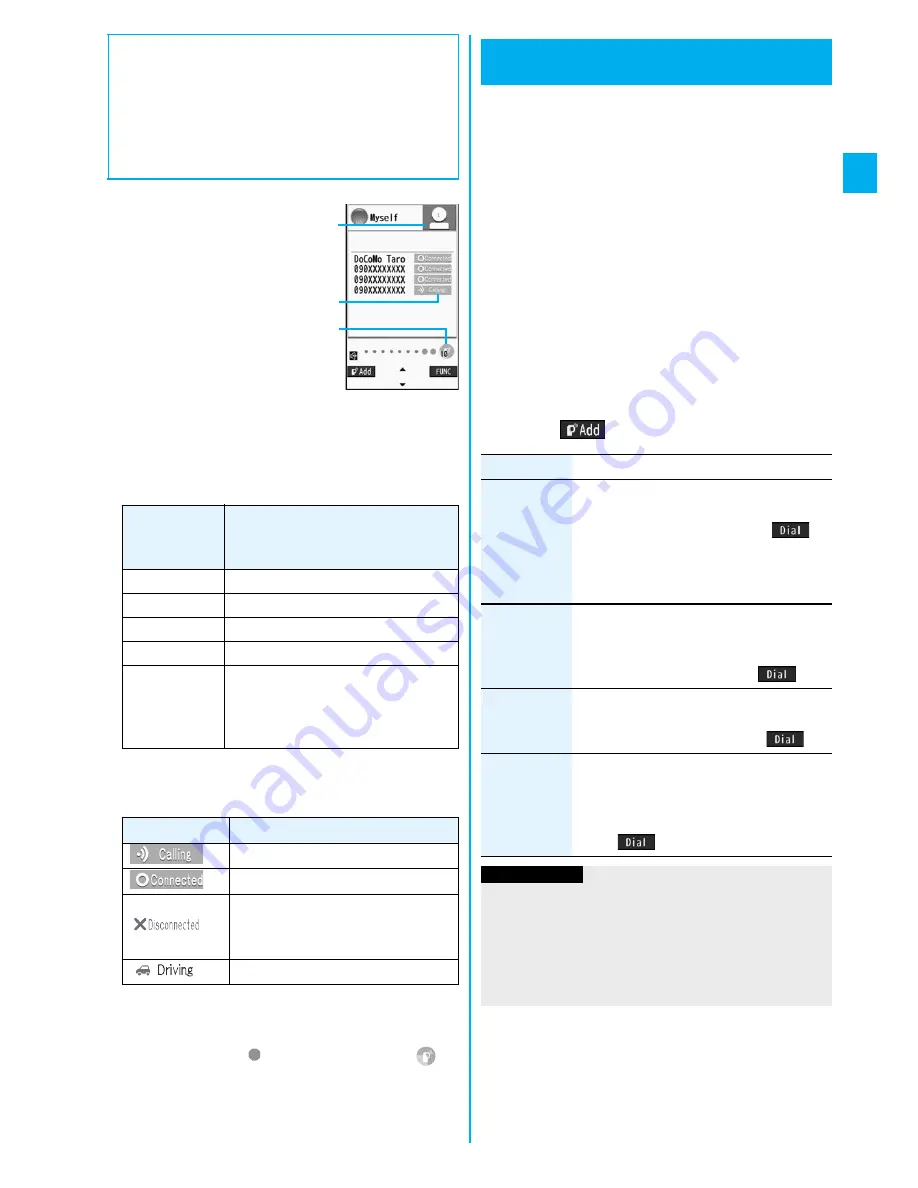
77
Pu
shT
al
k
■
Display while dialing/communicating
The phone number of the member
who has the talker’s right is
displayed, and the state of the
talker’s right is displayed in color
of the round icon at the upper left.
When the name of that member,
phone number, and image are
stored in the Phonebook, his/her
name and image are displayed.
However, when you cannot
receive a member’s information
correctly, “?” is displayed.
When the FOMA phone is closed, the phone number
(name) of the member who has the talker’s right is displayed
on the Private window.
The state of members is shown by icons during dialing or
communicating.
(Characters other than shown below might appear.)
※
Displayed only for the PushTalk communication among
three or more members.
The number of times you have got the talker’s right is the
total of the number of
and the number shown in
.
When 999 times are exceeded, the counting is reset to 0.
■
Re-participating or participating midway in PushTalk
communication
Use Redial/Dialed Calls/Received Calls to make a PushTalk
call so long as the PushTalk communication continues
among other members.
p
If the PushTalk communication has already been finished,
your call is dialed as a new PushTalk call.
Color of the
round icon at
the upper left
State of the talker’s rights
Blue
Calling
Green
You can get the talker’s right.
Blinking in green You have the talker’s right.
Blinking in yellow Another member has the talker’s right.
Blinking in
green and red
The talker’s right will be released
automatically in a few seconds because
it has long been retained (A release
notice tone sounds).
Icon
State of members
※
Calling
Has participated in the PushTalk call.
※
Does not answer, has ended the
PushTalk call, out of the service area,
or the power is off.
※
Has activated Public Mode (Drive Mode).
During group
communication
You can make a PushTalk call to another member
during PushTalk communication and add that member
to the communication.
You can add a person to the members by accessing the
PushTalk Phonebook, Phonebook, or Dialed Calls/
Received Calls, or by directly entering a phone number.
You can add up to five members (including yourself),
and can repeat adding up to that number.
p
Members can be added from the calling end only.
p
You can add even the members who use the PushTalk
compatible models which do not have this function.
p
If you have already made a call to four members, you cannot
add a new member though you can call up a member who
has exited the call again.
p
The added members are not stored in Redial/Dialed Calls.
1
During PushTalk communication
l
(
)
Do the following operations.
Adding a Member during
PushTalk Communication
Item
Operation/Explanation
View
PushTalk PB
You can call up a PushTalk Phonebook entry
to make a PushTalk call. (See page 80)
Instead of pressing
p
, press
l
(
) to
call.
p
Press
c
to switch between the PushTalk
Phonebook List and PushTalk Group List.
View
phonebook
You can call up a Phonebook entry to make a
PushTalk call.
Call up a Phonebook entry
Highlight a
phone number and press
l
(
).
Direct input
You can enter a phone number to make a
PushTalk call.
Enter a phone number
l
(
)
View call
records
You can call up Dialed Calls/Received Calls
to make a PushTalk call.
Dialed calls or Received calls
Select a record
Select a phone number
l
(
)
Information
p
The caller cannot add members if he/she uses a PushTalk
compatible model which does not have this function.
p
For a member who uses a PushTalk compatible model
which does not have this function, the members added
during PushTalk communication are not shown and a
confirmation tone does not sound.
Summary of Contents for P905i
Page 98: ...96 ...
















































