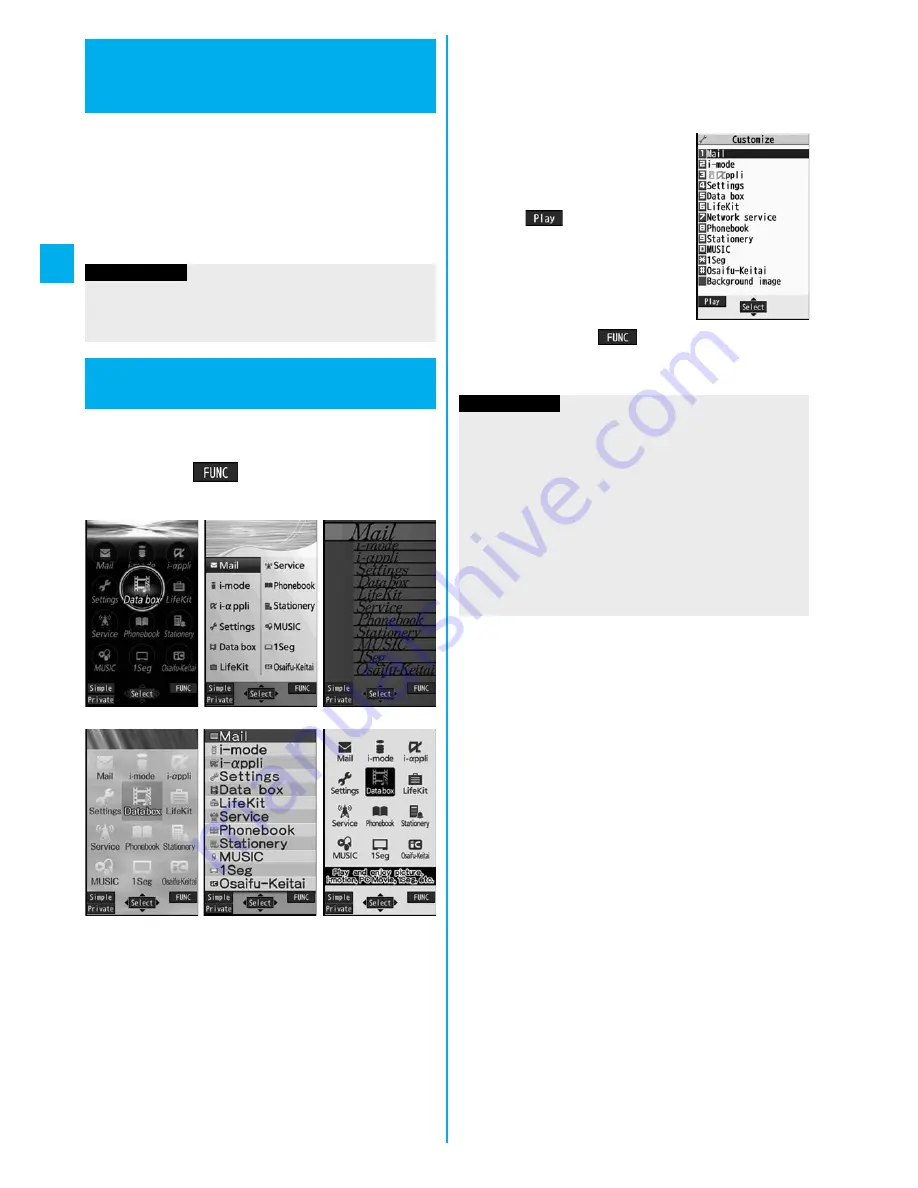
108
So
und
/S
cree
n/
Li
gh
t S
e
tt
in
gs
You can set the display color pattern of characters and
backgrounds, and so on.
1
m
Settings
Display
Color theme setting
Select a color theme.
p
While a color theme is selected, the selected color
theme appears on the display for confirmation.
You can change the icons and the background images
of Main Menu.
1
m
i
(
)
Menu icon setting
Select a pattern.
+
m
-
8
-
6
Color Theme Setting
Setting Color Combination for
Display
<
>
Information
p
You cannot change the color for icons and images
displayed in multiple colors, the DoCoMo pictographs, and
the Internet web pages (sites) supporting i-mode.
+
m
-
5
-
7
Menu Icon Setting
Setting Display of Main Menu
<
>
Black
White
Red
Pink gold
Enlarge menu
Normal
2
When you select “Customize” in step 1,
select a menu icon or background image to
be changed
Select a folder
Select an image.
Repeat step 2 and set menu icons
and a background image.
p
While selecting a menu icon or
background image, press
l
(
) to confirm the
currently set image.
p
To reset the menu icon and
background image set to
“Customize” to “
スタンダード
(Standard)” in the “Pre-installed”
folder, press
i
(
) and select “Reset” or “All
reset”, then select “YES”.
p
See page 162 when you select “Search by i-mode”.
Information
p
The image you can customize is a JPEG or GIF image
whose size is Stand-by (480 x 854) or smaller and up to 300
Kbytes. Perform “Change size” or “Trim away” for other
images.
p
When a customized image is deleted, “
スタンダード
(Standard)” in the “Pre-installed” folder returns.
p
When Personal Data Lock is activated while “Customize” is
set, the default image is displayed.
p
When you set “Customize”, the Main Menu icons do not
switch even if you switch “Select language”.
Summary of Contents for P905i
Page 98: ...96 ...






























