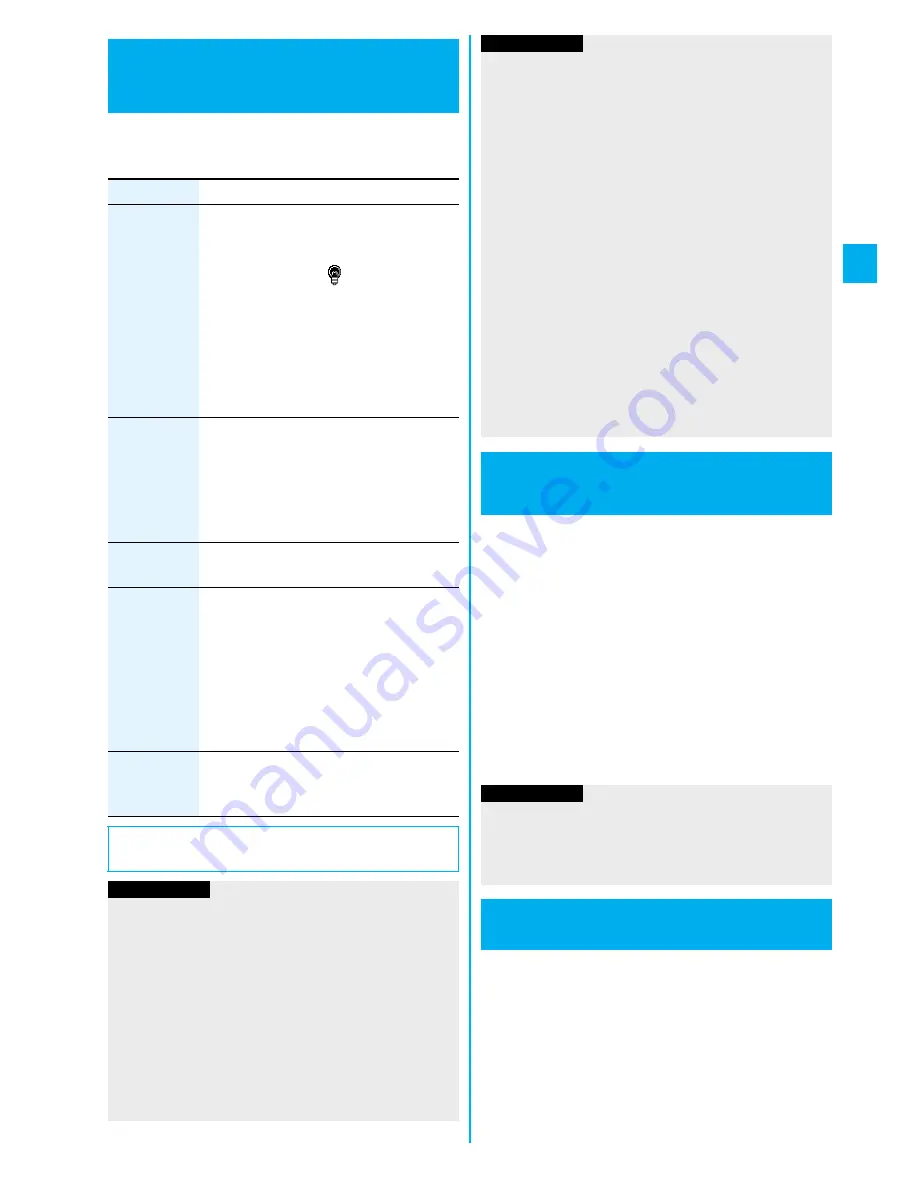
107
So
un
d/
Scre
en/
Li
gh
t S
e
tt
in
g
s
1
m
Settings
Display
Backlight
Do the following operations.
+
m
-
7
-
0
Backlight
Setting Lights for Display and
Keypad
<
>
Item
Operation/Explanation
Lighting
You can set whether to light the backlight in
ordinary time.
ON or OFF
p
If you set to “OFF”, “
” appears on the
Stand-by display.
Also, you can set whether to activate Power
Saver Mode for the main display.
ON or OFF
Enter a light time (seconds).
p
Enter from “015” through “999” in three
digits.
Charging
Standard or Constant light
Standard
. . . Lights during charging in the same setting
as it lights in ordinary time.
Constant light
. . . Always lights during battery charge.
Area
You can set the range the backlight lights in.
LCD+Keys or LCD
Brightness
You can adjust the brightness of the backlight
for the main display to Level 1 (dark) through
Level 5 (bright).
Select a brightness level.
p
When “Auto setting” is set, the backlight set
by “Area” is automatically adjusted
according to the ambient brightness that has
been detected by the light sensor.
Soft light
You can set whether to light the backlight for
the main display softly.
ON or OFF
■
To switch the backlight on/off by pressing one key
Press and hold
5
for at least one second.
Information
p
When “Lighting” is set to “ON”, the backlight stays lit while a
call is coming in and the area specified by “Area” lights for
about 15 seconds when you turn on the power, touch the
keys, or open the FOMA phone. The backlight stays lit while
the camera is activated or a moving image/i-motion movie is
played back. When “OFF” is set, it does not light. However,
it stays lit during recording of a moving image regardless of
the “Lighting” setting.
p
See page 71 for Backlight during a videophone call.
p
See page 257 for Backlight during watching a One Seg
program.
You can set whether to automatically adjust the
brightness of the display backlight and to compensate
the image quality according to that brightness during
playback of i-motion movies, PC movies, Music&Video
Channel programs, or video files, during a videophone
call, or during watching a One Seg program.
1
m
Settings
Display
LCD AI
ON or OFF
p
If you operate the setting from the Function menu
during a videophone call or watching a One Seg
program, the setting is effective only for the current
videophone call or One Seg program.
1
m
Settings
Display
Image quality
Select an item.
Normal
. . . . . Normal image quality
Vivid
. . . . . . . Vivid image quality
Dynamic
. . . Dynamic image quality in which motion is
emphasized
p
If the power is supplied from external power sources such
as an AC adapter (option), the setting for “Charging”
applies, regardless of the on/off setting of the backlight for
“Lighting”.
p
When you display the text of i-mode mail or Messages R/F,
the lighting time varies according to the length of the text.
p
If you set “Power saver mode” to “ON”, the display switches
to Power saver mode and goes off after the specified time
elapses with no operation on the Stand-by display. When
you set “Illumination in talk” of “Illumination” to “OFF”, the
display during a voice call also goes off.
p
When an image other than still image is set for the Stand-by
display, the Stand-by display shifts to Power Saver Mode
after the image is played back and a standby time elapses.
p
The FOMA phone does not switch to Power Saver Mode
during data communication or charging, or while the i-
α
ppli
Stand-by display is running.
p
The receiving display does not appear when you receive a
call in Public Mode (Drive Mode).
LCD AI
Adjusting Quality of Display
Automatically
Information
<
>
Information
p
If you set to “ON”, the brightness is adjusted within the level
specified for “Brightness” of “Backlight”. The brightness is
adjusted also while you are selecting a menu item.
p
This function is disabled during Play Background.
Image Quality
Setting Quality of Display
<
>
Summary of Contents for P905i
Page 98: ...96 ...






























