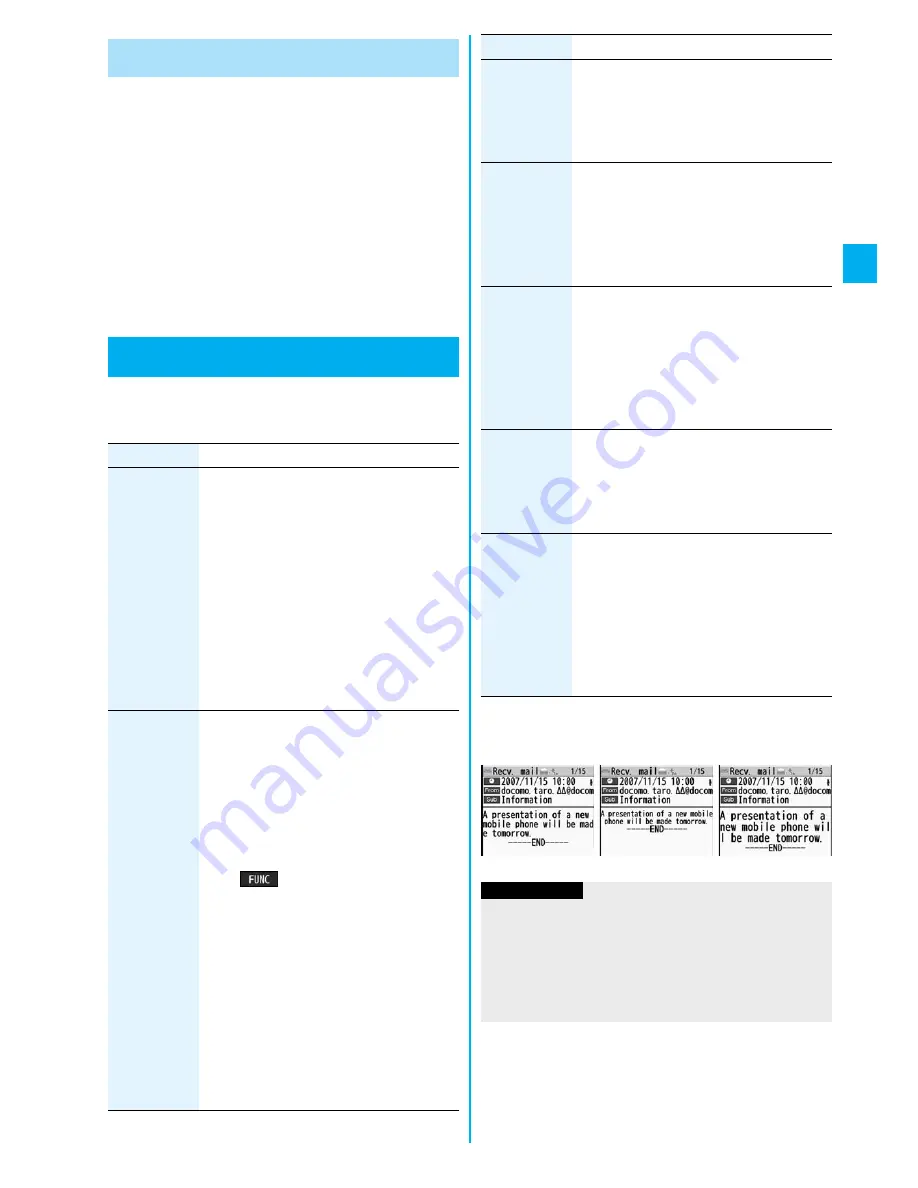
115
So
un
d/
Scre
en/
Li
gh
t S
e
ttin
g
s
You can set the font of phone numbers displayed on
the following display:
・
Dialing/Call Receiving display
・
Detailed Dialed/Received Call display
・
Detailed Redial display
・
Detailed Sent Chaku-moji Message display
p
When you use 2in1, the setting here applies to the font for
Number A. To specify the font for Number B, operate “Set
call/receive No. (Disp. call/receive No.)” of “2in1 setting”.
1
m
Settings
Incoming call
Disp. call/receive No.
Select a font.
1
m
Settings
Display
Character size
Do the following operations.
Change Character Font of Phone
Numbers
Character Size
Changing Character Size
<
>
Item
Operation/Explanation
Enlarge font
display
You can set all the items of “Character size” at
a time.
Large, Standard, or Small
p
A confirmation display might appear asking
whether to change the character size of the
menu as well. If you select “YES”, the menu
icon is set to “Enlarge menu” when you have
set to “Large”, and it returns to the default
when you have set “Standard” or “Small”.
p
When you select “Small”, “Phonebook”,
“Dialed/recv. calls” and “Character input
(Character size)” are set to “Standard”.
You can set the character size for the text of
the detailed mail display or detailed Message
R/F display.
Large, Standard, or Small
p
The setting here applies to “Character size”
of Mail Settings.
p
While a sent or received mail message is
displayed, press
3
, or press
i
(
) and select “Display”, then
select “Character size”.
p
You cannot change the character size of
Decomail-pictographs.
p
While the mail text is displayed, you can
change character size also by pressing and
holding
N
o
for at least one second. (See
page 182 and page 207) In this case, the
setting here also changes.
p
When you set to “Large”, the characters on
the Folder List and the Inbox/Outbox/Draft
List are displayed in large size as well.
■
When the character size is set, the display appears as
shown below:
<For mail>
i-mode
You can set the character size displayed on
sites and screen memos.
Large, Standard, or Small
p
The setting here applies to “Character size”
of i-mode Settings.
Phonebook
You can set the character size for the
Phonebook display.
Large or Standard
p
You can set also by
m
Phonebook
Phonebook settings
Character size
Phonebook.
Dialed/recv.
calls
You can set the character size for the Redial/
Dialed Call/Received Call/Sent Address/
Received Address List.
Large or Standard
p
You can set also by
m
Phonebook
Phonebook settings
Character size
Dialed/recv. calls.
Character
input
(Character
size)
You can set the character size for the
character entry display, Message
Composition display, or SMS Composition
display.
Character size
Large or Standard
Character
input
(Candid. disp.
size)
You can set the character size of the
conversion candidate list that is shown below
the Character Entry (Edit) display.
Chandid. disp. size
Large, Standard, or Small
p
The setting here applies to “Candid. disp.
size” of the Function menu while entering
(editing) characters.
Item
Operation/Explanation
Information
p
If you select “YES” from the confirmation display asking
whether to enlarge the font when switching to Simple Menu,
“Large” is set.
p
When “Large” is set, some item names displayed for each
operating procedure differ from the ones displayed when
“Standard” or “Small” is set.
Standard
Small
Large
Summary of Contents for P905i
Page 98: ...96 ...






























