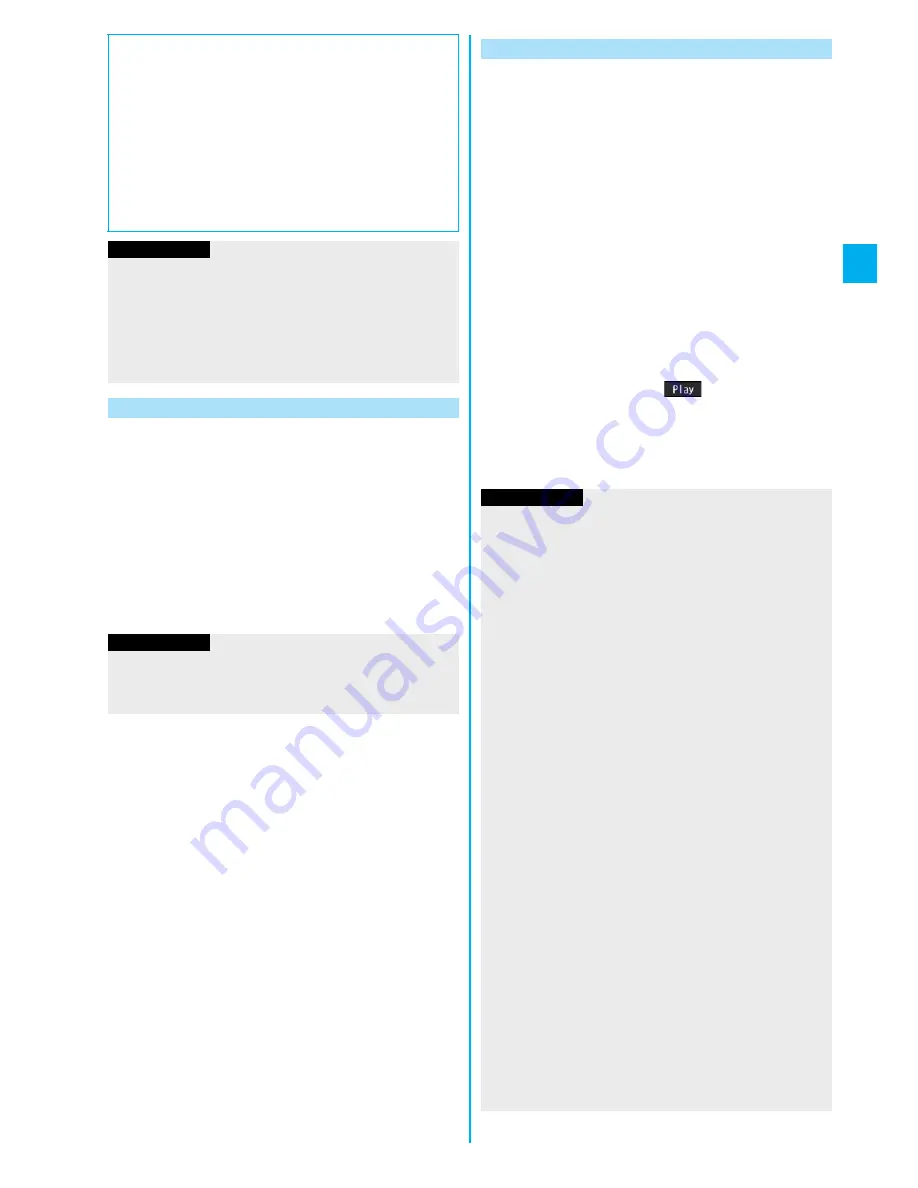
105
So
un
d/
Scre
en/
Li
gh
t S
e
ttin
g
s
You can set an image or message to be displayed for
when the power is turned on.
1
m
Settings
Display
Display setting
Wake-up display
Select a type of image.
p
If you select “Message”, enter a message. You can
enter up to 50 full-pitch/100 half-pitch characters.
p
If you select “My picture” or “
i
motion”, go to step 2 of
“Set Stand-by Display” on page 104.
p
See page 162 when you select “Search by i-mode”.
■
When an i-motion movie is set
It is played back when you display the Stand-by display,
press
h
from the Stand-by display, or open the FOMA
phone. The first frame is displayed as the Stand-by display.
p
Press
B
o
or
<
/
>
during playback to adjust the volume.
Press
O
o
,
l
,
i
,
c
,
N
o
,
r
,
d
,
p
or
h
to end the playback.
p
If you play back an i-motion movie during Manner Mode,
the sound is not played back.
Information
p
Some i-motion movies might not be correctly displayed.
p
You cannot set a still image in excess of Stand-by (480 x
854) size or 300 Kbytes for the Stand-by display.
p
You cannot set some images or i-motion movies for the
Stand-by display.
p
The sound of Flash movies cannot be played back.
Set the Wake-up Display
Information
p
You cannot set some images or i-motion movies for the
Wake-up display.
p
The sound of Flash movies cannot be played back.
You can set an image for the Dialing/Call Receiving
display, Mail Sending/Mail Receiving display, and
Checking display.
1
m
Settings
Display
Display setting
Select a type of display.
p
When “Incoming call” or “Videophone incoming” is
selected, select “Select calling disp.”.
p
When “Mail receiving” is selected, select “Select
receiving disp.” and go to step 2 of “Set Stand-by
Display” on page 104.
p
If you select “Dialing”, “Videophone dialing”, “Mail
sending”, “Check new message”, or “Mail/msg. rct.
result”, go to step 2 of “Set Stand-by Display” on
page 104.
p
Select “Incoming call”, “Videophone incoming” or “Mail
receiving” and press
l
(
) to check the contents
actually displayed or played back.
2
Select a type of image.
Go to step 2 of “Set Stand-by Display” on page 104.
Set Displays for Dialing/Calling and Others
Information
p
When you select “Incoming call”, “Videophone incoming”, or
“Mail receiving”, select “Select ring tone” to set the ring tone.
Go to step 2 on page 98.
p
The priority order of displays for call receiving is as follows:
“Setting for Phonebook entry”
→
“Group setting”
→
“Disp.
PH-book image”
→
“Display setting”. However, when
“Incoming call” or “Videophone incoming” of “Read aloud
settings” is set to “ON”, the default image is displayed.
The same order applies if a call comes in to Number B while
using 2in1. However, when you set an i-motion movie
containing video and sound for a ring tone (Chaku-motion)
by “Ringtone set. for No. B”, it is played back as
Chaku-motion, taking priority over this function.
p
When you set an i-motion movie containing video and
sound for a ring tone (Chaku-motion), it is played back for
incoming calls, taking priority over this function. However, if
you set a voice-only i-motion movie, the image set by this
function is displayed.
p
When you set an i-motion movie containing video and
sound for “Select calling disp.”, the i-motion movie is played
back taking priority over “Select ring tone” of “Incoming call”
for incoming calls. However, if you set an i-motion movie
containing only video for “Select calling disp.”, the ring tone
selected for “Select ring tone” of “Incoming call” is played
back.
p
The images or ring tone set at purchase might be displayed
or played back for incoming calls or messages, depending
on the combination of this function and “Select ring tone”.
p
You cannot set some images for “Display setting”.
p
The sound of Flash movies is not played back.
Summary of Contents for P905i
Page 98: ...96 ...






























